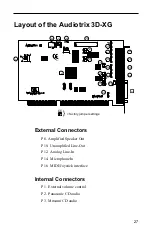Chapter 2 Quick Start Audiotrix Applications
1.
Make sure that you have a microphone plugged in the
microphone plug of the Audiotrix 3D-XG sound card and
that this microphone is ON
2.
Make sure that the microphone input volume is not muted
in the Windows Volume Control:
x
Click on the Start menu of the Task Bar
x
Click on Programs
x
Click on Accessories
x
Click on Multimedia
x
Click on Volume Control
Tip:
You can
also start the
Volume Control
by double-
clicking on the
Volume Control
icon in Windows’ System Tray.
x
If you don’t see a
Microphone section in
the window, do the
following:
x
Click on the
Options menu
x
Click on
Properties
x
In the “Show the
following volume
controls:” list
box, select the
option
Microphone by
putting a check
t
mark in front of i
x
Click on the OK
button
x
You should now see the Microphone section on
the OPL3-SA Mixer panel.
x
Make sure that the Microphone volume is not muted
(no check mark in the Muted check box),
18