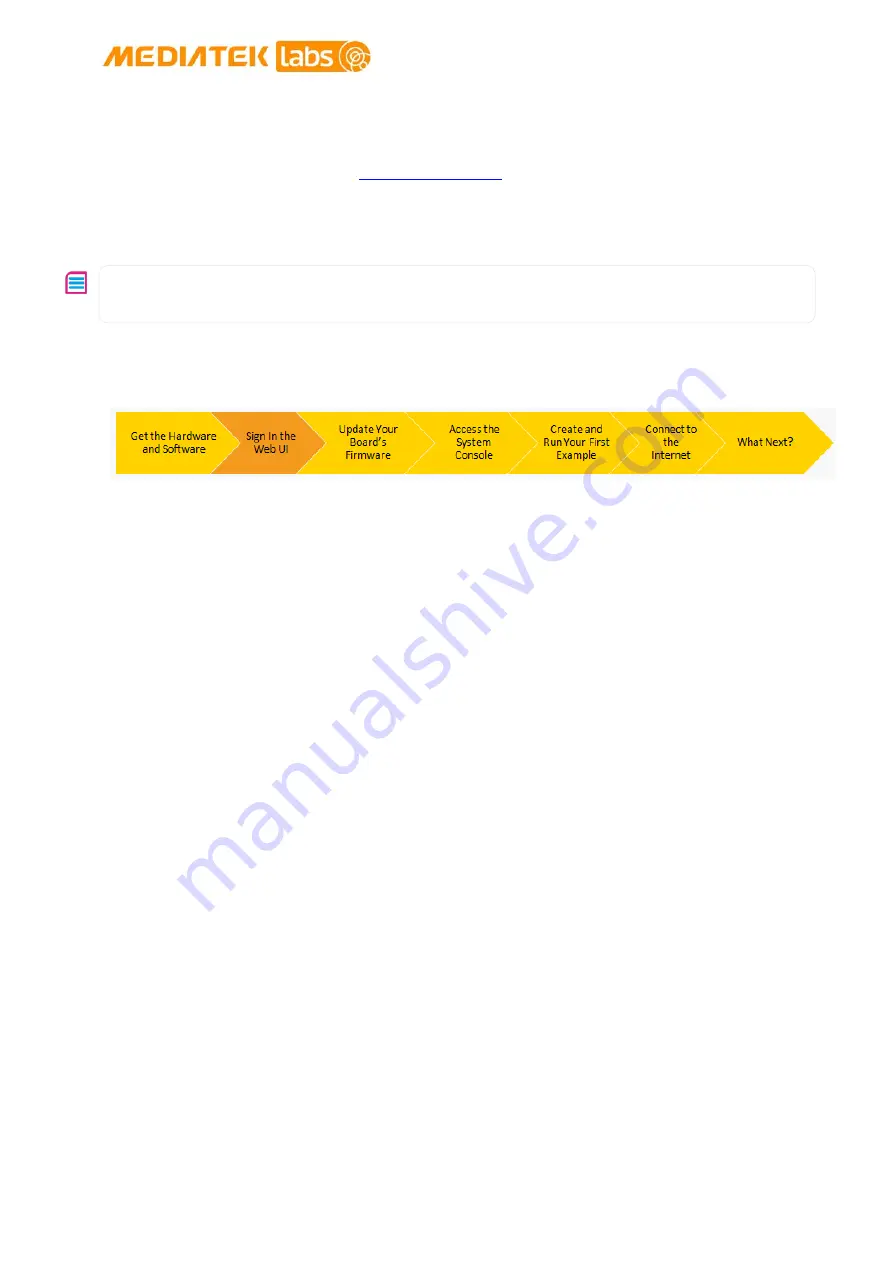
MediaTek LinkIt™ Smart 7688 Duo Get Started Guide
© 2015, 2016 MediaTek Inc.
Page 6 of 27
This document contains information that is proprietary to MediaTek Inc.
Unauthorized reproduction or disclosure of this information in whole or in part is strictly
prohibited.
Step 3: Install Bonjour Print Service (For Windows 7 only)
The LinkIt Smart 7688 Duo development board uses
mylinkit.local
as its local domain. In
Windows 7, you’ll need to install the
because mDNS is not supported. This
helps your computer discover the LinkIt Smart 7688 Duo’s IP address within the local domain. For
Windows 8 and later, Mac OS X and Linux, mDNS is supported and you can use
mylinkit.local
without additional software.
If you are using a virtual machine, please note that mDNS may have problems reaching the guest OS
network. In this case, please use the host OS browser for the next step – sign into the board’s Web UI.
1.2.
Sign into the LinkIt Smart 7688 Duo development boards Web
UI
Now power up your board, connect a USB power source or your PC to it and open the board’s Web
UI, which you’ll use in subsequent steps to configure your board.
Quick steps:
•
Power up your board
•
Search for LinkIt_Smart_7688_XXXXXX AP and
connect the board through Wi-Fi
•
Sign into the LinkIt Smart 7688 Duo Web UI
Next: Update Your Board’s Firmware.
Step-by-step
Step 1: Power up your board with a micro-USB cable
Plug in one end of a Micro USB cable to the power connector of the LinkIt Smart 7688 Duo and the
other end of the cable to a USB power source, such as your computer as shown in Figure 1, or a
USB power adaptor. Make sure you connect the cable to the Power (PWR) connector, not the USB
host (HOST) connector near the MPU reset button. The Power LED (Green) will light up solid first
followed by the Wi-Fi LED (Red) which will blink once per second. Then, after about 5 seconds, the
Wi-Fi LED will light on solid; this indicates that the boot loader has initialized.





















