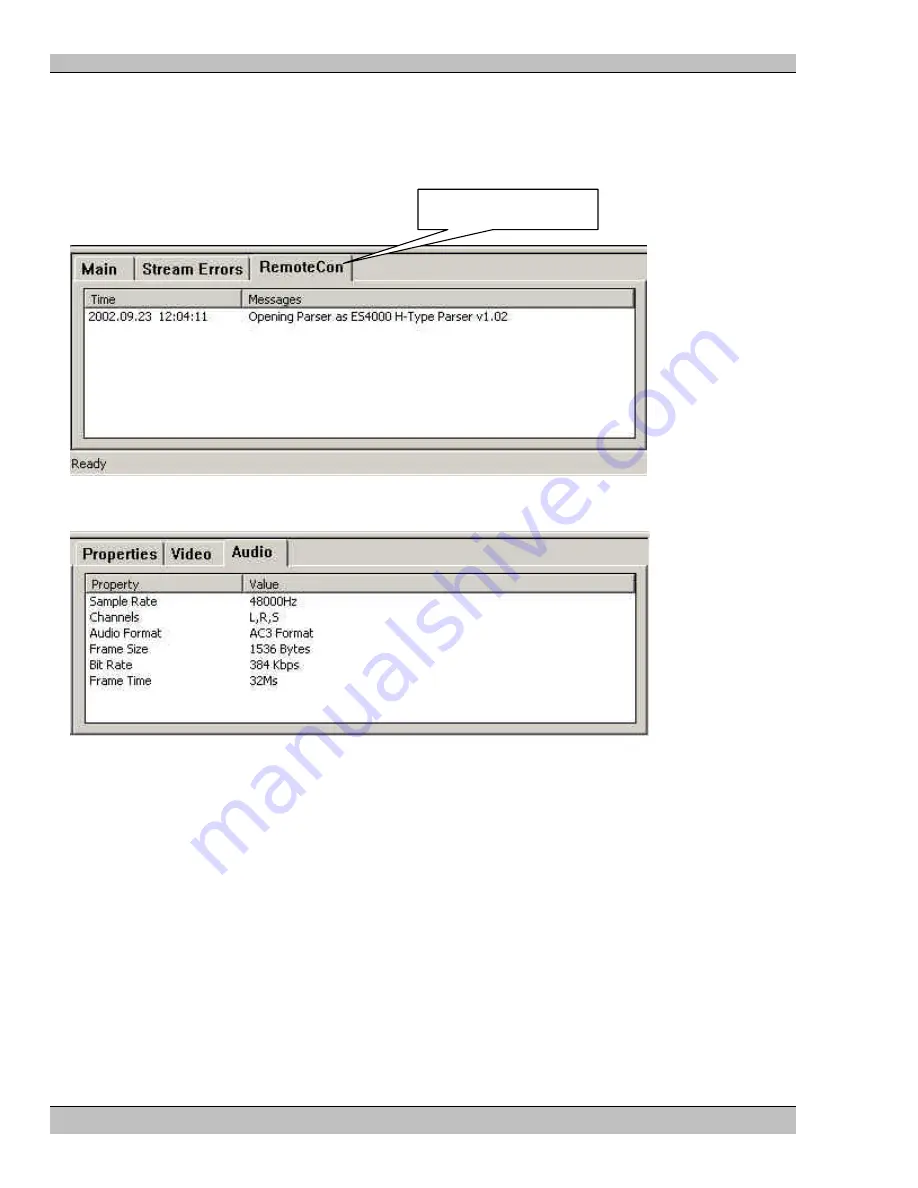
HD Player
Chapter 4: The Log/ File Information Windows
36
Rev. 6.4
•
Stream Errors – Lists any errors in the MPEG stream, useful for troubleshooting.
•
Text Command Protocol (User Defined) – This is a remote control connection through server Port 23. A
log tab “RemoteCon” for example is created for each remote control method defined by the user. These
tabs display any commands received by that method and will also show any protocol errors encountered.
(See Chapter 11: Remote Control Configurations, also, Chapter 12: Remote Control Protocols)
The File Information Window
The File Information Window displays various properties unique to the current clip:
•
Properties – Data Rate of the clip
•
Video – Horizontal and Vertical Resolution, Frame Rate and PID
•
Audio – Sample Rate, Channels, Format, Bit Rate and Frame Time
Click the appropriate tab to view the page contents.
User Defined Tab






























