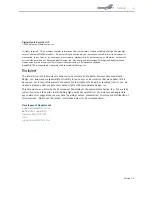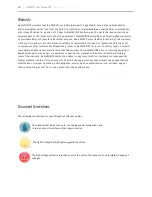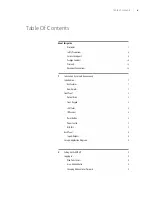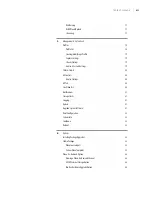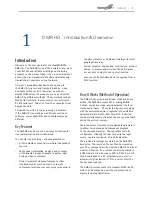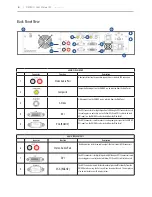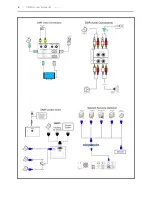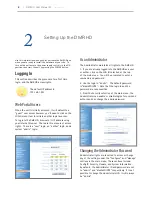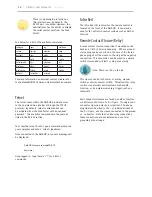v
| TABLE OF CONTENTS
As a User . . . . . . . . . . . . . . . . . . . . . . . . . . . . . . . . 9
User Login Security . . . . . . . . . . . . . . . . . . . . . . . . . . . 9
As an Author . . . . . . . . . . . . . . . . . . . . . . . . . . . . . . 9
Date & Time . . . . . . . . . . . . . . . . . . . . . . . . . . . . . . . 9
Network Configuration . . . . . . . . . . . . . . . . . . . . . . . . . . 10
System Name . . . . . . . . . . . . . . . . . . . . . . . . . . . . . . 10
IP Settings . . . . . . . . . . . . . . . . . . . . . . . . . . . . . . . 10
Configuring Static IP Address . . . . . . . . . . . . . . . . . . . . . . . 10
Configuring DHCP IP Address . . . . . . . . . . . . . . . . . . . . . . . 10
USB Network Configuration . . . . . . . . . . . . . . . . . . . . . . . . . 10
SMTP Mail . . . . . . . . . . . . . . . . . . . . . . . . . . . . . . . 11
Command Line . . . . . . . . . . . . . . . . . . . . . . . . . . . . . 11
Telnet (TCP/IP) . . . . . . . . . . . . . . . . . . . . . . . . . . . . . 11
RS-232 . . . . . . . . . . . . . . . . . . . . . . . . . . . . . . . . . 11
3
Control & Operation
Web Portal . . . . . . . . . . . . . . . . . . . . . . . . . . . . . . . . . 12
Overview . . . . . . . . . . . . . . . . . . . . . . . . . . . . . . . . . . 12
Toolbar . . . . . . . . . . . . . . . . . . . . . . . . . . . . . . . . . 12
Folder Management Table . . . . . . . . . . . . . . . . . . . . . . . . 12
On-Screen Menu/ Front Control Panel . . . . . . . . . . . . . . . . . . . 13
External Control . . . . . . . . . . . . . . . . . . . . . . . . . . . . . . . 13
RS-232 . . . . . . . . . . . . . . . . . . . . . . . . . . . . . . . . . 13
Telnet . . . . . . . . . . . . . . . . . . . . . . . . . . . . . . . . . 14
Infra-Red . . . . . . . . . . . . . . . . . . . . . . . . . . . . . . . . 14
Remote Contact Closure (relay) . . . . . . . . . . . . . . . . . . . . . . 14
4
Recording, Archiving & Streaming
Recording & Streaming . . . . . . . . . . . . . . . . . . . . . . . . . . . 15
Changing Profiles . . . . . . . . . . . . . . . . . . . . . . . . . . . . . . 15
Recorded Content Detail . . . . . . . . . . . . . . . . . . . . . . . . . . . 16
Playback on DMR HD . . . . . . . . . . . . . . . . . . . . . . . . . . . . 16
Archiving . . . . . . . . . . . . . . . . . . . . . . . . . . . . . . . . . . 16
Mail Attachment . . . . . . . . . . . . . . . . . . . . . . . . . . . . 16
Download Manager . . . . . . . . . . . . . . . . . . . . . . . . . . . 17