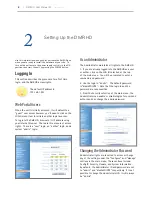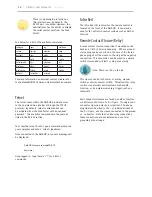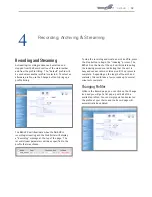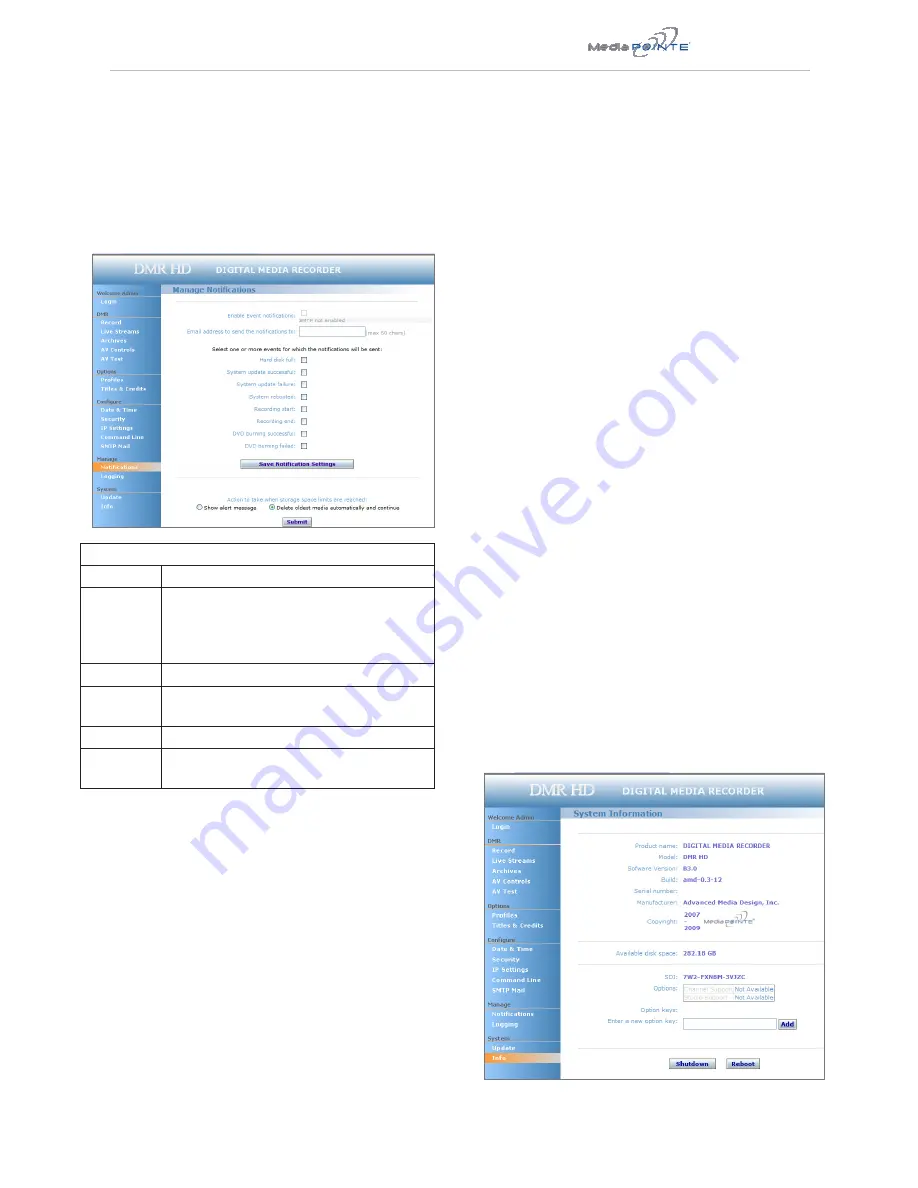
DMR HD |
21
Notifications
The DMR HD can be configured by the Administrator to
send email event notifications from the Notifications
section of the main menu. Enter the email address
to which the notifications will be sent and select the
events to track. Confirm these settings with the Save
Notification Settings button.
Storage Limits
The Administrator can determine the action to take
when the DMR HD hard drive is full. Make the selection
and press the Submit button.
Logging
The DMR HD can be configured by the Administrator to
log events from the Logging section of the main menu.
Select the events you wish to save to a log and confirm
these settings with the Save Logging Options button.
Current logs will hold 14 days of data. Logs listed as
“old” will include the previous 14 days of data.
Update (Upgrades)
The Update section of the DMR HD menu enables the
system administrator to perform several key functions.
These include upgrading the system software to a new
version; and resetting the DMR HD configuration to
factory default network settings.
Upgrade System Software
MediaPOINTE’s Development Team is constantly striving
to refine and upgrade features on the DMR HD to lead
technological advances in the archiving and streaming
marketplace.
In order to keep the DMR HD up to date with all of the
latest features, you may want to update the system
software from time to time. Follow the following steps
to upgrade the DMR HD software.
1. Contact your MediaPOINTE dealer for the latest
software version. This file will have an *.mpup
extension. The downloaded file must be placed on the
same network as the PC that will be used to browse the
web portal.
2. Go to the Update section of the main menu and click
on the browse button to search for the downloaded
*.mpup file. Locate the file and specify the path to the
file as shown in the window.
3. Select the Upgrade button to begin the upgrade.
Be sure to wait until the upgrade is complete before
proceeding.
4. If your DMR HD doesn’t automatically reboot,
manually do this by selecting the Reboot button in the
Info section. This will reboot the unit and the new
software will be in place.
Logs
Setting
Description
Event Log
The time and date of all recordings and live streams are
captured in the event log . Also included in this log are all
actions related to the archived media files (moving , renaming,
deleting content etc .)
SMTP Log
All emails sent from DMR HD are logged and date stamped .
FTP Log
All recording uploaded to a server via FTP are logged and date
stamped .
Failed Logins
All failed logins are logged and date stamped .
Error Log
The error log will provide a description of the problem that put
the DMR HD into an error state ( the Yellow LED will be on)