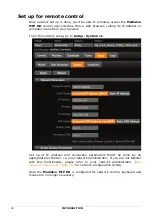4
FINAL USER'S LICENSE AGREEMENT FOR
MEDIALON SOFTWARE & PLUG-IN
IMPORTANT - READ ATTENTIVELY
: By loading and installing the software on your computer, you
indicate your acceptance of the following Final User's License for Medialon Software & Plug-In product
(the "License Agreement") which is either : (i) printed on a licence card with the software; (ii) on-line
in the software application. If you do not agree to the terms of this License Agreement, for a full refund,
promptly return this product to the place you obtained it.
The License Agreement is entered into between you (the final user, a legal entity or natural person),
and Medialon, 101 rue Pierre Sémard, 92324 Chatillon Cedex France, SA with a capital of 311 538 €
registred at Nanterre RCS B 383 966 009 00029, and concerns the aforementioned software product,
any attached add-in software, the documentation in electronic format and any example or educational
software (the "Software").
You shall inform all authorized users of the Software of the terms and conditions of this Agreement.
License granting
The Software is protected by Intellectual Property Right, copyright law and by international
agreements. Any partial or total reproduction or distribution of the Software, by any means
whatsoever, is strictly prohibited. Any person not respecting these provisions shall be guilty of the
crime of forgery and shall be liable to the penal penalties provided for by law.
The Software is not sold but transferred under license. You are authorized to install, use, run ONE copy
of the Software on ONE computer. If you use a network server, you can install one copy of the Software
on it, but you must acquire a user's license for each distinct customer computer using the Software.
You are not authorized to use the Software for shared work time or on behalf of a third party.
All other rights not expressly granted in the present contract are reserved by MEDIALON SA, in
particular the present contract grants you no right in relation to the service or trade mark belonging
to MEDIALON SA. MEDIALON SA is the sole holder of the right to make any and all required corrections
to the Software in order to comply with the Software documentation.
Save as otherwise provided by law, you are not authorised to reconstitute, reverse engineer, to de-
compile or disassemble the Software product
If the software product is an update, you must, in order to use it, be the holder of a user's license for
the original product. An update replaces the product that gave you the right to the update.
The original holder of the license for the software product is only authorized to transfer this contract
once and permanently, to another end user provided that he provides written notice to MEDIALON SA
and the recipient agrees to be bound by and subject to the terms and conditions of this Agreement.
This transfer must include all the software elements including without limitation the most recent
update and all prior versions, electronic and paper documents and the certificate of authenticity.
Copyright
All ownership rights and copyrights relating to the Software, any attached add-in software, the
documentation in electronic or paper format and any other example or educational applications are
proprietary of MEDIALON SA. MEDIALON SA retains all title and ownership of the Software and
Software Documentation. All intellectual property rights relating to the APIs and contents to which the
product can give access are proprietary of the respective owners of these APIs and contents, and can
be protected by regulations and international agreements relating to copyrights and intellectual
property rights.
Limited warranty
MEDIALON SA warrants that the magnetic media on which the Software is recorded and any Software
Documentation will be free from defects in material and workmanship under normal use for a period
of one (1) year from first date of purchase (date of invoice). MEDIALON SA also warrants that the
original copy of the Software will perform substantially in accordance with the accompanying Software
documentation for one (1) year from the date of receipt.
Summary of Contents for MIP HD
Page 1: ...MEDIALON MIP HD HD MEDIA PLAYER ...
Page 2: ......
Page 25: ...USING THE MIP In this section you will learn how to use your Medialon MIP HD ...
Page 78: ...78 MAINTENANCE ...
Page 82: ...82 REFERENCES REFERENCES ...
Page 89: ...Index REFERENCES 89 Mozilla Firefox 26 ...
Page 90: ...90 REFERENCES ...
Page 91: ...NOTES ...
Page 92: ......
Page 93: ...NOTES ...
Page 94: ......
Page 95: ......