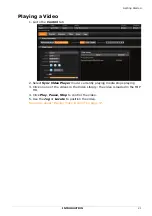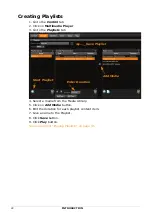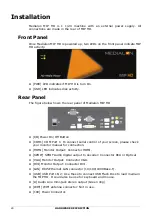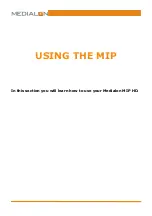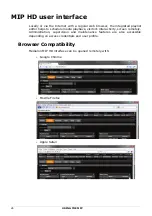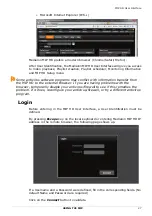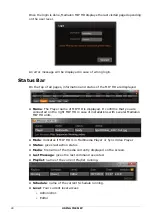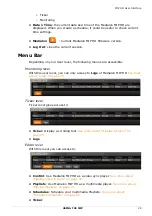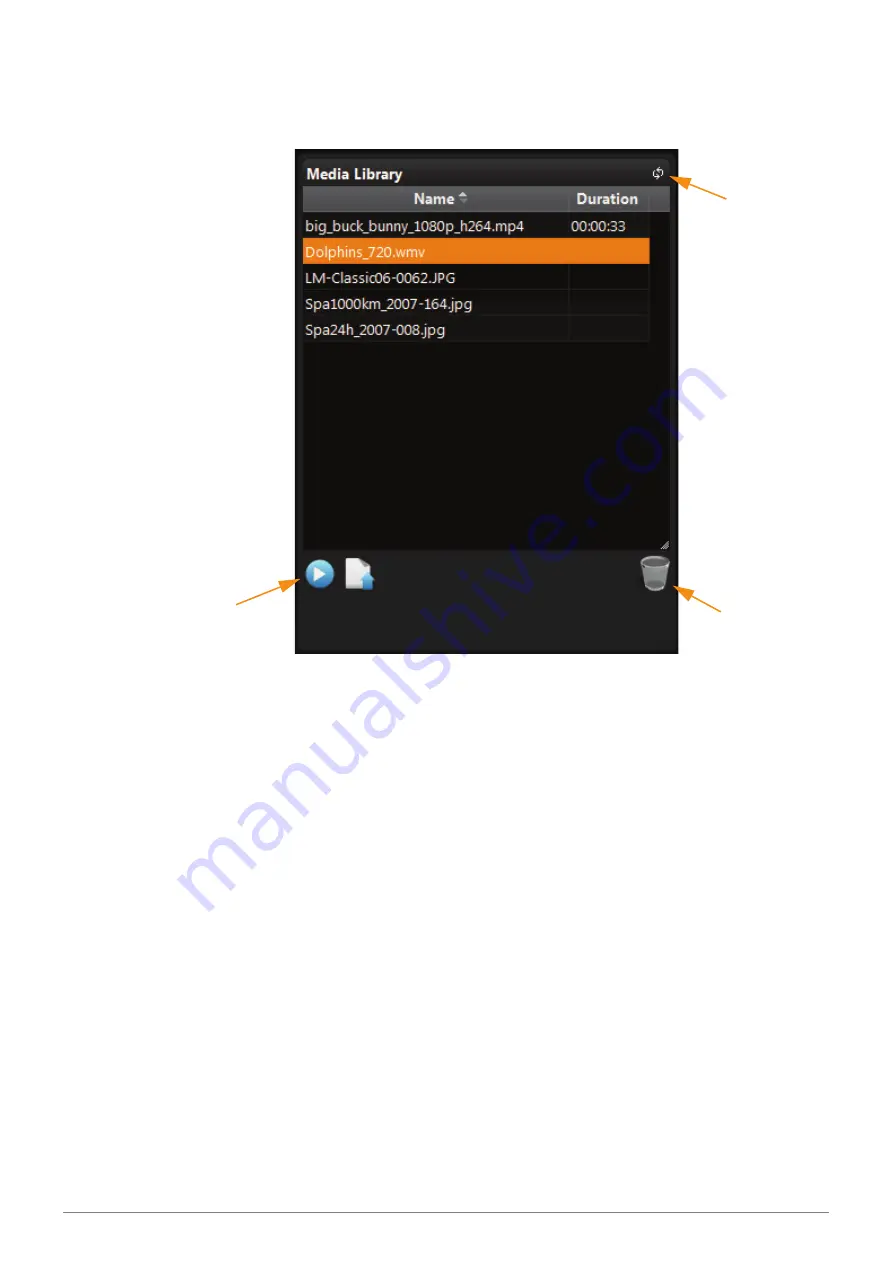
Adding Media
USING THE MIP
35
Media Library Management
All media available in the
MIP HD
are displayed in the Media Library
Remove Button
Refresh Button
Play Button
Media Library can be sorted, click on Name title to invert sorting direction.
Video duration is detected after the first playback in "Sync Video Mode".
Play a Media
To playback a file, select a file from the Media Library and click on
Play
button.
The media is displayed in the MIP HD.
Remove Media
To remove a file from the media list and click on
Remove
button (Trash).
Refresh Media Library
To refresh the Media Library (i.e. after a remove media), click on
Refresh
Library
button.
Default Media
When a media in playlist is not available or there is no media to play, MIP HD
will put a default media on screen.
When no media is defined as default media, MIP HD displays an empty page
filled with a background color (by default black screen)
Summary of Contents for MIP HD
Page 1: ...MEDIALON MIP HD HD MEDIA PLAYER ...
Page 2: ......
Page 25: ...USING THE MIP In this section you will learn how to use your Medialon MIP HD ...
Page 78: ...78 MAINTENANCE ...
Page 82: ...82 REFERENCES REFERENCES ...
Page 89: ...Index REFERENCES 89 Mozilla Firefox 26 ...
Page 90: ...90 REFERENCES ...
Page 91: ...NOTES ...
Page 92: ......
Page 93: ...NOTES ...
Page 94: ......
Page 95: ......