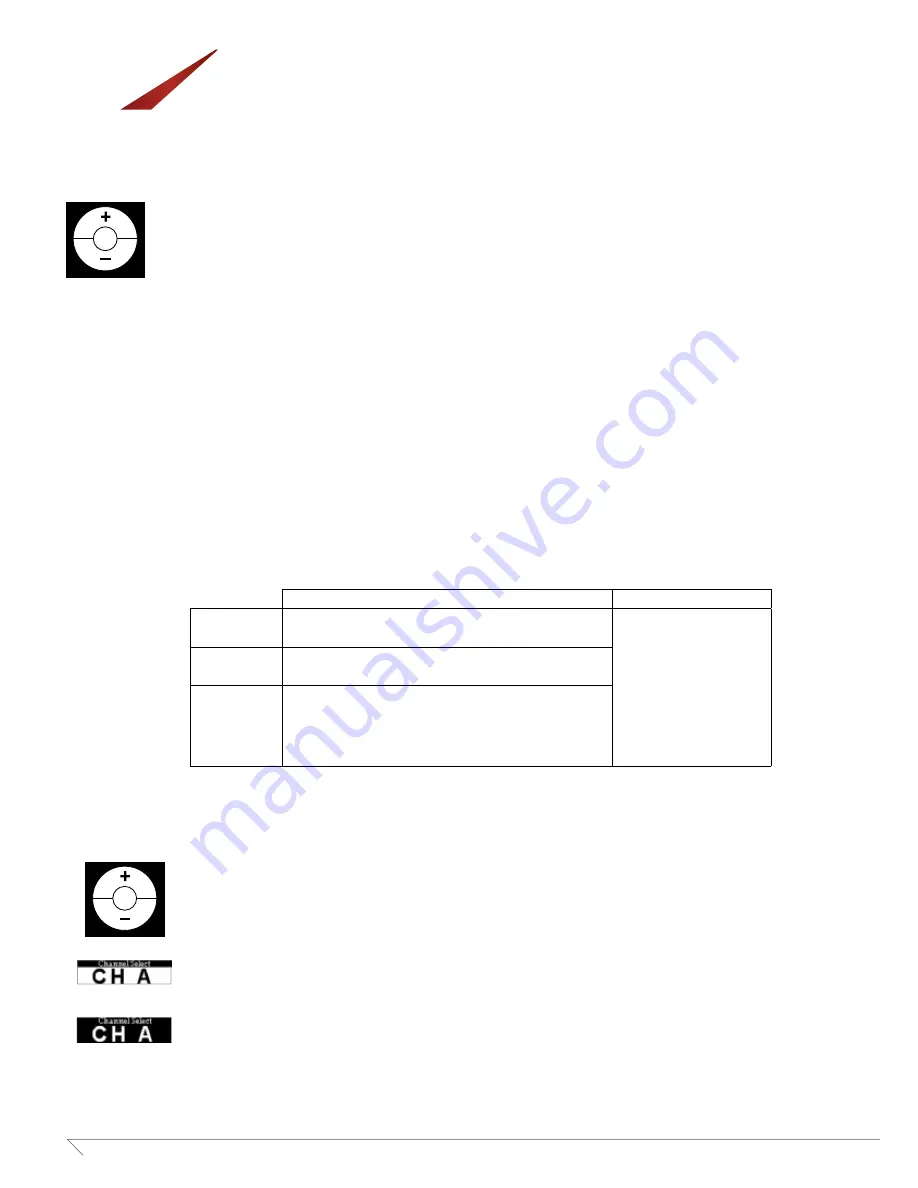
16
www.media-vision.com
MV-ALS-Series
Reset to Default Setting
1. Press and hold both + and – buttons to turn the player on.
2. The player will be reset to default settings which include followings.
2-1: Channel E
2-2: Seventeen wideband channels are enabled
2-3: Custom labels are removed
Charging
1. The player won’t be charged when it’s connected with PC via micro USB.
2. Solid red LED shows when the player is being charged. When fully charged, LED turns to be solid green.
3. Red LED will flash when following situations occur.
3-1: without batteries inside
3-2: batteries are not rechargeable
3-3: battery is defective
4. The screen of players will vary upon different occasions. See the table below
Note:
Maximum charging time for players is 8 hours and LED will turns to be green when time is due.
Channel Select Mode
1. Press and hold + button to turn the player on and enter Channel Select Mode.
2. Channels will display from beginning (CH A) and white background stands for being “selected”.
All channels are selected by default. Press + button to change channels.
3. To disable a channel, press SET button and the background turns to be black.
To re-select the channel, simply press SET button again.
4. All changes that have been done will automatically be confirmed if the player is idled for 5 seconds or any button is pressed.
Player on
Player off
Wall-Wart
1. Still on
2. Battery blocks scrolls. Full battery blocks when fully charged.
1. Still off
2. No symbols on the screen
Charger
1. Auto-off
2. No symbols on the screen
PC
1. Autooff
2. Logo “Media Vision” shows up for 2 seconds, and then USB
symbol displays.
3. LED indicator is the only way to know the charging status when
PC connected.
MV‐RP brief instruction manual
v.0 (7
th
.Dec. 2015)
4
Channel Select Mode
1. Press and hold + button to turn the player on and enter Channel Select Mode.
2. Channels will display from beginning (CH A) and white background stands for being “selected”. All channels are selected by
default. Press + button to change channels.
3. To disable a channel, press SET button and the background turns to be black. To re‐select the channel, simply press SET button
again.
4. All changes that have been done will automatically be confirmed if the player is idled for 5 seconds
or any button is pressed
.
Uploading
****ALL FOLLOWING INFORMATION WILL BE INCLUDED ONLY IN THE SOFTWARE PORTION OF
THE MANUAL
1. When the player is connected with PC, it will show logo “Media Vision” for 2 seconds, and then symbol “USB”.
2. Status column in proprietary software shows message of successful connection.
3. Now, the player is ready for being uploaded. 5 settings can be done in this software.
3‐1 Channel Selected or Disabled
3‐2 Custom label edited
3‐3 Wideband only or both wide‐ and narrowband setup
Software will be updated.
MV‐RP brief instruction manual
v.0 (7
th
.Dec. 2015)
4
Channel Select Mode
1. Press and hold + button to turn the player on and enter Channel Select Mode.
2. Channels will display from beginning (CH A) and white background stands for being “selected”. All channels are selected by
default. Press + button to change channels.
3. To disable a channel, press SET button and the background turns to be black. To re‐select the channel, simply press SET button
again.
4. All changes that have been done will automatically be confirmed if the player is idled for 5 seconds
or any button is pressed
.
Uploading
****ALL FOLLOWING INFORMATION WILL BE INCLUDED ONLY IN THE SOFTWARE PORTION OF
THE MANUAL
1. When the player is connected with PC, it will show logo “Media Vision” for 2 seconds, and then symbol “USB”.
2. Status column in proprietary software shows message of successful connection.
3. Now, the player is ready for being uploaded. 5 settings can be done in this software.
3‐1 Channel Selected or Disabled
3‐2 Custom label edited
3‐3 Wideband only or both wide‐ and narrowband setup
Software will be updated.
Portable Transmitter
(MV-ALS-PTFM)
Quick Reference












