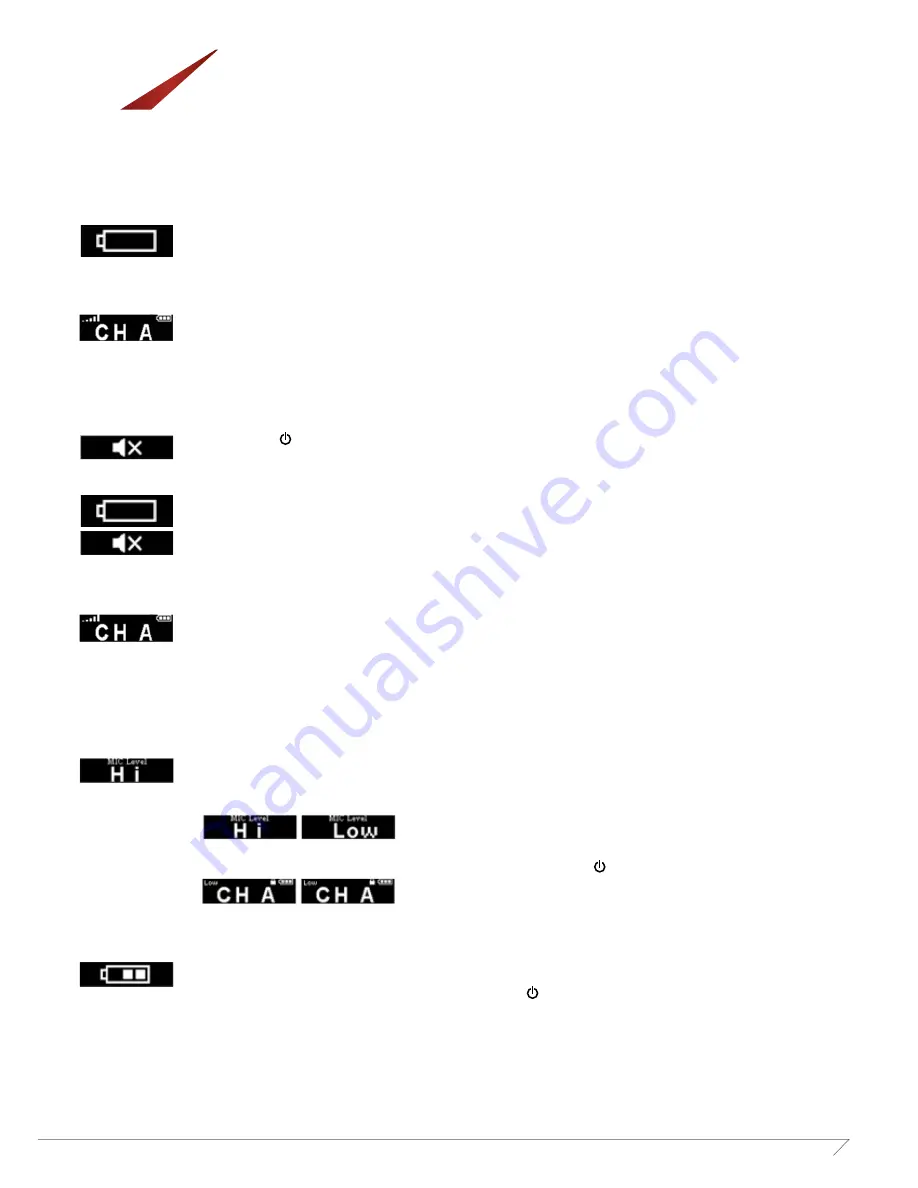
15
Assistive Listening System
MV-ALS-Series
Portable Transmitter
(MV-ALS-PTFM)
Quick Reference
LED Indicators
1. When the player is on and with low battery, LED will turns to be solid red and “battery” symbol flashes.
2. Except above situation, LED will stay green under normal operation.
3. The screen will return to default (currently used channel/custom label) if any button is pressed under the status
of flashing symbol. Solid red LED keeps unchanged.
Mute
1. Press power ( ) button for 0.5 second to enter MUTE mode.
2. When the player is muted, both green LED and “mute” symbol flash.
(Both symbol and green LED flash.)
3. When the player is muted under low-battery status, 2 symbols will flash interchangeably with flashing red LED.
(Both symbols flash interchangeably with flashing red LED.)
4. The screen will return to default (currently used channel/custom label) if any button is pressed under
the status of flashing symbol. Solid red LED keeps unchanged.
MIC-Level Adjustment
1. Press and hold SET () to turn the device on.
2. The screen will show default (Hi) for level adjustment.
3. Press + or 1 button to scroll the option.
4. When preferred level is selected, leave it for 5 seconds or press power ( ) button to confirm the setting.
Battery Status Check
1. When the player is off, press and hold both – and power ( ) buttons.
2. The screen will show current battery status and stay for 2 seconds, then be off.
(Symbol flashes with
solid red LED)
(Both symbol and
green LED flash)
(Both symbols flash
interchangeably with
flashing red LED)
MV‐ALS‐PTFM brief instruction manual
v.1 (11
th
Dec. 2015)
3
Battery Status Check
1. When the player is off, press and hold both
「
‐
」
and
「
power
」
button.
2. The screen will show current battery status and stay for 2 seconds, then be off..
Reset to Default Setting
1. Press and hold both + and – buttons to turn the player on.
2. The player will be reset to default settings which include followings.
2‐1 Channel E
2‐2 17 wideband channels are enabled
2‐3 Custom labels are removed
Charging
1. The player won’t be charged when it’s connected with PC via micro USB.
This function is NOT confirmed yet. Sample delivered on 15
th
Dec 2015 can be charged via PC.
2. Solid red LED shows when the player is being charged. When fully charged, LED turns to be solid green.
3. Red LED will flash when following situations occur.
3‐1 without batteries inside
3‐2 batteries are not rechargeable
3‐3 battery is defective
4. The screen of players will vary upon different occasions. See the table below
Note:
Maximum charging time for players is 8 hours and LED will turns to be green when time is due.
Channel Select Mode
1. Press and hold + button to turn the player on and enter Channel Select Mode.
2. Channels will display from beginning (CH A) and white background stands for being “selected”. All channels are selected by
Player on
Player off
Wall‐Wart
1.
Still on
2.
Battery blocks scrolls
1.
Still off
2.
No symbols on the screen
Charger
1.
Auto‐off
2.
No symbols on the screen
PC
1.
Auto‐off
2.
Logo “Media Vision” shows up
for 2 seconds, and then USB
symbol displays.
3.
LED indicator is the only way
to know the charging status
when PC connected.
MV‐ALS‐PTFM brief instruction manual
v.1 (11
th
Dec. 2015)
2
3. To release the player from lock mode, press both + and – at the same time for 1 second until symbol
disappears.
LED indicators
1. When the player is on and with low battery, LED will turns to be solid red and “battery” symbol flashes.
(Symbol flashes with solid red LED.)
2. Except above situation, LED will stay green under normal operation.
3. The screen will return to default (currently used channel/custom label) if any button is pressed under the status of flashing
symbol. Solid red LED keeps unchanged.
Mute
1. Press power ( ) button for 0.5 second to enter MUTE mode.
2. When the player is muted, both green LED and “mute” symbol flash.
(Both symbol and green LED flash.)
3. When the player is muted under low‐battery status, 2 symbols will flash interchangeably with flashing red LED.
(Both symbols flash interchangeably with flashing red LED.)
4. The screen will return to default (currently used channel/custom label) if any button is pressed under the status of flashing
symbol. Solid red LED keeps unchanged.
MIC‐Level adjustment
1. Press and hold SET () to turn the device on.
2. The screen will show default (Hi) for level adjustment.
3. Press + or 1 button to scroll the option.
4. When preferred level is selected, leave it for 5 seconds or press power ( ) button to confirm the setting.
For Art - Change this to LOW
For Art - Change this to LOW
MV‐ALS‐PTFM brief instruction manual
v.1 (11
th
Dec. 2015)
2
3. To release the player from lock mode, press both + and – at the same time for 1 second until symbol
disappears.
LED indicators
1. When the player is on and with low battery, LED will turns to be solid red and “battery” symbol flashes.
(Symbol flashes with solid red LED.)
2. Except above situation, LED will stay green under normal operation.
3. The screen will return to default (currently used channel/custom label) if any button is pressed under the status of flashing
symbol. Solid red LED keeps unchanged.
Mute
1. Press power ( ) button for 0.5 second to enter MUTE mode.
2. When the player is muted, both green LED and “mute” symbol flash.
(Both symbol and green LED flash.)
3. When the player is muted under low‐battery status, 2 symbols will flash interchangeably with flashing red LED.
(Both symbols flash interchangeably with flashing red LED.)
4. The screen will return to default (currently used channel/custom label) if any button is pressed under the status of flashing
symbol. Solid red LED keeps unchanged.
MIC‐Level adjustment
1. Press and hold SET () to turn the device on.
2. The screen will show default (Hi) for level adjustment.
3. Press + or 1 button to scroll the option.
4. When preferred level is selected, leave it for 5 seconds or press power ( ) button to confirm the setting.
For Art - Change this to LOW
For Art - Change this to LOW
MV‐ALS‐PTFM brief instruction manual
v.1 (11
th
Dec. 2015)
2
3. To release the player from lock mode, press both + and – at the same time for 1 second until symbol
disappears.
LED indicators
1. When the player is on and with low battery, LED will turns to be solid red and “battery” symbol flashes.
(Symbol flashes with solid red LED.)
2. Except above situation, LED will stay green under normal operation.
3. The screen will return to default (currently used channel/custom label) if any button is pressed under the status of flashing
symbol. Solid red LED keeps unchanged.
Mute
1. Press power ( ) button for 0.5 second to enter MUTE mode.
2. When the player is muted, both green LED and “mute” symbol flash.
(Both symbol and green LED flash.)
3. When the player is muted under low‐battery status, 2 symbols will flash interchangeably with flashing red LED.
(Both symbols flash interchangeably with flashing red LED.)
4. The screen will return to default (currently used channel/custom label) if any button is pressed under the status of flashing
symbol. Solid red LED keeps unchanged.
MIC‐Level adjustment
1. Press and hold SET () to turn the device on.
2. The screen will show default (Hi) for level adjustment.
3. Press + or 1 button to scroll the option.
4. When preferred level is selected, leave it for 5 seconds or press power ( ) button to confirm the setting.
For Art - Change this to LOW
For Art - Change this to LOW












