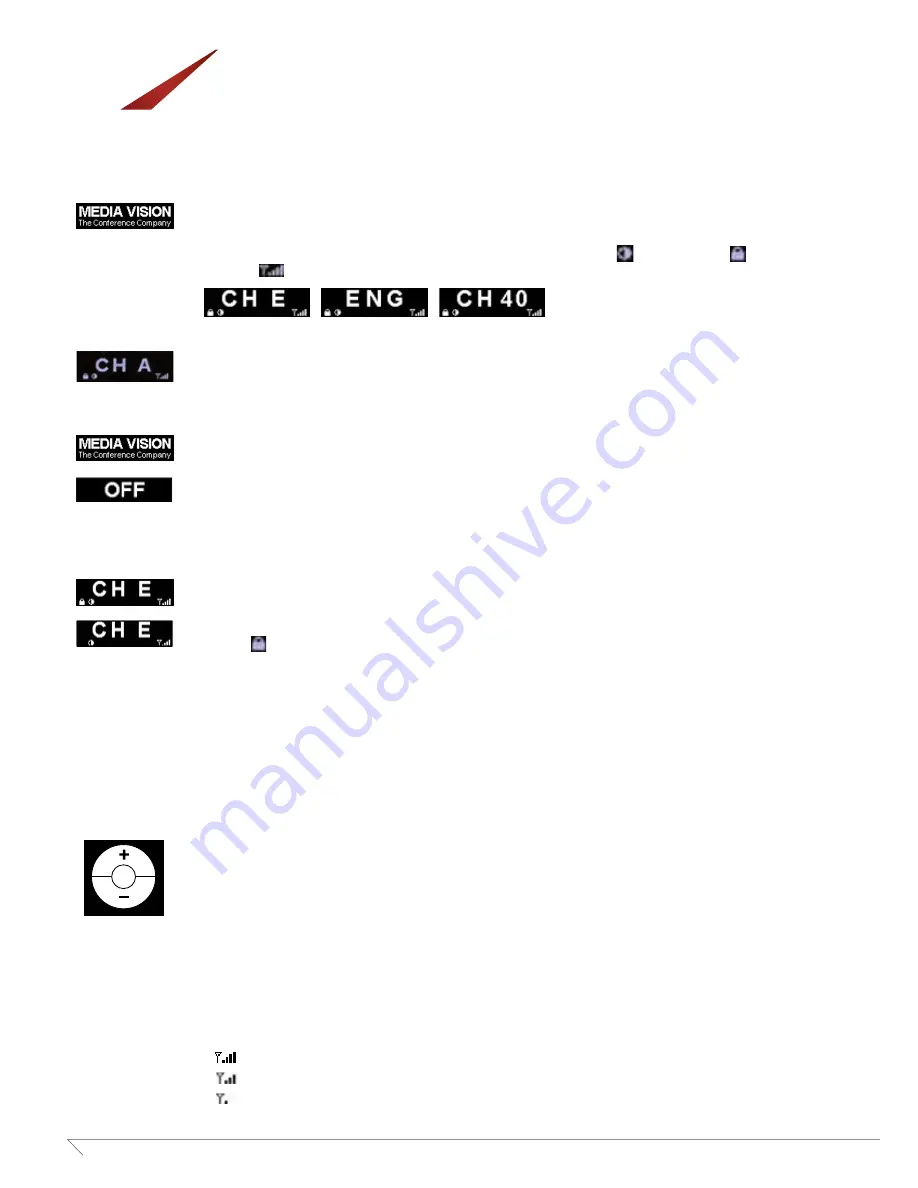
10
www.media-vision.com
MV-ALS-Series
Quick Reference: Stationary Transmitter
(MV-ALS-STFM)
Turn-On
1. Press and hold power button for 1 second till logo “Media Vision” shows up, which will stay for 2 seconds.
2. The screen shows default channel (E) or custom label, symbol “wideband” (
), symbol “lock” (
), and signal
strength (
). The system will be locked immediately when it is turned on.
3. The screen becomes dim after 5 seconds and starts to scroll.
Turn-Off
1. Press and hold power button for 2 seconds and logo “Media Vision” shows up for 2 seconds.
2. Then, “OFF” shows up for 1 second.
3. The player turns off.
Channel Lock
1. The system will automatically be locked after it’s been turn on.
2. Press and hold “CH SELECT” button for 3 seconds to release the system from lock mode.
Symbol
disappears from the screen.
Channel Change
1. Turn “CH SELECT” button clockwise or counterclockwise to change the channel when the device is in unlock mode.
2. When preferred channel is chosen, press “CH SELECT” button again to confirm the setting. If not, the system will stay
in previously selected channel after being idled for 10 seconds.
3. The system will be in lock mode again after above setting is completed.
Reset to Default Setup
1. Press and hold “CH SELECT” button to turn the system on.
2. The system will be reset to default settings which include followings.
2-1: Channel E
2-2: Seventeen wideband channels are enabled
2-3: Custom labels are removed
Signal Strength
1. Symbol “signal strength” varies upon strength setting on the back side of the system.
2-1 Hi
2-2 Mid
2-3 Lo
MV‐ALS‐STFM
Quick Guide
draft 2
2
Antenna
Connector
(BNC)
OLED shows various power signal
strength upon setting switch here.
Hi
Mid
Lo
Mix Output (Mic and Aux
input Blend
Aux Input
Mic Input (XLR / TRS Combo Jack)
Line
MIC
MIC + Phantom Power
USB
Power Supply
MV‐ALS‐STFM
Quick Guide
draft 2
2
Antenna
Connector
(BNC)
OLED shows various power signal
strength upon setting switch here.
Hi
Mid
Lo
Mix Output (Mic and Aux
input Blend
Aux Input
Mic Input (XLR / TRS Combo Jack)
Line
MIC
MIC + Phantom Power
USB
Power Supply
MV‐ALS‐STFM
Quick Guide
draft 2
2
Antenna
Connector
(BNC)
OLED shows various power signal
strength upon setting switch here.
Hi
Mid
Lo
Mix Output (Mic and Aux
input Blend
Aux Input
Mic Input (XLR / TRS Combo Jack)
Line
MIC
MIC + Phantom Power
USB
Power Supply












