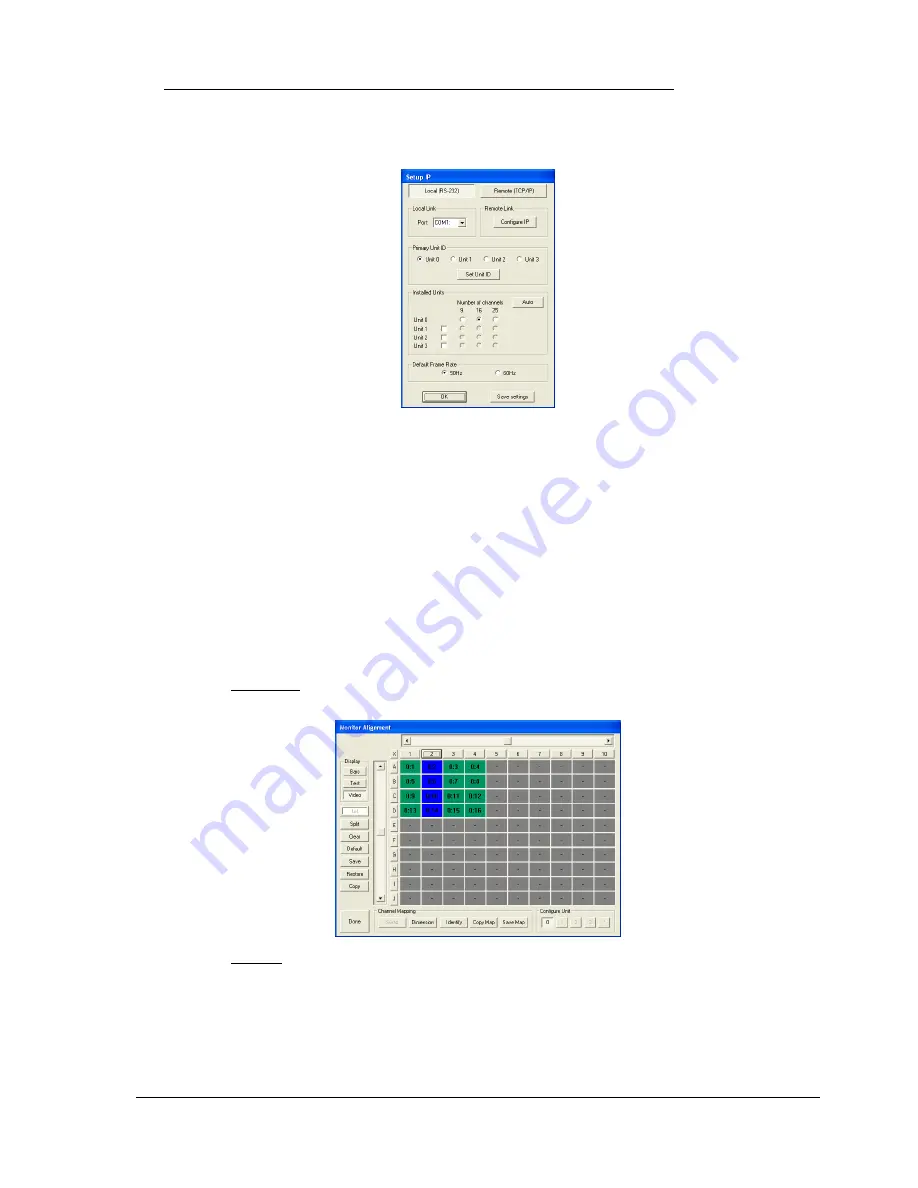
Copyright Media Technologies 1999 - 2008
Page 14 of 19
8
ALIGNING MULTI-PROCESSOR VIDEO WALL IMAGE
Consult
“technote_using_plasma.pdf”
and decide which mode you will run your monitors (e.g.
Letterbox or Full Screen Mode for 16:9 monitors). Each processor must be aligned individually
using the Unit ID button on the File/Setup menu to select each processor in turn.
Typically, Unit ID = 0, and Unit ID = 1 for a dual processor setup.
You system will have been shipped with a default array mapping for each processor controlled by a
mapping file resident in processor memory and in the PC software directory. If these files do not
exist, for example if you have purchased the processors separately, consult the Advanced User
Guide for further instructions, including how to set the Unit ID for each processor.
Click Unit ID and select the processor to align.
Select the Align menu and select the required split (e.g. X = 4, Y = 4).
There are three alignment adjustments: Column, Row and Monitor (this is a fine adjustment).
To adjust the horizontal position of a column of monitors, click on the rectangle above the column
which highlights the column to be adjusted. Adjust left and right using the horizontal slider control.
To adjust the vertical position of a row of monitors, click on the rectangle to the left of the row
which highlights the row to be adjusted. Adjust up and down using the vertical slider control.



















