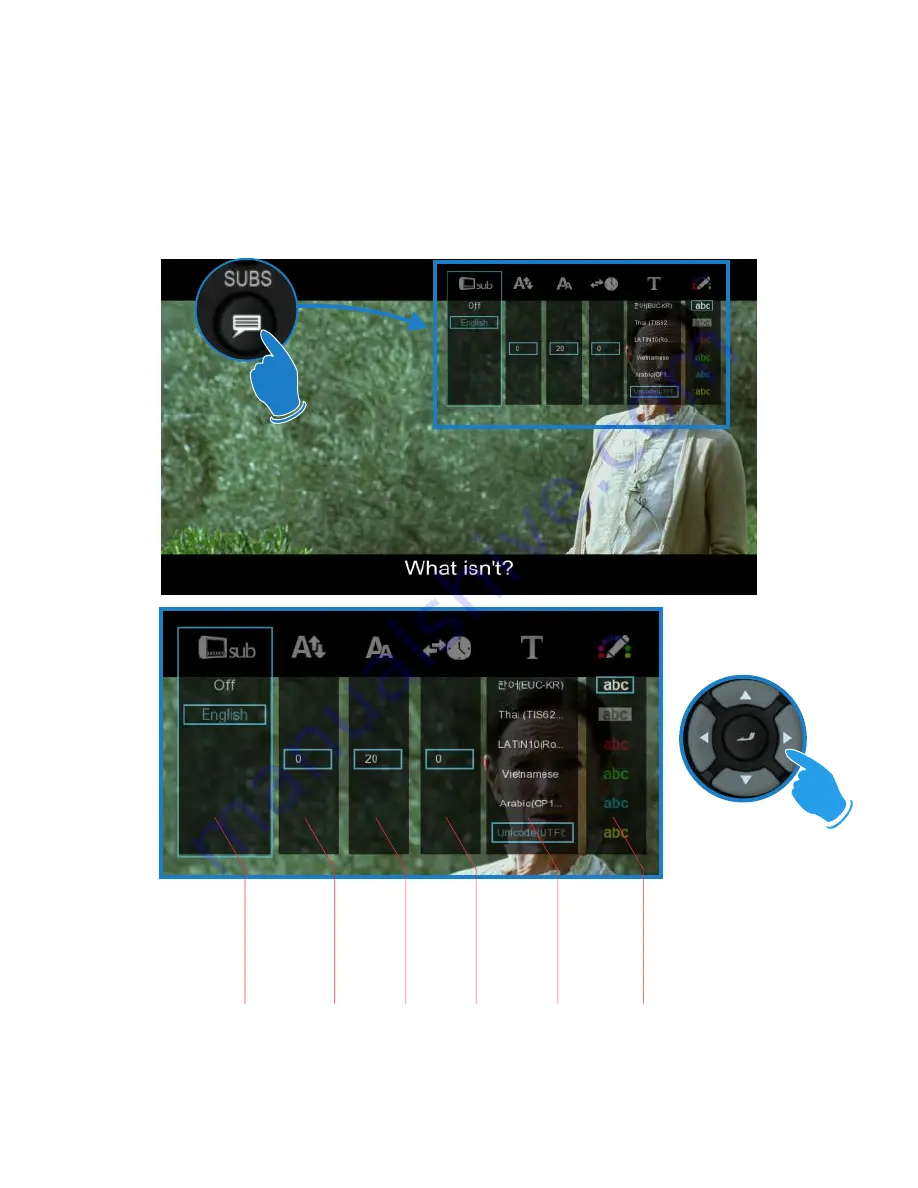
Page29
SUBTITLES
Mede8er supports various types of subtitle files. If the subtitle is embedded into the video file it will
automatically be available on the Subtitle Dialogue Screen. External Subtitles must be placed into the same
folder as the video file and must be named to be exactly the same name as the video file eg
Cloudy.With.A.Chance.Of.Meatballs.2009.720p.BluRay.HebDub.x264-WiKi.mkv
Cloudy.With.A.Chance.Of.Meatballs.2009.720p.BluRay.HebDub.x264-WiKi.srt
To access the Subtitle screen press the Subtitle button on the remote during video play.
Subtitle Select
Subtitle Position
Subtitle Size
Subtitle
T
ime Sync
Subtitle Language
Subtitle Colour
CUSTOM FONTS
You can easily customize the GUI and Subtitle fonts on the X2. Fonts must be smaller than 500KB in size. For
the GUI font select a fft font and rename it to ‘gui.fft’ - For the Subtitle font select a ttf font and rename it
‘Subtitle.ttf’ - Copy these to the ‘skin’ folder if you are using a custom skin. If not you can copy these to any
folder name. Navigate to this folder and press the ‘Menu’ button and select the ‘Set to Skin’ option. To reset
the fonts back to the default just navigate to this folder and select the ‘Restore Skin Default’ option.






















