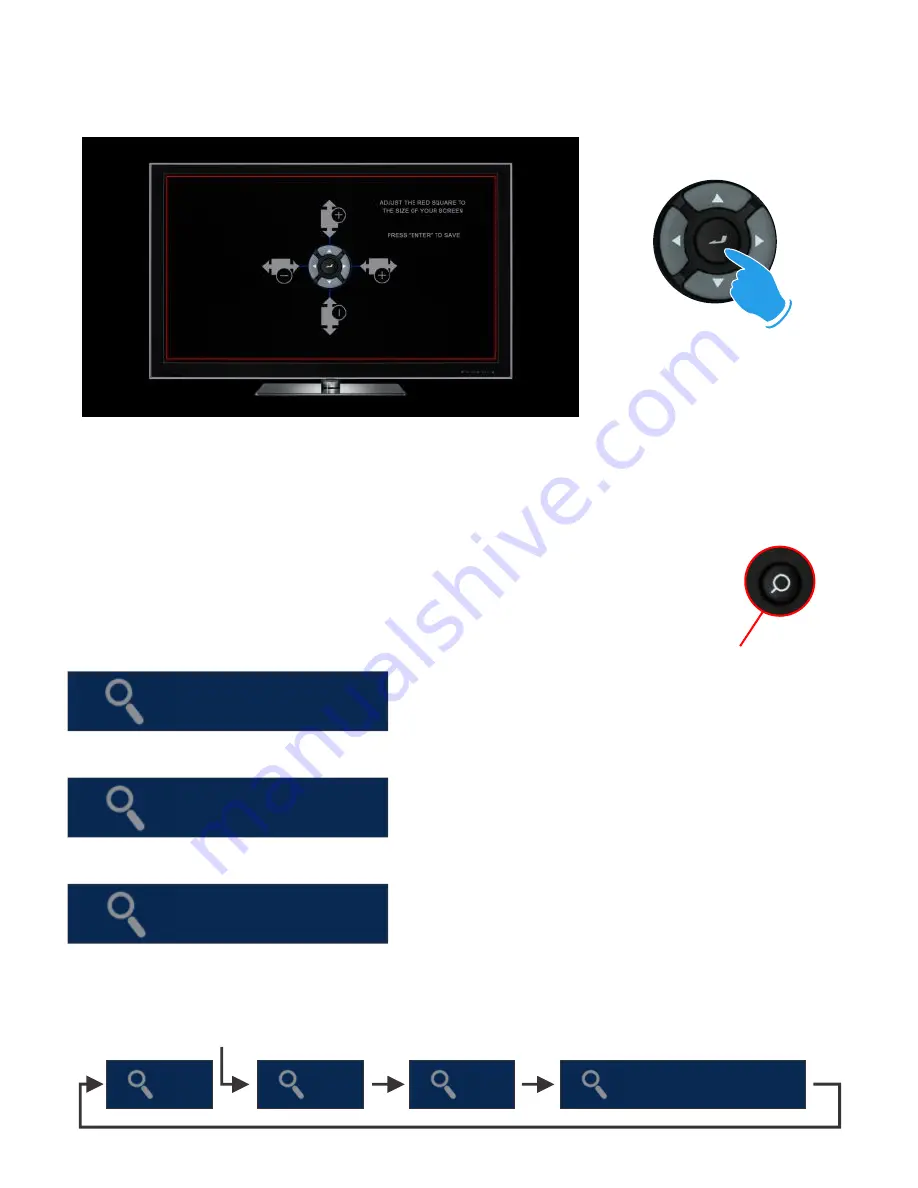
Page28
SCREEN CALIBRATION
For more accurate Zoom functionality we suggest you calibrate your TV screen. Go to System Setup then
Video and select Screen Size.
Using the left, right, up and down navigation buttons you can adjust the red rectangle to fit the outer frame
of your TV screen. You can then do a fine adjustment to move the red rectangle so that it is just not visible.
Zoom To Width -
This zoom function is designed for full
screen viewing of older 4:3 aspect videos on a 16:9 TV.
Zoom To Height
-
This zoom function is designed for full
screen viewing of ultra wide screen aspect videos on a 16:9
TV.
Zoom XY
-
The Zoom XY allows you to stretch the picture
horizontally and vertically independent of each other. This
zoom function is designed to correct videos encoded with the
wrong aspect ratio. You can also use the Zoom XY to zoom to
any zoom preference you may have. Once you have selected
your X and Y percentage press the ENTER button on the
remote to store the settings. To re-adjust the Zoom XY you
need to exit and then select Zoom XY again.
W
H
X:100% Y:100%
ENTER
ZOOM
The Mede8er is equipped with advanced zoom functionality and once your screen is
calibrated you can zoom intuitively to either WIDTH or HEIGHT or XY of the video.
Zoom To Width
X:100% Y:100%
OFF
Zoom To Height
Press Enter to save
Zoom in/out























