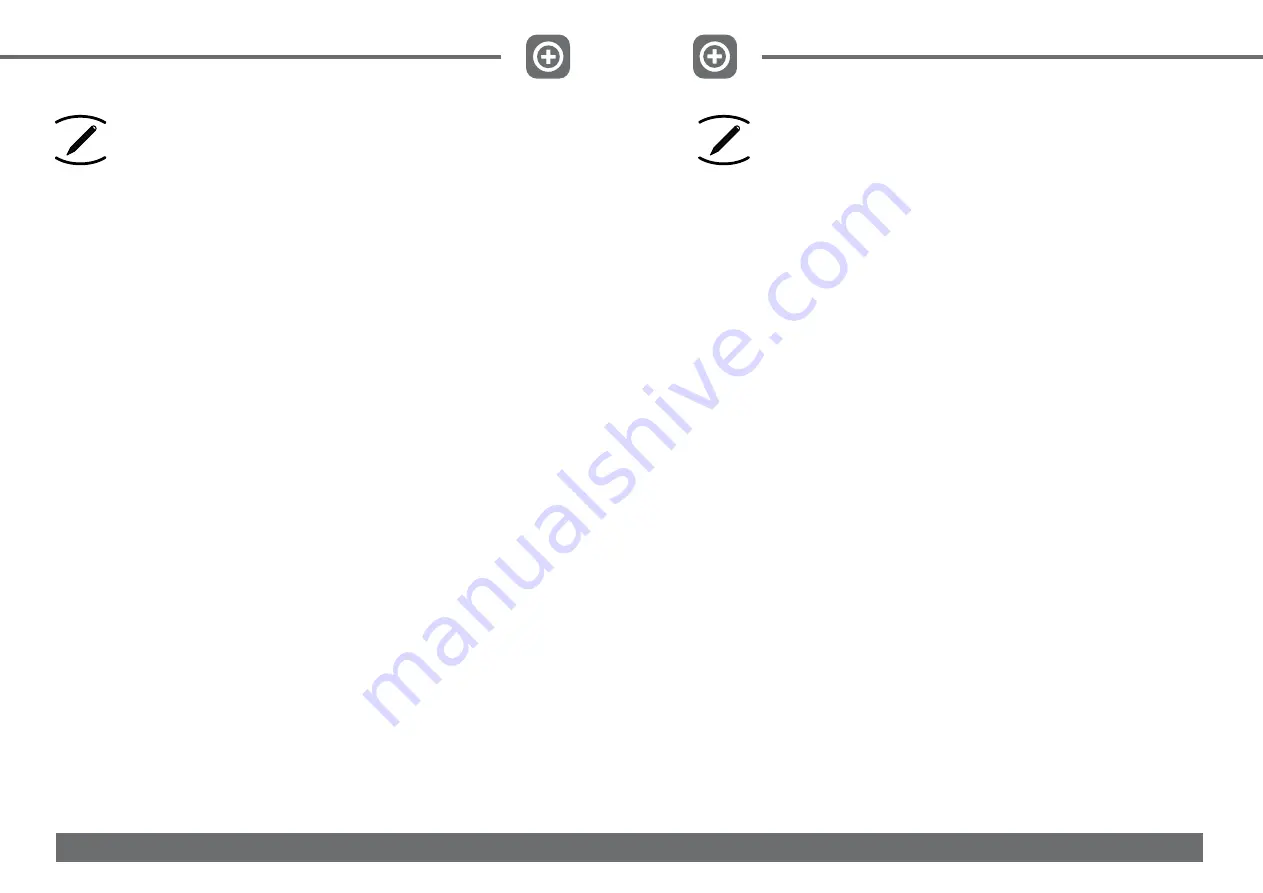
ġġġġġġġġġġġġġġġġġġႱघ
ġġġġࡸႱघΙԩȂ໌ΣႱघ೩ۡԒȄᒉᄍᡗҰĻ
ġġġġႱघࢲĻġŢįɆႱघࢲ
①
ɇყҰļġţįɆႱघɇყҰȄԪਢџ೩
ۡႱघᐠޟڎᡝਢȄࡸŖŗቨёਢȞωਢȟȂࡸ้ᚔυሎ
ਢȞωਢȟȇࡸॳഀᗤϸωਢİϷមȇӔࡸŖŗቨёਢȞϷម
ȟȂࡸ้ᚔυሎਢȞϷមȟȄ
ġġġġӔࡸॳഀȂᒉᄍᡗҰȈ
ġġġġႱघᜰࢲȈŢįɆႱघᜰࢲ
①
ɇყҰļġţįɆႱघᜰɇყҰȄԪਢџ
೩ۡႱघᜰᐠޟڎᡝਢȄࡸŖŗቨёਢȂࡸ้ᚔυሎਢȄ
ġġġġΙࢲႱघİᜰᐠਢ೩ׇۡȄӔࡸॳഀȂџϸΣႱघਢࢲ
ɆႱघࢲ
②
ɇޟᜰᐠਢ೩ۡȂПݲӣΰȄषĶऌមฒӈդᐇհ
ȂفಛՌଢ଼ଝڗᐠޑᄘȂ߳Ԇ೩ۡȄ
ġġġġ
ġġġġ೩ׇۡԙႱघࡣȂӵᐠޑᄘήȂᒉᄍΰᡗҰᚔᐠശߖΙࢲ
ޟɆႱघɇყҰڷɆႱघɇყҰȄ
ġġġġ
ġġġġႱघՌଢ଼ᐠȂՄҐ೩ۡՌଢ଼ᜰᐠޟޑᄘήȂᒉᄍΰᡗҰɆႱ
घᜰɇყҰȂծฒႱघࢲኵ՝ყҰȄᐠᏢᓶᇯၼijωਢࡣՌଢ଼
ᜰᐠȄ
ŜīġႱघђоΙЈϱ࣏՝ЅԩၼհȂԃ೩ۡؐЈၼհȂ
೩ۡႱघΙޟᐠ࣏ijĴĻĶĺġЅᜰᐠ࣏ııĻıIJȂՄႱघΠ࣏ௌ҈ᆗ೩
ۡޟਢŞ
ġġġġႱघࡾхޟւଶ
ġġġġ໌ΣႱघԒȂᡗҰႱघంਢȂџޢࡸΙԩᜰᗤȂւଶ
ႱघȄԪਢኵጆᡗҰɆĮĮĮĮɇȄࡸॳഀΠԩϸࢥၚήΙࢲႱघ
ᜰᐠਢȂւଶџޢࡸᜰᗤȄ
PRE-SET
Press Pre-Set one time, enter into the mode of Pre-Set. The
display shows:
a. Icon “
①
” is light; b. Icon “Pre-Set On” is light. At this
moment user could set certain time when turn on automatically
by machine. Press UV to plus time, Plasmas Ion to reduce time;
Press SPEED to switch hour to minite; Then also press UV to
plus, Plasmas Ion to reduce.
Then press SPEED, the display shows:
a. Icon “
①
” is light; b. Icon “Pre-Set Off” is light. At this
moment user could set certain time when turn off automatically
by machine. Method same with above.
After finished pre-setting the first period on turning on and
turning off automatically by machine. Then press SPEED, could
switch into pre-setting second period. Operation method same
as first period.
If no operation till 5 seconds, system back to status of
standby.
After finished all pre-set, under the status of standby, there
are icons “Pre-Set On” and “Pre-Set Off” lighting on display.
If user has pre-set of turn on, but no turn off, there is no icon
“Pre-Set Off” lighting on display. And machine would run 2 hours
then turn off.
[* The timer is based on one day & a single operation. To set daily
operation, please set the start time of the timer 1 to 23:59 & the power
off to 00:01. The timer 2 is the time you want to set]
Delete Pre-Set
In the Pre-Set mode, press POWER KEY to delete order. At
this moment the number bar shows “----” on display. Press
SPEED to switch into next order, press POWER to delete.
Page.17
Page.18
Summary of Contents for 408 Series
Page 3: ...MEDAIR 608 Series MEDAIR 408 Series Page 3 Page 4...
Page 14: ...Page 25 Page 26...
Page 16: ...Page 29...


































