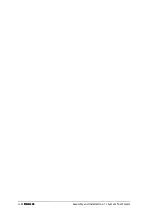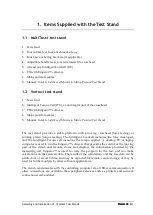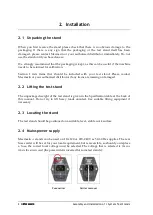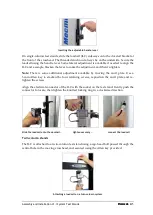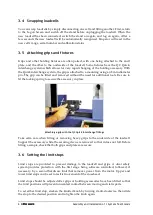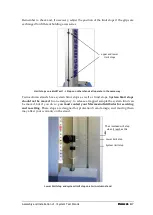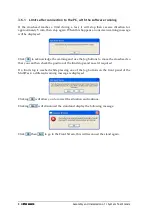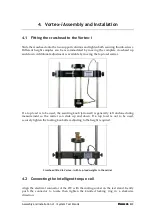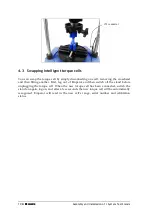Assembly and Installation of –
i
System Test Stands
Mecmesin
13
6.
Installing Emperor Software on Your PC
6.1
Minimum system requirements
The minimum specification
for the Windows PC is 2 GB RAM and 60 GB free space on the
hard drive, running Windows™ XP Pro with SP1, or above. A CD drive is required for
installation. At least one USB port or RS232 port are required for connecting to the system.
Note:
Emperor software is not available for Linux or Apple Macintosh operating systems.
6.2
Access to data folders
Emperor will need access to certain folders listed below. Before installing the program,
please make sure that read and write access is granted for these folders. In particular if
the computer is part of a centrally controlled Windows Domain system, it may be
necessary to consult with your IT department to allow correct access to these locations.
Windows XP
User Data location
Emperor Force
C:\Documents and Settings\All Users\Application Data\Mecmesin\Emperor\Force
Emperor Torque
C:\Documents and Settings\All Users\Application Data\Mecmesin\Emperor\Torque
Windows Vista or Windows 7 User Data location
Emperor Force
C:\ProgramData\Mecmesin\Emperor\Force
Emperor Torque
C:\ProgramData\Mecmesin\Emperor\Torque
All Windows versions
Program files location
Emperor Force
C:\Program Files\Emperor\Force
Emperor Torque
C:\Program Files\Emperor\Torque
Insert the Emperor CD; Emperor should start automatically and ask if you wish to
proceed with the installation of the software. If the installation program does not start
automatically or if you have other problems:
On your computer desktop click the shortcut to ‘My Computer’
Click on the CD drive that contains the Emperor software CD
Navigate to the Emperor folder
Right click on the Set-up.exe file, and Run as Administrator
Emperor will begin the process of installing the program onto your hard-drive. Follow
the instructions, and accept the license agreement. You can choose which languages are
installed: English only, all languages, or custom, so you can select languages you need.