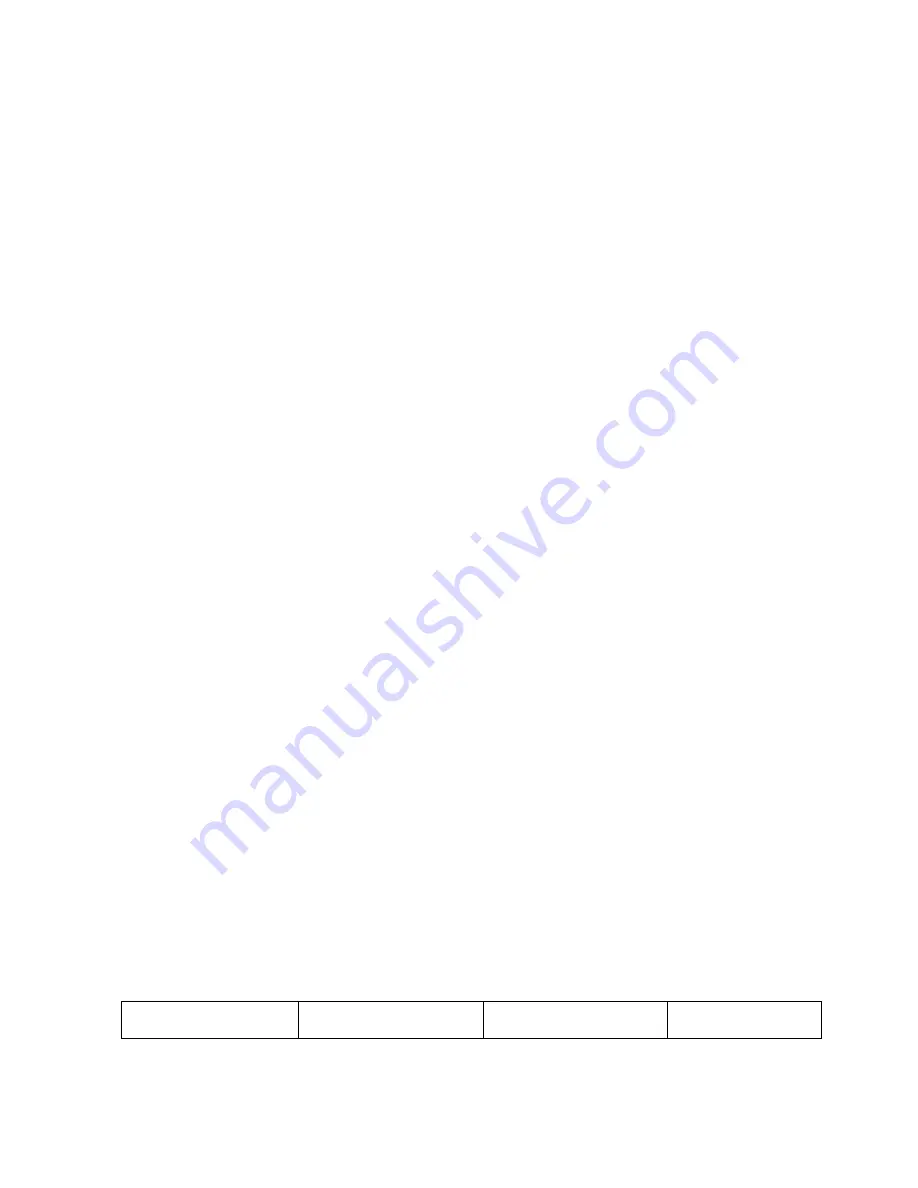
34
displayed in Sunrise/Sunset Window along with the city code.
•
If you wish to enter the geographical coordinates yourself, select the “USR” (user) as a
city code.
•
Press SET button to confirm your selection and enter into the geographical coordinates
programming mode – the latitude degrees will flash
Programming Latitude, Longitude, Time Zone and DST
•
Press UP or DOWN arrow button to adjust the digits. Press and hold either button for fast
advance.
•
Press SET button to confirm your selection.
•
Repeat above procedure to set latitude and longitude minutes, longitude degrees, time
zone, and DST selection.
•
Once programming is completed, the display will return to the Sunrise/Sunset Window.
Viewing Location Data
In Sunrise/Sunset Window press SET button selecting either:
•
Time and sunrise/sunset times
•
Calendar and sunrise/sunset times
•
Calendar and longitude/latitude
Viewing Sunrise/Sunset Times for Different Dates
•
In Sunrise/Sunset Window, press MEMORY button until the date in the Time Window
will flash
•
Press UP or DOWN arrow button selecting the desired date. Press and hold either button
for fast digits advance
•
The corresponding sunrise and sunset times will be displayed for the selected date
•
Press MEMORY or SET button to return display to the Sunrise/Sunset Window
Understanding of Sunrise/Sunset Information
The sunrise time displayed in the morning will be different from the one displayed in the
afternoon/night:
From 12 am to 12 pm the current day sunrise time will be displayed.
From 12 pm to 12am the next day sunrise time with the “NEXT DAY” icon will be displayed
At some locations, especially with high latitudes, sunrise and sunset events may not occur within
24 hours.
Display
Sunrise status
Display
Sunset status






























