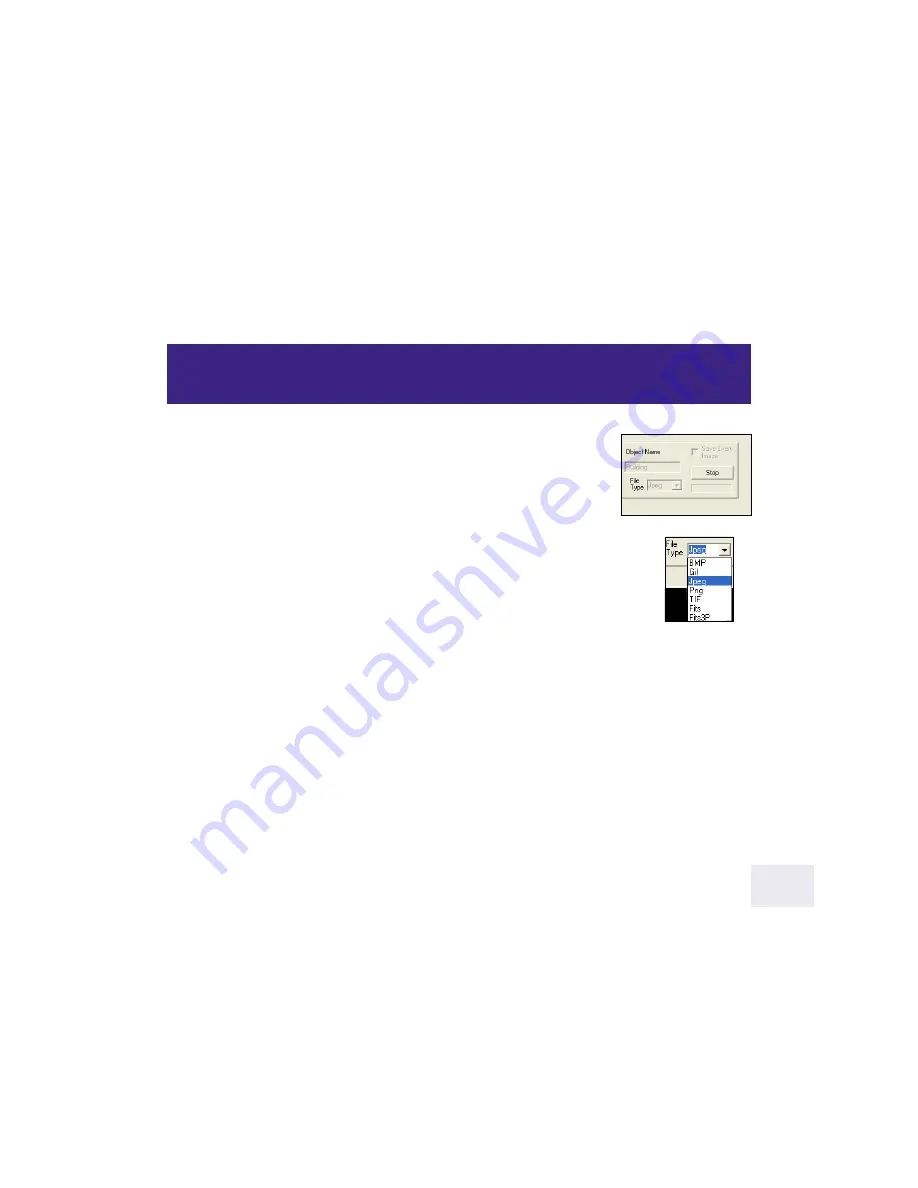
Object Name (11):
Type in a name for the object. Each time the LPI program begins
to accumulate a new composite image, it renumbers the image in a new tab, using
your original name. For example, if you named the first image “Building,” the next
images will be named “Building 2,” then “Building 3” and so forth, so that it
doesn’t overwrite the previously saved images. If a name/number was previously
saved as a file name, the program will choose the next available number. For
example, if “Building 7” was previously saved, the next file will be named “Building 8”
and will not overwrite the file “Building 7.”
File Type (12):
Click on the combo box controls in the File Type field (12) to select the type of
file format in which to save your picture. Beginners are recommended to save their pictures in
“Jpeg” format. However, if you wish to perform further image processing, select “BMP” or
“Fits.” The last two formats, “Fits” and “Fits3P” are “raw” formats, are for use by advanced
users. “Tif” files usually take up the most memory, but may be a useful format if you plan to
use Adobe Photoshop.
Save Every Image check box (13):
Normally images are added together make up a composite image or if they
have too low of a quality level, they may be discarded. However, you may choose to save every composite
image the camera creates by checking the
Save Every Image check box along with checking the Combine
check box
(see page 17 for more information)
.
These images are not
displayed
as separate images; only the last saved composite image is displayed. These
files are
stored
in the directory you have chosen using the Image Directory field or the default directory chosen
by the program during installation. If you wish to view any of these files, Click on the Open button (28), and then
choose the file from the directory.
If you uncheck the Combine Box, but keep the Save Every image box checked
, the program does not combine
any images to create a composite image, but saves every picture.
If you set the Min Quality % box to zero (0)
, every picture will be saved also.
The number of images the camera takes is displayed in the Status Displays (24) and the name on the File
Name tabs (17) change with each new composite picture.
Start/Stop button (14):
Press to start or stop the camera taking pictures. See “What Happens When You Press
Start,” page10, for more information.
Image Processing Controls
2
18



























