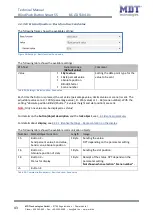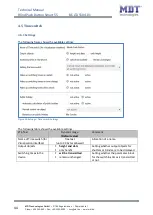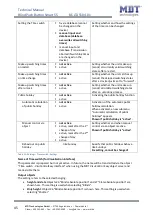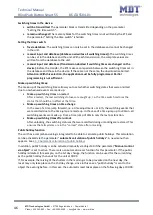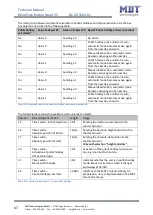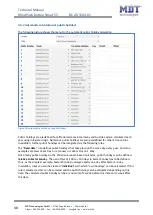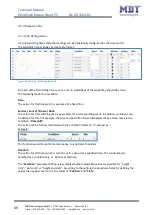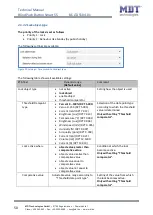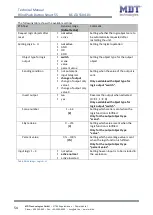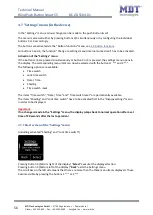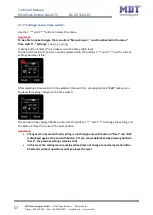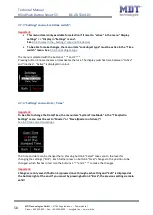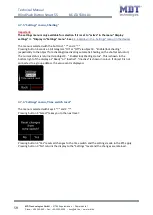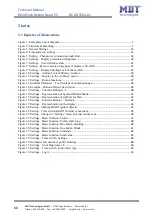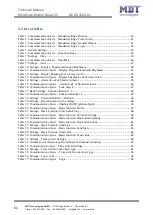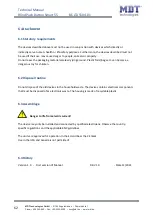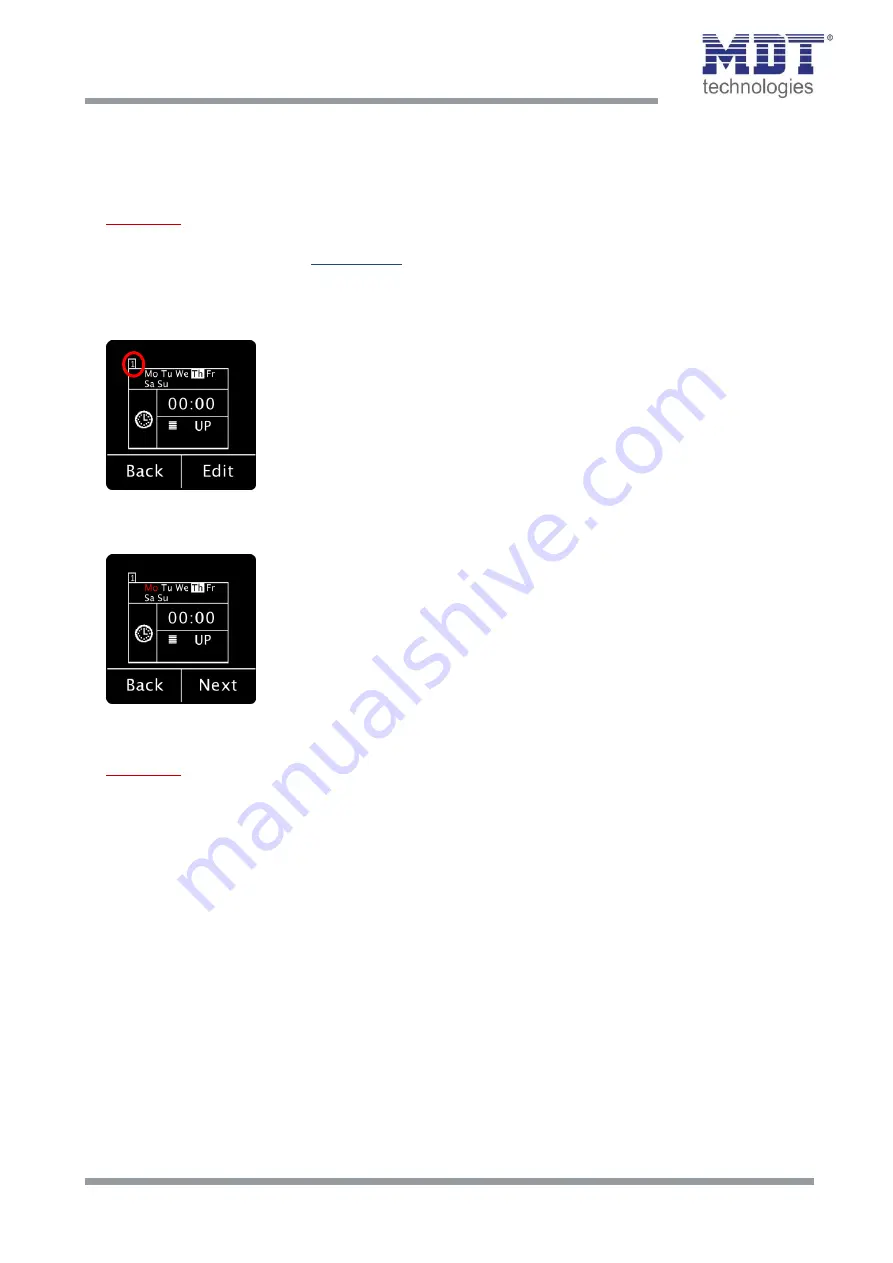
Technical Manual
Blind Push Button Smart 55
BE-JTA5504.01
MDT technologies GmbH •
51766 Engelskirchen • Papiermühle 1
Phone: +49-2263-
880 • Fax: +49-2263-4588 • [email protected] • www.mdt.de
57
57
4.7.2 “Settings” menu „Time switch“:
Use the 1 "˅" and 2 "˄" buttons to select the menu.
Important:
To be able to make changes, the menu item "Manual input..." must be activated in the menu "
Time switch" - "Settings
Pressing button 4 "Select" once takes you to the time switch level.
The desired time switch (1-8) can now be selected with the buttons 1 "˅" and 2 "˄" and the current
settings become visible:
After selecting a time switch (in the example, time switch 1), pressing button 4 "
Edit
" takes you to
the level for making changes to the time switch:
The position to be changed flashes in red. Use the buttons 1 "˅" and 2 "˄" to change the setting, and
the button 4 "Next" to move to the next position.
Important:
Changes are only saved if each setting is run through once with button 4 "Next" and "Edit"
is displayed again at the end with button 4. If you cancel beforehand by pressing button 3
"Back", the previous settings remain valid!
In this level, the setting menu remains active (does not change to normal operation after
20 seconds without operation) until you leave the level.