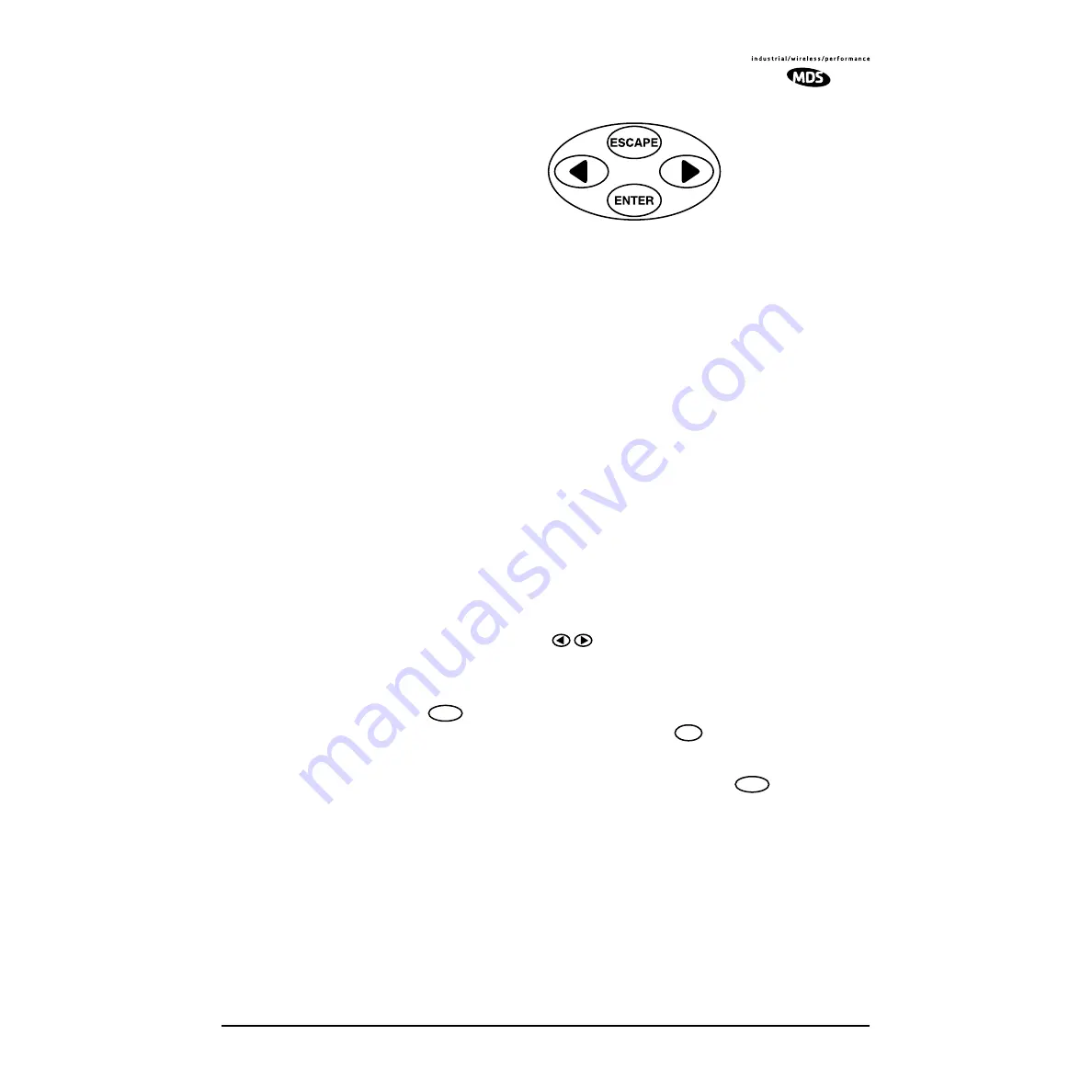
MDS 05-3627A01, Rev. D
LEDR Series I/O Guide
15
Invisible place holder
Figure 9. Menu Navigation Keypad
The keys can be used for two tasks—navigating through menus, and
editing user controllable parameters. The functions of the keys are auto-
matically selected according to the screen that is being viewed by the
user.
Menus
The LEDR radio contains 16 primary menus as listed below. These pri-
mary menus serve as entry points to a variety of submenus that can be
used to view or adjust operating parameters and diagnose the radio link.
Front Panel LCD Menu Descriptions
descriptions of all menu items.
Menu Navigation
The left and right keys (
) provide navigation through the available
top level menus (see menu tree,
) and through series of subordi-
nate menus.
The
key allows entry into each primary menu’s subordinate
menus, exposing another menu level. The
key always exits the cur-
rent screen, causing the program to “pop up” one level in the hierarchy.
Parameter Selection
and Data Entry
With an editable menu, such as
Login
, pressing the
key puts the
screen into a data entry mode. Front panel keys are used in one of three
ways: 1. character and string creation/selection, 2. scrolling through
lists, and 3. adjusting horizontal slider bars.
1. Character and String Creation/Selection— With some
menus, it is necessary to enter a string of alphanumeric charac-
ters. A good example is entering a password at the user
login
menu. In this example, the string is built one character at a time,
and the string is built from left to right on the display.
•
Login
•
Logout
•
Network
•
General
•
RF Config(uration)
•
IO Config(uration)
•
Line Config(uration)
•
Performance
•
G.821
•
Diagnostics
•
Orderwire
•
Front Panel
•
Redundant
•
Remote Status
ENTER
ESCAPE
ENTER






























