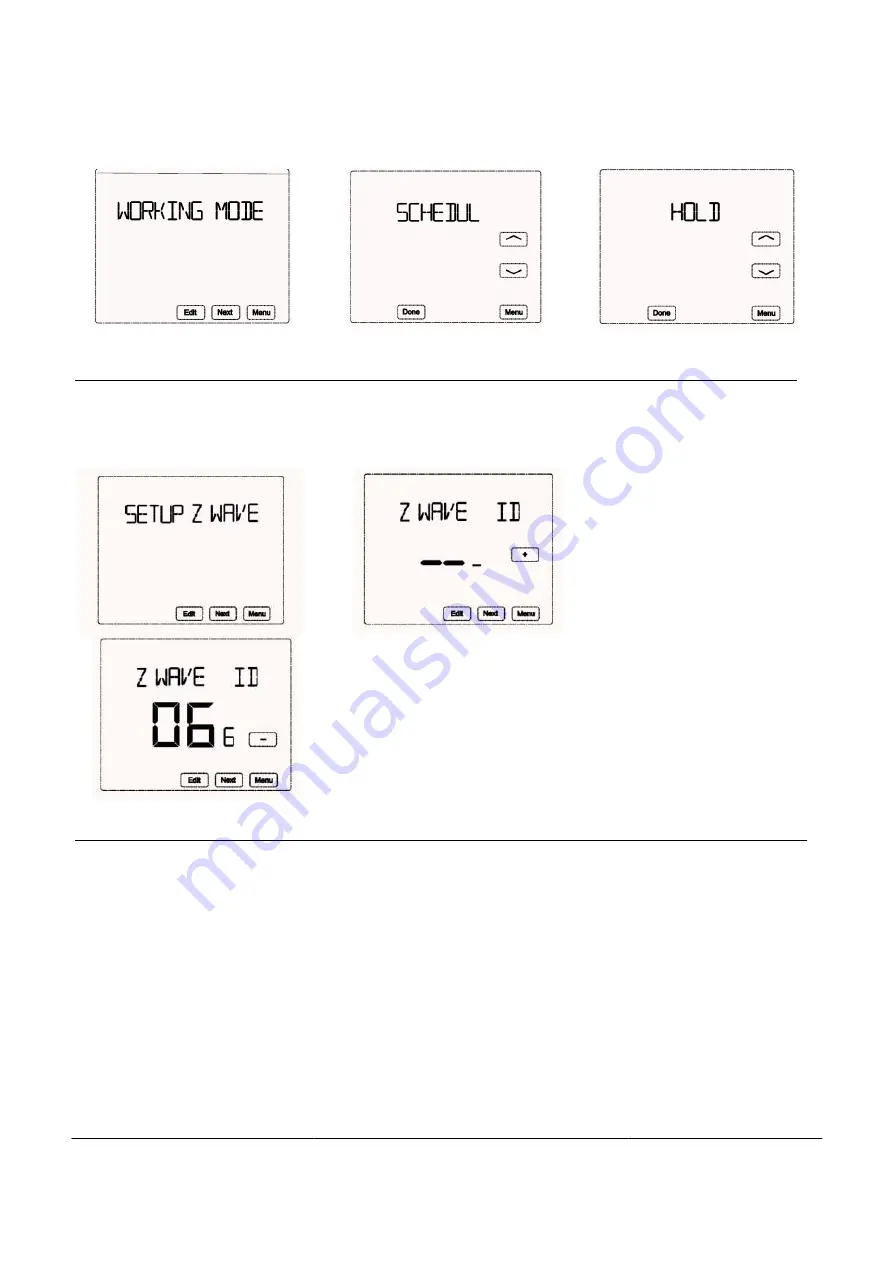
to heat or cool based on the desired fixed indoor temperature
Z-Wave Configuration
Press “Menu”→“Next”(press twice)→ “SETUP
ID. If inclusion is succeeded, a node ID will display on the
A node ID can always inform us whether the device is in the network or not.
Set schedule
The device provides 4 times periods each day/7days for both heating and cooling status.
Press “Menu”→“Next”(press 3 times)→“SCHEDUL SET”→“Edit”→Pre
to set heating or cooling schedules.→Next→MONDAY 06:00
time→“Next”→78℉(Blinking)→”+ or
period start time→“Next”→62℉(Blinking)→”+ or
change the 3
rd
period start time→“Next”→70℉(Blinking)→”+ or
→”+ or -”to change the 4
th
period start time→“Next”→70℉(Blinking)→”+ or
06:00...
Then follow the same procedure to do the sc
to the main interface. Please check the following figures:
Menu-WORKING MODE
5
to heat or cool based on the desired fixed indoor temperature
until the working mode is changed.
Configuration
Press “Menu”→“Next”(press twice)→ “SETUP Zwave”→“Edit”→”+”. Device will enter learning mode to get a
, a node ID will display on the screen in a few seconds. →Press “Done”
A node ID can always inform us whether the device is in the network or not.
Set schedule
provides 4 times periods each day/7days for both heating and cooling status.
times)→“SCHEDUL SET”→“Edit”→Press to select HEAT or COOL under
to set heating or cooling schedules.→Next→MONDAY 06:00
(
blinking
)
→”+ or -”to change the 1
time→“Next”→78℉(Blinking)→”+ or -”to set the desired temp.→“Next”→08:00
(
blinking
period start time→“Next”→62℉(Blinking)→”+ or -”to set the desired temp.→“Next”→18:00
period start time→“Next”→70℉(Blinking)→”+ or -”to set the desired temp..→“Next”→22:00
period start time→“Next”→70℉(Blinking)→”+ or -”to set the desired temp.→ TUESDAY
to do the schedule setting. Finally, press “Done” to save all the settings and return back
to the main interface. Please check the following figures:
SCHEDULE MODE
until the working mode is changed.
Configuration
Device will enter learning mode to get a node
screen in a few seconds. →Press “Done”.
Set schedule
ss to select HEAT or COOL under Mode area
hange the 1
st
period start
blinking
)
→”+ or -”to change the 2
nd
”to set the desired temp.→“Next”→18:00
(
blinking
)
→”+ or -”to
”to set the desired temp..→“Next”→22:00
(
blinking
)
”to set the desired temp.→ TUESDAY
hedule setting. Finally, press “Done” to save all the settings and return back
HOLD MODE












