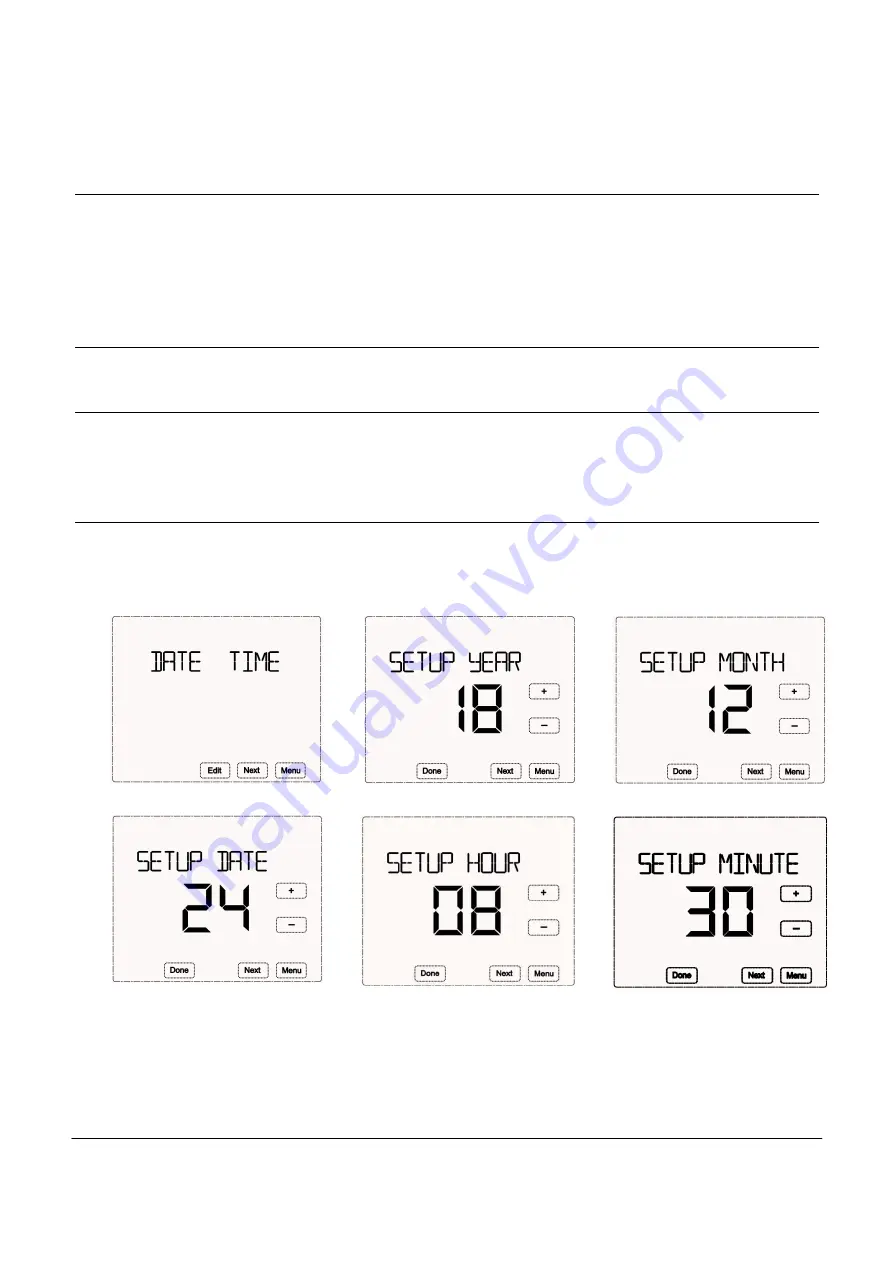
4
System status: EM Heat, Cool, Heat, Off. EM Heat is only used for heat pump system with auxiliary heating.
Change fan status
Press to change the options in the fan status area from Fan On and Fan Auto.
Fan On
:
The screen displays Fan On. In this status, the fan will be normally on and will be OFF until the device is under
OFF status.
Fan Auto:
The screen displays Fan Auto. In this status, the fan will be on automatically once the device is heating or
cooling. The fan is OFF when the device does not heat or cool.
Set the desired indoor temperature
Press “+”or “-” to set the desired indoor temperature. Setting range: 10~35℃ (50~95℉)
Set time & date
Press “Menu”→“DATE TIME”→“Edit”“SETUP YEAR”→“+/-”to change → “Next”→“SETUP DATE”/”SETUP
HOUR”/”SETUP MINUTE”→“Done” to save the settings.
By pressing “Menu”, the device will return back to the
upper level setting interface without storing the changes.
Please check the following figures:
Set working mode
The device provides two modes for the users: Scheduling, Hold
Press “Menu”→”Next” until the displays shows →“WORKING MODE”→”Edit”: When the screen shows
“SCHEDULE”, press ‘
∧
’or‘
∨
’to switch to “Hold”mode→press “Done”to save the settings and return back to the upper
level interface.
By pressing “Menu”, the device will return back to the upper level setting interface without storing
the changes.
Please check the following figures:
a.
When the screen shows “Following Schedule”, it represents that the device is working under schedule mode.
The device works based on the set time periods and target temperatures during each period.
If pr/- to set
the desired indoor temperature, this set temperature will be valid only for the current period.
b.
When the screen shows “Hold”, it represents that the device is working under hold mode. The device controls
Set DATE TIME
SETUP YEAR
SETUP MONTH
Set DATE
Set HOUR
Set MINUTE












