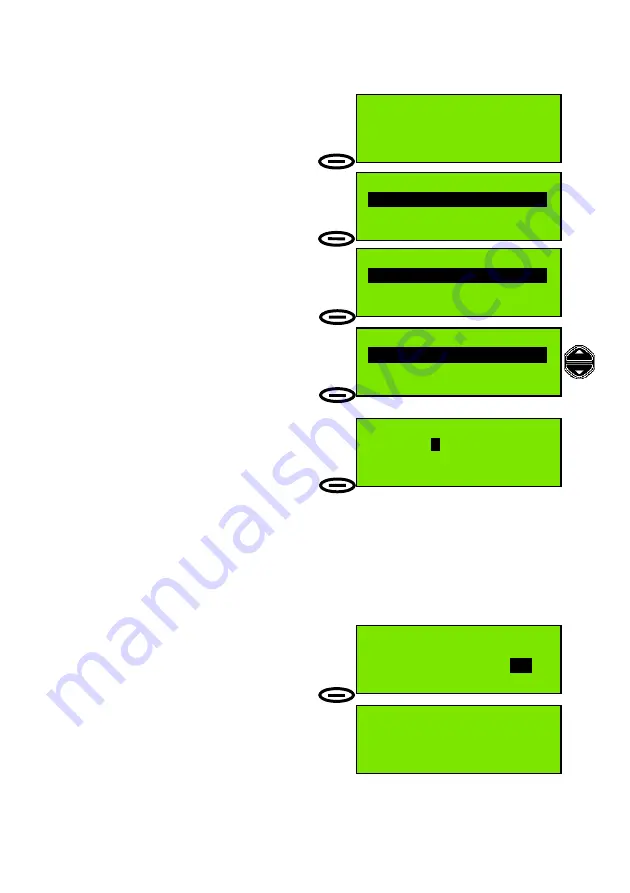
Page 17
Transmitting an Individual DSC Call Using Called Station Name
To Transmit an Individual Call Using Station
Name:
1
. Press
Menu
action key to display top level
menu selection; (
Send DSC messages
).
2
. Press
Select
action key to display the
Send DSC Messages
menu.
3
. The first (default) option displayed in the
Send DSC Messages
menu is
Individual or group
.
This call is to an individual station so press
Select
to display the
Individual or group
menu.
4
. The first option displayed in the
Individual or group
menu is
Called stn MMSI
.
Use the Scroll keys to change the option to
Called stn Name
then press
Select
.
5
. The display shows
Called stn Name
and
a station name. The example here is
SeaMist
. Use the Scroll keys to move through
the directory and change the station name.
The numeric keys also have an alternate
function, allowing characters to be entered. Using this feature it is possible to enter
the initial character for the station name, which causes the F1 radio to search for
that name. If the F1 finds the name it will display the station name and MMSI ready
for a DSC transmission. If not it will attempt to display the closest alphabetically
matched name from the directory. For more details on this feature see the ‘Directory
: Adding a Directory Entry’ section of this manual.
When the desired station name is displayed press
Select
.
6
. Now the radio prompts for a working
channel
number to include in the DSC message. If the
current channel is OK press
Send
, otherwise
use the scroll keys or numeric keys to
change the channel, then press
Send
.
The message is now transmitted and the radio
display shows
Wait for Acknowledge
. The
radio will remain in this state waiting for acknowledge for 5 minutes or until
Reset
is
pressed.
If acknowledgement is received the radio switches to the specified working channel
50
°
56'N at:08:41
001
°
34'E UTC
Menu
16
Pos
Send DSC Messages
Select
Exit
Send DSC Messages
Individual or group
Select
Back
Individual or group
Called stn Name
Select
Back
Called stn Name
Name:
S
eaMist
Select
Back
Individual Call
Call stn: SeaMist
Working Channel:
6
Send
Back
Individual Call
Call stn: SeaMist
Wait for Acknowledge
Reset
Back
Summary of Contents for F1 DSC
Page 1: ...McMurdo F1 DSC Marine VHF Radio with DSC Operation Manual ...
Page 19: ...Page 9 See also Setting Channel Numbers on page 9 ...
Page 21: ...Page 11 See also Private Channels on page 8 ...
Page 58: ...Appendix Page 2 Appendix B Menu Hierarchy ...
Page 59: ...Appendix Page 3 ...
Page 68: ......
Page 71: ...Declaration of Conformity The Declaration of Conformity is provided as a separate document ...
Page 72: ......
Page 73: ...Notes ...






























