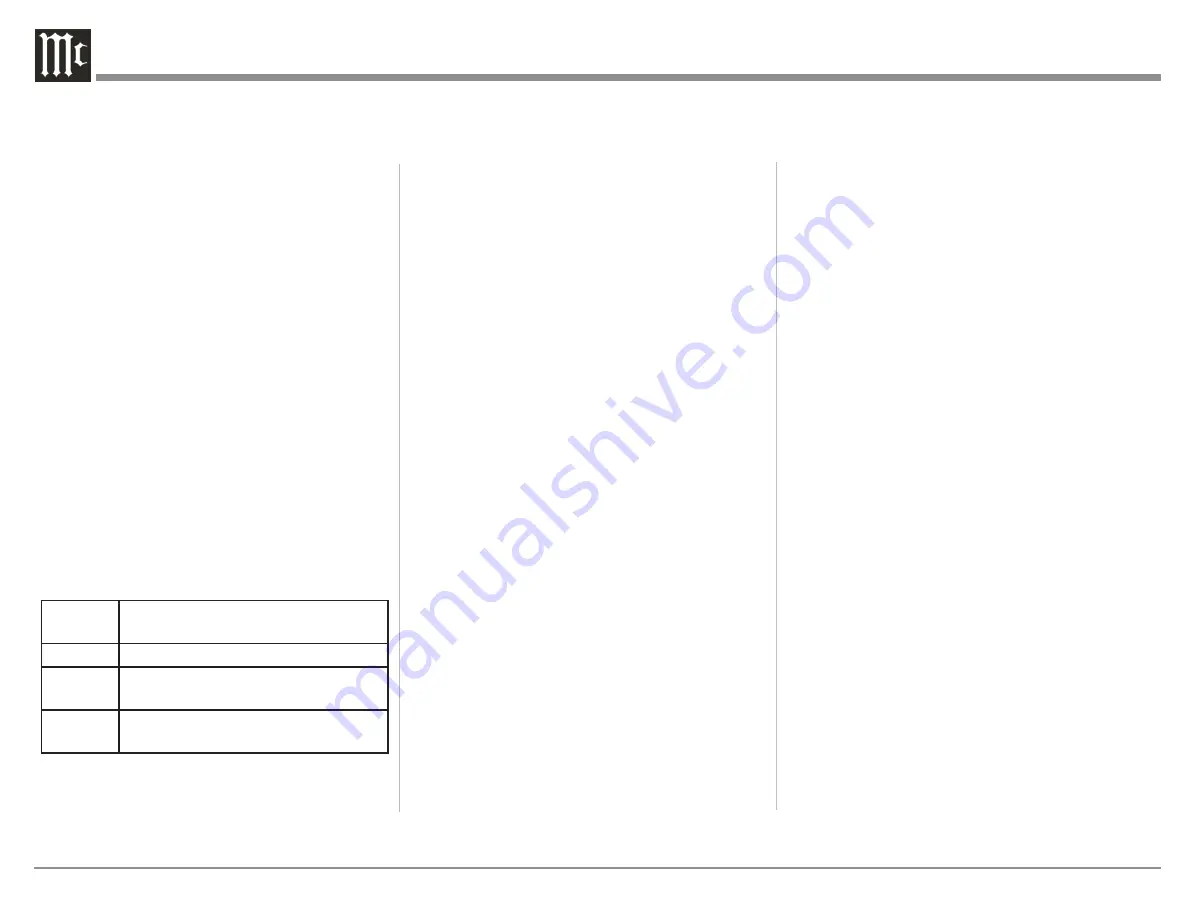
16
For DTS
, center gain adjustments can be set for the
three available DTS presets (Neo:X music, Neo:X
game and Neo:X cinema). Dynamic range control,
also known as Night Mode, can be enabled and
percentage of control set. Night Mode raises the
volume of quiet sounds and lowers the volume of
loud sounds. Enabling Phantom Center allows a
center channel to be generated from left and right
stereo signals. Enabling channel remapping will
allow for remixing of the soundtrack to compensate
for a different channel layout from the original mix.
Enabling Fade In will allow the volume to come up
to level gradually when the Input is chosen.
For Dolby
, enabling Center Spread will spread
the center channel dialogue into the left and right
speakers to accommodate very large screens. There
are two different Dolby dynamic range controls
(Night Modes), one for TrueHD and one for Atmos.
Each can be enabled separately for program material
of that type. Auto for TrueHD will follow the
instructions of the TrueHD source.
For AURO
, the “Set AURO strength” changes the
level of upmixed channels relative to the original
Input signal. AURO presets have settings optimized
for different audio material:
small
pop/chamber music and movies with a
lot of dialog such as comedies
medium1 jazz and typical movies and TV shows
medium2 orchestral/ larger spaces and action
movies with big explosions
speech
Primarily dialog with little spatial
information such as news
Voicing Setup
SETUP>Audio setup>Voicing setup
A Voicing is an equalizer filter that can be activated
to amplify or attenuate certain frequencies according
to your personal preferences. This equalization
is an addition to the RoomPerfect™ corrections.
Voicing setup allows you to edit, delete, add, or load
voicings.
In the web interface (recommended), you can edit
or add a voicing by combining up to eight filter
sections. For each section, you can choose between
parametric or high and low shelves as well as high
and low-pass filters. Once the filter type is selected,
you can insert a center frequency, Q (bandwidth),
and gain. Then the filter, including the final voicing,
is shown as a graph so that you can immediately see
the result.
Voicing can be accessed through the Trim Select
Knob (page 12).
Zone B
SETUP>Zone B
Use this menu to set default values for Zone B. A
maximum volume can be set. A fixed volume can
also be set. The fixed volume can not exceed the
maximum volume setting. Default power setting
can be off, follow Main, or independent. If set as
independent, Zone B will remain on if on when the
Main Zone is powered off.
Source
SETUP>Source
The Source menu allows you to add, delete, edit and
arrange sources.
To add a source, select the “Add source” button in
the top right corner of the menu. This will bring
up options for the source. You will see these same
options when selecting to
edit an existing source
.
The options are:
• Source name: this will be the name that will
display for this channel. Customize at will.
• Lipsync offset: values between 0ms and
500ms can be set as a lipsync delay to match
audio and video playback.
• Volume offset: values between -20dB and
+20dB can be set to compensate for different
Input levels from different sources.
• Audio Input: select from a list of available
sources to assign to this Input. If you want the
audio Input to match the video Input from an
HDMI source, select HDMI Audio.
• Postprocessing: set the default postprocessing
mode from a list. Choose “none” for no
processing or “no change” to not alter the
current processor when this Input is chosen.
• Default voicing: select the default voicing for
this Input from a list. Choose “no change”
to keep current voicing when this Input is
chosen.
• Video Input: choose from a list of available
HDMI sources or none to assign to this Input.
• Data out: you can assign any one of the
four Data Out ports to send control data
to connected components when this Input
is chosen. See “Figure 11– Speaker setup
screen” on page 14.
• IR command: you may choose an available
component name from a list to assign the
source to an Input name that could be used
for controlling the unit by a control system.
For example, if HDMI 2 was assigned to
“DVR”, then a control device sending the
DVR command would select HDMI 2 on the
MX170.
• Trigger out: A trigger can be assigned to the
Input. Available triggers are controlled in the
trigger setup menu. A trigger not assigned to
Summary of Contents for MX170
Page 27: ...27...













































