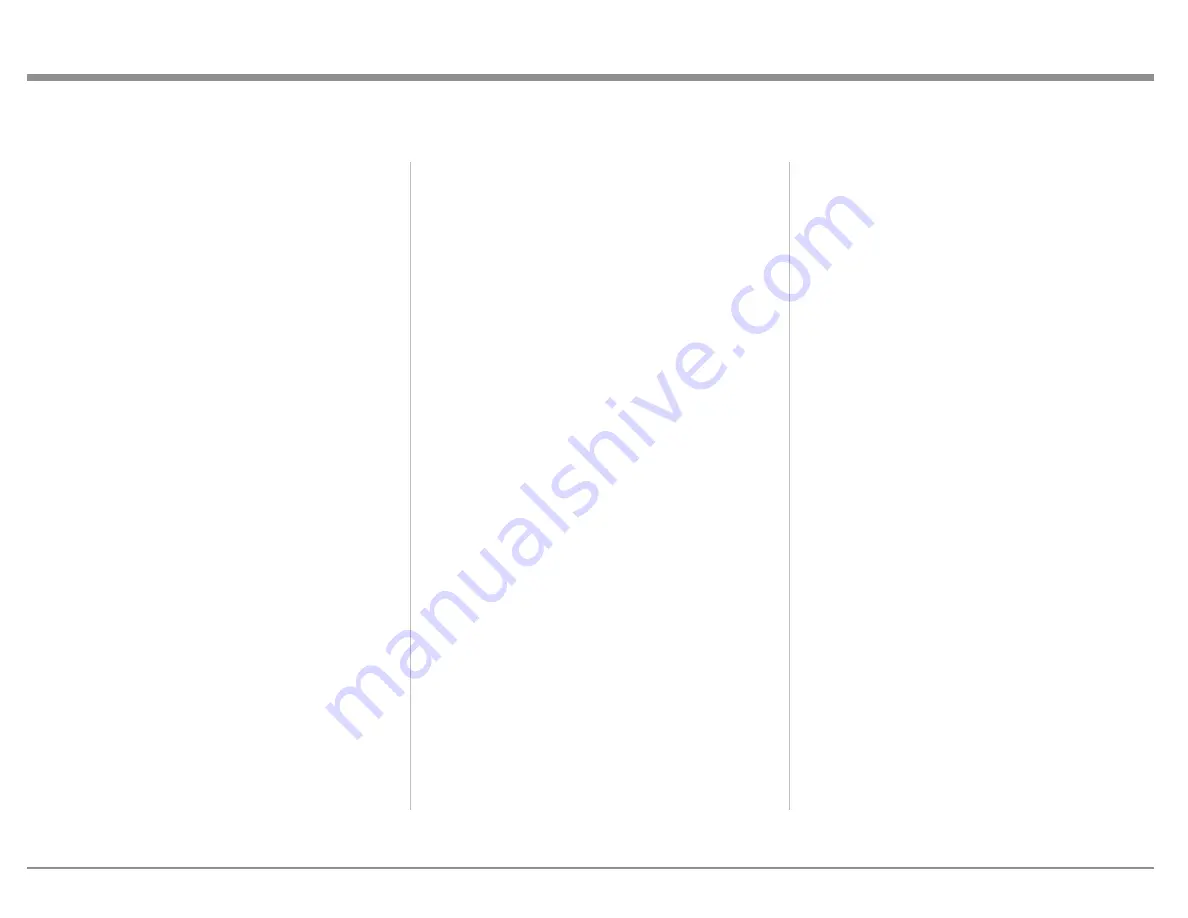
17
a source (Source, Source A or Source B) will
not appear as an option. (See “Trigger Setup”
on page 18.)
Select Save to keep changes.
Video Setup
The Video setup menu has two sub menus: Video
Output and Video Input.
Video Output
SETUP>Video setup>Video ouput
This menu manages the default and preferred setting
for all video Outputs. In most cases the factory
default settings are recommended.
Choose an Output to be the MX170’s main video
Output. Other Outputs can be configured to “Follow
main”.
For each HDMI Output and the HDBT OUT, the
following settings can be changed:
Preferred resolution:
The default of none will
allow the MX170 to negotiate the best resolution
supported by the video display. Specific resolutions
can be specified, but the MX170 does not scale the
resolution and will pass the source’s resolution.
Default video source
: the Output can be set to
follow the main video Output or set to any of the
eight HDMI Inputs. Choose “Independent” if the
Output will be controlled externally such as from an
RS232 connection.
HDMI Audio out:
The default setting is
Passthrough which will send the audio from the
source. Audio can also be changed to Off or Zone B
audio can be selected for second zone applications.
USB or HDMI Inputs will not work for Zone B
HDMI.
The HDBT (HDBaseT) connection allows there
to be very long cable runs between the MX170
and a monitor. CAT6 or greater cable with RJ45
connector can be used for distances up to 328 feet
(100m). Settings work the same as the other four
HDMI Outputs.
Video Input
SETUP>Video setup>Video Input
In this menu, each of the eight HDMI Inputs can
be customized as to what information is advertised
to the sources. The HDMI Inputs send EDID
(Extended Display Identification Data) to the source
to negotiate acceptable formats.
In the Video setting section, the following options
are available for the various resolutions:
• Always - always advertise support for the
given resolution, regardless the supported
Outputs of any connected TV
• Never - never advertise support for the given
resolution, regardless of what the supported
resolutions of any connected TVs are
• One - advertise support for the given
resolution, if one of the TVs on the Outputs
support the resolution
• All - advertise support for the given
resolution, if all the TVs on the Outputs
support the resolution
If All is selected for HDR and one of the TVs is not
HDR compliant, then HDR functionality may be
disabled for all. Select One or Always in this case.
With Always, a non-HDR TV may not like the HDR
signal.
For the Audio setting, any selection other than
“PCM, bitstream, multichannel” will require the
source to do the decoding. Choices for audio
advertised to the source are:
• PCM only, multichannel (default)
• PCM stereo only
• PCM stereo up to 48kHz only
The HDCP (High-bandwidth Digital Content
Protection) compatibility should generally be left
as the default setting HDCP 2.2 unless you are
experiencing difficulties with this setting. If there
are sources that have difficulties with this, you can
select from these other settings:
• HDCP 1.4 – only advertise HDCP 1.4 support
• No DDC – there will be no communication
on the DDC (Display Data Channel), so the
source cannot read the EDID. This will also
disable HDCP handshakes (units will not
exchange authorization info)
• Sink – the MX170 will look like a TV to
the source. As some sources have very
bad repeater support, they do not function
properly with a processor like the MX170,
and this setting will bring the source to Output
a picture
Select Save to keep changes.
System Configuration
The System Configuration menu has three sub
menus: General setup, Trigger setup and Network
setup.
General Setup
SETUP>System configuration>General setup
Power management
has two modes:
• Network- this allows the MX170 to be turned
on through the network interface or a control
system
• Deep sleep- this prevents remote powering of
the MX170
Summary of Contents for MX170
Page 27: ...27...


























