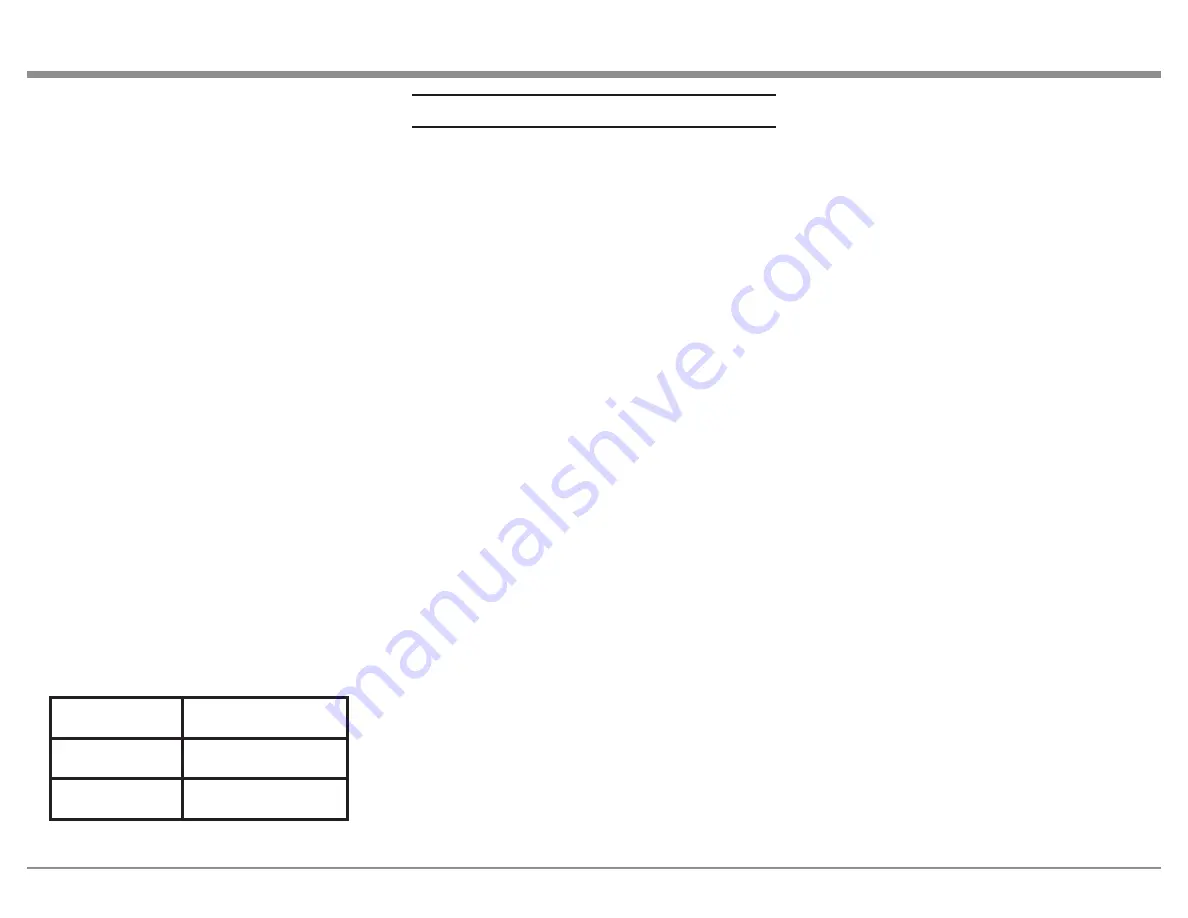
3
Thank you from all of us at McIntosh
You have invested in a precision instrument that will
provide you with many years of enjoyment. For the
best experience and your safety, please be sure to heed
and comply with the instructions and warnings found
throughout the included documentation.
If you need further technical assistance, please contact
your dealer who may be more familiar with your
particular setup including other brands. You can also
contact McIntosh with additional questions or in the
unlikely event of needing service.
McIntosh Laboratory, Inc.
2 Chambers Street
Binghamton, New York 13903
Technical Assistance: ..(607) 723-3512
Fax: ............................(607) 724-0549
Customer Service: ......(607) 723-3515
Fax: ............................(607) 723-1917
Email: [email protected]
Website: ................ mcintoshlabs.com
Make a Note
For future reference, you can jot down your serial
number and purchase information here. We can
identify your purchase from this information if the
occasion should arise.
Serial Number:
Purchase Date:
Dealer Name
Copyright 2021 © by McIntosh Laboratory, Inc
Contents
Trademark and License Information .................... 4
Dimensions ............................................................... 4
Installation ............................................................... 5
Connecting Devices (Diagrams) ............................ 6
Input and Control: ................................................ 6
Output and Loudspeakers: ................................... 7
Navigating the Rear Panel ...................................... 8
Connector and Cable Information ........................ 9
Connecting Loudspeakers ...................................... 10
Preparing the Output Terminal Posts: ................. 10
Preparing Your Speaker Wire: ............................ 10
Connecting Speakers (Bare Wire): ..................... 10
Connecting Speakers (Banana Plug): ................. 10
Connecting Speakers (Spade Lug): ..................... 10
Navigating the Front Panel .................................... 11
Navigating the Remote Control ............................. 12
Setting Up Your MA8950 ....................................... 13
Using Knobs for Menu Navigation: ..................... 13
Entering Setup Menu: ..................................... 13
Entering Trim Functions Menu: ...................... 13
Selecting/Adjusting Menu Settings: ................. 13
Exiting/Navigating Back: ................................ 13
The Setup Menu: .................................................. 13
Input Settings: ................................................. 13
Output Settings: .............................................. 13
Power Control Triggers Settings: ................... 14
Data Ports Settings: ........................................ 14
Passthru Settings: ........................................... 14
HDMI CEC Settings: ....................................... 14
HDMI Lip Sync Mode Settings: ...................... 14
Digital Gain Settings: ..................................... 14
USB Automute Settings: .................................. 14
Comm Port Baud Rate Settings: ..................... 14
IR Codes Settings: ........................................... 14
IR Sensor Settings: .......................................... 15
Power Saving Settings: ................................... 15
Factory Reset: ................................................. 15
Using Your MA8950 ............................................... 15
Powering On/Turning Off: .................................. 15
Selecting an Input for Playback: ......................... 15
Adjusting the Volume: ........................................ 15
Adjusting Trim Functions: ................................... 15
Adjusting Audio Balance: ............................... 15
Enabling/Disabling the Equalizer:.................. 15
Adjusting Input Trim Levels: ........................... 15
Adjusting Phono Resistance (Turntables): ...... 15
Toggling Stereo/Mono: .................................... 15
Toggling the Meter Backlights: ....................... 15
Adjusting Display Brightness: ........................ 15
Enabling/Disabling HXD: ............................... 15
Muting the Audio: ............................................... 15
Getting the Most Out of Your MA8950 ................ 16
Using the Autoformer: ......................................... 16
Using the Five-Band Equalizer:
........................... 16
Using Bi-Amplification on Loudspeakers: .......... 16
Using the HXD with Headphones: ...................... 16
Listening Worry-Free (Auto Protection): ............. 16
Using the Onboard Power Amplifier: .................. 16
Using External Power Amplifiers: ....................... 16
Using MA8950 with External Amp: ................. 16
Using Only External Amps:............................. 16
Using Audio Passthru: ......................................... 16
Viewing Coax/Optical Inputs Sample Rate: ........ 16
Using USB Playback: ........................................... 16
Installing the Software: ................................... 17
Frequently Asked Questions .................................. 17
Amplifier Specifications ......................................... 18
Digital Audio Specifications................................... 18
General Specifications ............................................ 19
Packing Instructions ............................................... 19
MA8950 Packing Material List ............................. 19




































