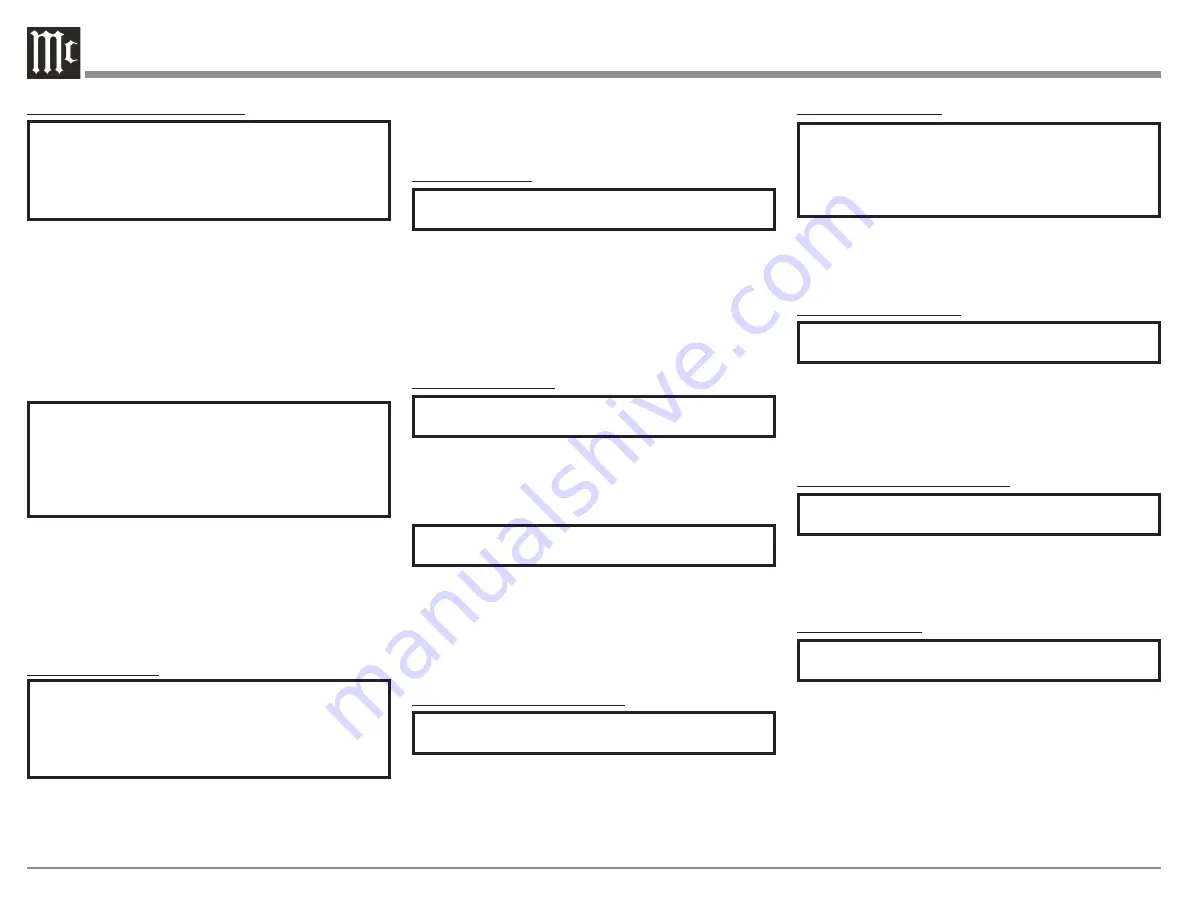
14
Digital Gain Settings:
SETUP: Digital Gain
(Hold Input)
↓
SETUP: [HDMI, OPTI 1, OPTI 2] Gain
[ Volume in dB ]
To get more even playback Volume from your
connected digital devices, adjust their individual
volumes with this Setting. The defaults are +15dB for
HDMI and +0dB for Optical.
USB Automute Settings:
SETUP: USB Automute
[ On/Off ]
On:
Mutes USB playback for the first half of a second
to prevent the audible "noise burst" that sometimes
occurs when switching digital files or signals.
Off:
USB playback will not be muted when switching
digital files or signals.
Comm Port Baud Rate Settings:
SETUP: RS232
[
rate in bits
] Baud
The speed at which the MA8950 communicates with
devices plugged into the Comm Port (the Baud Rate)
can be adjusted with this Setting. It is recommended
to leave this at the highest Setting of 115200.
IR Codes Settings:
SETUP: IR Codes
[ Normal, Alternate ]
By default, the included HR085 Remote Control sends
"Normal" IR codes when buttons are pressed. Any
McIntosh device set to receive "Normal" IR codes
will receive the signal. To prevent controlling multiple
devices with the Remote at once, change this Setting
to "Alternate" to prevent signals from the Remote
being read. You can also set the Remote itself to send
"Alternate" codes. Refer to the HR085 manual on the
McIntosh website for instructions on how to do so.
Power Control Triggers Settings:
SETUP: Triggers
(Hold Input)
↓
SETUP: [ TRIGGER 1, TRIGGER 2 ]
[ Main, Output 1, Output 2, Input (Hold Input) ]
Main
: An On/Off signal is sent to devices attached to
the TRIG 1 and TRIG 2 ports when the MA8950 is
turned On or Off.
Output 1:
Turns On/Off any devices attached to either
TRIG 1 or TRIG 2 when Output 1 is activated, either
via the front panel buttons or the Remote Control.
Output 2:
Turns On/Off any devices attached to either
TRIG 1 or TRIG 2 when Output 2 is activated, either
via the front panel buttons or the Remote Control.
SETUP: [ TRIGGER 1, TRIGGER 2 ]
[ Main, Output 1, Output 2, Input (Hold Input) ]
↓
SETUP: TRIGGER [ 1, 2 ]
[
input name
] : [ ON, OFF ]
[
input name
] : ON:
Turns On/Off any devices
attached to TRIG 1 or TRIG 2 when the Input is
selected on the Main Display during normal use.
[
input name
] : OFF:
Prevents any devices attached
to TRIG 1 or TRIG 2 from turning On/Off when the
Input is selected on the Main Display during normal
use.
Data Ports Settings:
SETUP: Data Ports
(Hold Input)
↓
SETUP: [ DATA PORT (1-4) ]
[ All Data,
input name
]
All Data:
Devices connected to all four data ports
will receive the same data from the Remote Control.
[
input name
]:
Dedicate one of the data dorts to a
specific Input, forcing that data port to only send data
received from that Input when it receives commands
from the Remote Control.
Passthru Settings:
SETUP: PASSTHRU
[
input name
, Off ]
[
input name
]:
Enables Passthru for the signal
received by the MA8950 from the selected Input,
which will bypass the onboard preamplifier and send
it straight to the onboard power amplifier without
altering it in any way.
Off:
Disables Passthru, and the MA8950 will process
each Input signal as normal.
HDMI CEC Settings:
SETUP: HDMI CEC
[ ON, OFF ]
ON:
Allows compatible devices to use CEC
(Consumer Electronics Control) to control certain
functions of the MA8950.
OFF:
Prevents MA8950 from being controlled w/ CEC.
SETUP: HDMI CEC PWR
[ ON, OFF ]
ON:
Allows compatible devices to use CEC
(Consumer Electronics Control) to power On/Off the
MA8950 or be powered On/Off by the MA8950.
OFF:
Prevents devices from using CEC to power
On/Off the MA8950 or be powered On/Off by the
MA8950.
HDMI Lip Sync Mode Settings:
SETUP: Lip Sync Mode
[ Auto, Manual ]
Auto:
The MA8950 will automatically synchronize
video and audio signals received through HDMI.
Manual:
Disabled auto video/audio synchronization
through HDMI, allowing you to manually calibrate
audio/video sync from connected devices.






































