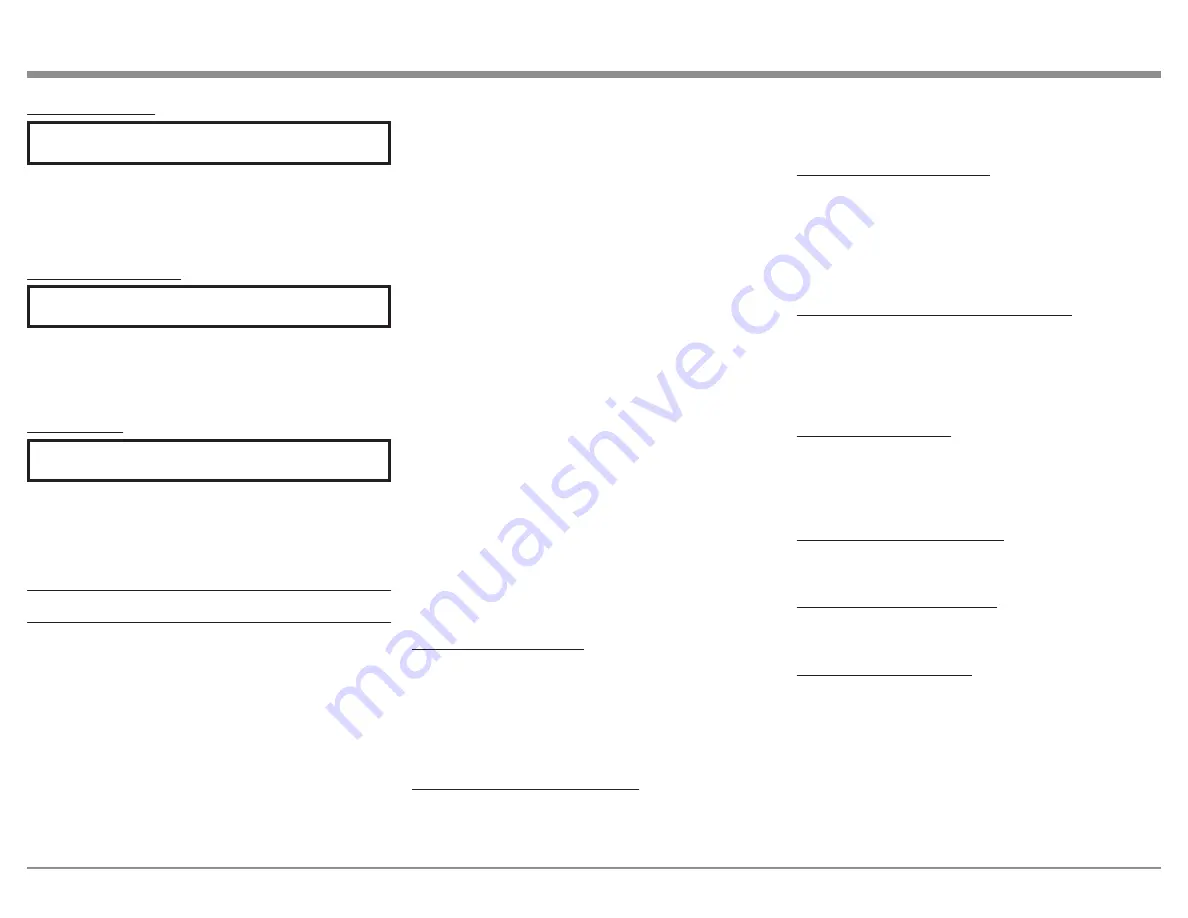
15
IR Sensor Settings:
SETUP: Front IR
[ Enabled, Disabled ]
You can enable or disable the functionality of the IR
sensor to change whether or not the MA8950 will
accept commands from the Remote Control. You may
want to do this if you have an external IR sensor that
operates the MA8950 with other devices.
Power Saving Settings:
SETUP: Auto-Off
[ Enabled, Disabled ]
Enabled:
The MA8950 automatically enters Standby
Mode after approximately 30 minutes of inactivity.
Disabled:
The MA8950 will not power Off automati-
cally and will remain On until you turn it Off.
Factory Reset:
FACTORY RESET
(Hold Input)
While on this option, hold the Input Control Knob
until the Display says "In Progress!" and immediately
release. Once the Display says "Completed!", your
unit's Settings will be set back to their factory
defaults.
Using Your MA8950
Note: In the unlikely event that your commands are no
longer being registered by the unit, you can try
resetting the microprocessors. To do so, hold the
Standby/On button down until the LED power
indicator light switches Off. Release the button,
and when the light illuminates again, you can
press the button again to power the unit On and
resume normal operation. This will also revert
the Settings to factory defaults. Be sure to let off
the button as soon as the LED lights back up.
Powering On/Turning Off:
While the unit is in Standby Mode (no lights except
the LED indicator light are On), press the Standby/On
front panel button to power On the unit. While the unit
is On, press the button to enter Standby Mode (turn it
Off). Using the Remote Control, press the Power On
and Power Off buttons where appropriate.
Selecting an Input for Playback:
You can change the current playback source by
rotating the Input Control Knob or by using the Input
Buttons on the Remote Control.
Adjusting the Volume:
Rotate the Volume Knob or use the Volume Buttons
on the Remote Control to adjust the Volume. The
current Volume level is represented by a percentage on
the Display.
Note: The Volume control does not affect
audio through the Fixed Outputs.
Adjusting Trim Functions:
See Page 13 for instructions on entering, navigating,
and adjusting Settings in the Trim Function Menu.
The Remote Control will also adjust these Settings.
Note: The Balance, Input Trim, and Equalizer Settings
in this Menu will only be adjusted and affect the
currently selected Input and their configurations
will be independently saved.
The following is a list of descriptions of the various
options in the Trim Functions Menu.
Adjusting Audio Balance:
You may want one loudspeaker to be louder than the
other. While on the Balance Setting, use the Volume
Knob to adjust the meter to whichever channel you
wish to be louder. The more filled the meter is under
a channel, the louder that channel will get, while the
opposite channel will get quieter.
Enabling/Disabling the Equalizer:
Turning On the Equalizer will allow you to adjust
the sound frequency for the selected Input using the
Frequency Adjustment Knobs. Sound will adjust for
each Input that has it activated.
Note: The Equalizer
does not affect audio through the Fixed Outputs..
Adjusting Input Trim Levels:
Devices connected to the various inputs may be
sending audio at varying volumes to the MA8950.
This could result in uneven playback Volume when
changing sources. To correct this, you can raise or
lower the Volume of an Input as it enters the MA8950
by adjusting its Trim level with this Setting.
Adjusting Phono Resistance (Turntables):
With the MC Phono source Input selected, the option
to change the phono resistance becomes available
in the Trim Functions Menu. Make sure to match
this number to your turntable’s recommended phono
resistance level.
Toggling Stereo/Mono:
Stereo allows the left and right channels to have
separate independent audio signals. Mono sends the
same signal through both channels. You can toggle
between the two with this Setting.
Toggling the Meter Backlights:
You can turn On/Off the illumination of the power
meters here.
Adjusting Display Brightness:
Use the Volume Knob to adjust the Brightness level of
the Display.
Enabling/Disabling HXD:
This option will become available if headphones
are plugged in. Enable this option to experience
McIntosh’s patented Headphone Crossfeed Director
(HXD) or disable it to have unaltered audio playback
through the headphones.
Muting the Audio:
Use the mute button on the front panel or the Remote
Control to mute the audio coming from the MA8950.




















