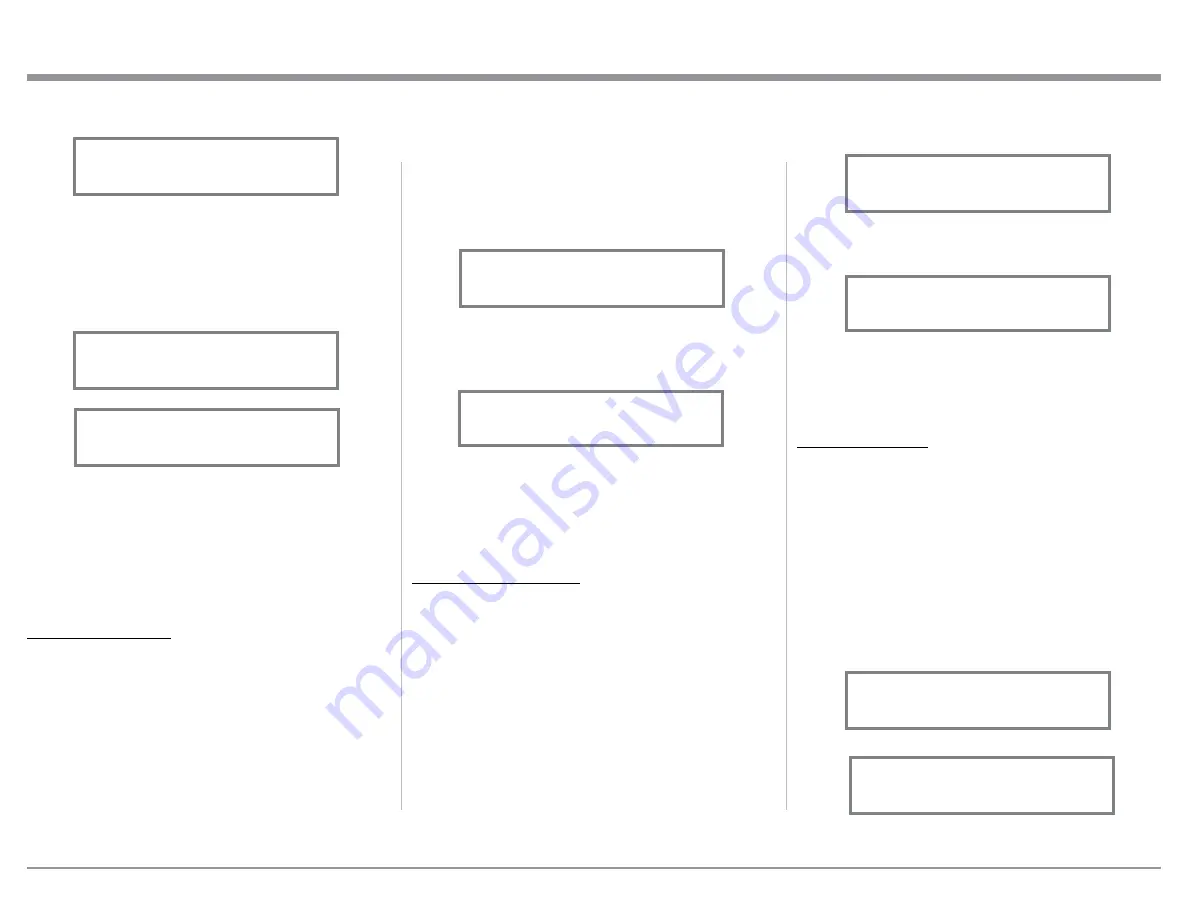
23
Note: The audio signal present at the FIXED OUT
Jacks is unaffected by the Equalizer settings.
1. Select the desired Input Source.
2. Select “EQUALIZER, Off” as indicated on
the Front Panel Information Display. Refer to
figure 57.
3. Set the EQUALIZER On for the desired Input by
using the Front Panel Volume Control or the Re-
mote Control Push-buttons. Refer to figure 58.
Refer to graph on page 26 for additional information
on using the MA352 Equalizer. After approximately
5 seconds the Information Display returns to indicate
the Source Selection and Volume Level.
MONO/STEREO MODE
Press the TRIM push-button or the INPUT Front Pan-
el Control to select MODE function as it is indicated
on the Front Panel Information Display. By default the
Stereo Mode is active for all Input Sources however,
any Input Source may be assigned to the Mono Mode
of operation. To change Stereo Mode to Mono for a
given Input Source, perform the same type of steps by
using the Front Panel Controls or the Remote Control
Pushbuttons as done for Treble and/or Bass Settings:
Note: The audio signal present at the FIXED OUT
Jacks is affected by the Stereo/Mono setting.
1. Select the desired Input Source.
2. Select “MONO / STEREO, ______” as
indicated on the Front Panel Information Display.
Note: The Front Panel INPUT Control may also be
used.
2. Press the LEVEL UP / DOWN Push-buttons on
the Remote Control to emphasize the Right Chan-
nel (refer to figure 55) or the Left Channel (refer to
figure 56).
The Front Panel Display indicates the Balance changes
are from 0 to 50 dB. After approximately 4 seconds
the Information Display returns to indicate the Source
Selection and Volume Level. To verify the Balance
setting without changing it, use the TRIM Push-button
and select Balance.
EQUALIZER MODE
Press the TRIM push-button or the INPUT Front
Panel Control to select EQUALIZER function as it is
indicated on the Front Panel Information Display. The
built-in four band Frequency Equalizer provides more
precise adjustment of sound than standard Bass and
Treble Controls. By default, the Equalizer is Off for all
Input Sources and the Equalizer Circuitry is bypassed.
Any Input Source may be assigned to have the Equal-
izer On when selected. To activate the Equalizer for
a given Input Source, select the desired Input Source,
perform the following steps:
Figure 54
L BALANCE R
||
How to Operate the MA352
Figure 56
¦¦¦¦¦¦¦¦¦
L BALANCE R
Figure 55
¦¦¦¦¦¦¦¦
L BALANCE R
¦
Refer to figure 59.
3. To select MONO Mode adjust the TRIM LEVEL.
Refer to figure 60.
After approximately 6 seconds the Information
Display returns to indicate the Source Selection and
Volume Level.
OUTPUT 1 AND 2
Press the TRIM push-button or the INPUT Front
Panel Control to select the OUTPUT 1 or OUTPUT
2 function as they are indicated on the Front Panel
Information Display. The Output 1 setting is for loud-
speakers connected to the Power Amplifier Circuitry
of the MA352. The Output 2 Setting is for an external
Power Amplifier connected to the MA352 Rear Panel
Preamplifier Circuitry Output Jacks. Select the appro-
priate Setting for the Output 1 and Output 2 settings,
either On or Off. Refer to figures 61, 62, 63 and 64 on
this and the next page.
Figure 57
EQUALIZER
Off
Figure 58
EQUALIZER
On
Figure 60
MONO / STEREO
____
Figure 59
MONO / STEREO
______
Figure 61
Output 1
On
Figure 62
Output 1
Off




















