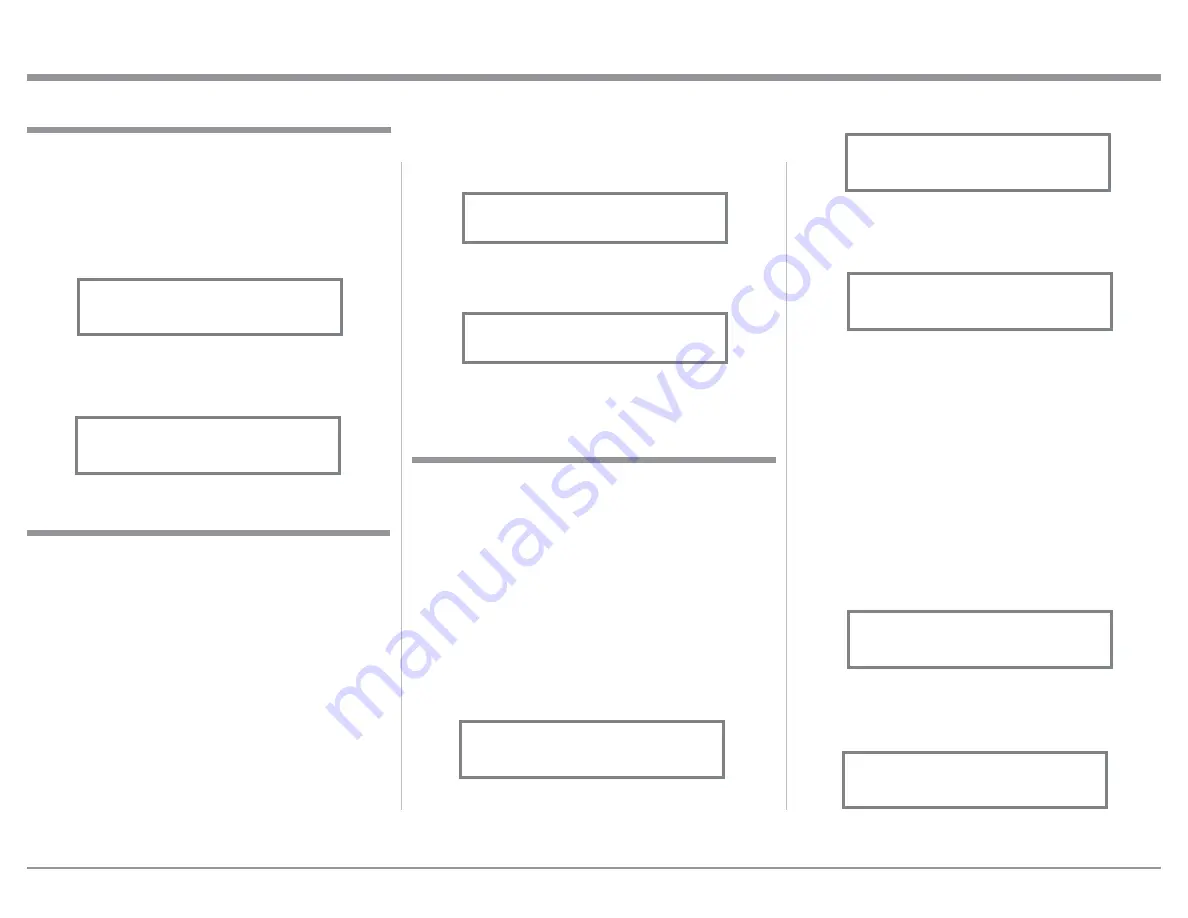
19
4. Rotate the VOLUME (ADJUST) Control to select
the BAL 1 Input for Data Port 1. Refer Figure 25
“SETUP: Data Port 1, BAL 1”.
5. The MA352 has a second Data Port that another
Source Input can be connected for remote control.
6. Press and hold in the INPUT Control to enter the
SETUP MODE. Refer to figure 3 on page 17.
7. Rotate the INPUT Control until “SETUP: Data
Ports, (Hold INPUT)” appears on the Information
Display. Refer to figure 23.
8. Press and hold in the INPUT Control and the fol-
lowing display will appear “SETUP: Data Port 1,
All Data”. Refer to figure 24.
9. Rotate the INPUT Control until the Front Panel
Display now indicates “SETUP: Data Port 2, All
Data”. Refer to figure 26.
10. Rotate the VOLUME (ADJUST) Control to select
the UNBAL 2 Input for Data Port 2. Refer Figure
27 “SETUP: Data Port 2, UNBAL 2”.
11. Exit the SETUP Mode by several presses of the
INPUT Control.
Data Port Connection between the MA352 and a
McIntosh Source Component allows for basic func-
tion control of the source component using the MA352
Remote Control. By default, the Data Port setting of
“All Data” sends the received IR Data to the DATA
PORT Output Jack. To dedicate the Data Port for only
one MA352 source component perform the following
Steps:
1. Press and hold in the INPUT Control to enter the
SETUP MODE. Refer to figure 3 on page 17.
2. Rotate the INPUT Control until “SETUP: Data
Ports, (Hold INPUT)” appears on the Information
Display. Refer to figure 23.
3. Press and hold in the INPUT Control and the fol-
lowing display will appear “SETUP: Data Port 1,
All Data”. Refer to figure 24.
Setup, con’t
Data Port
The OUTPUT 2 Rear Panel Unbalanced Connectors
are adjustable for their mode of operation:
1. Press and hold in the INPUT Control to enter the
SETUP MODE. Refer to figure 3 on page 17.
2. Rotate the INPUT Control until “SETUP: Output
2, Stereo” appears on the Information Display.
Refer to figure 19.
3. Rotate the VOLUME (ADJUST) Control to change
from the “Stereo” mode setting to the “Mono”
mode of operation. Refer to figure 20.
OUTPUT 2
Figure 19
SETUP: Output 2
Stereo
Figure 20
SETUP: Output 2
Mono
When the MA352 is part of a Home Theater or
Multichannel Audio System, the Connections from
the Audio/Video Processor or Surround Decoder can
switch On the MA352 and provide two audio chan-
nels, refer to page 11. The Setup Mode allows selection
of the specified MA352 Input to be used for the Right
and Left Front Channels. In the example below, the
Right and Left Front Channels from the Audio/Video
Processsor will be connected to the BALanced 2 Input
Connectors on the MA352. Refer to pages 11 and 12
for additional connection information.
Note: The Phono Input is not assignable as a Passth-
ru Input.
1. Press and hold in the INPUT Control to enter the
SETUP MODE. Refer to figure 3 on page 17.
Passthru
2. Rotate the INPUT Control until “SETUP: Passth-
ru, OFF” appears on the Information Display.
Refer to figure 21.
3. Rotate the VOLUME (ADJUST) Control to select
“BAL 2” Input. Refer to figure 22.
4. Exit the SETUP Mode by several presses of the
INPUT Control.
Figure 21
SETUP: Passthru
OFF
Figure 22
SETUP: Passthru
BAL 2
Figure 23
SETUP: Data Ports
(Hold INPUT)
Figure 24
SETUP: Data Port 1
All Data
Figure 25
SETUP: Data Port 1
BAL 1
Figure 26
SETUP: Data Port 2
All Data
Figure 27
SETUP: Data Port 2
UNBAL 2
























