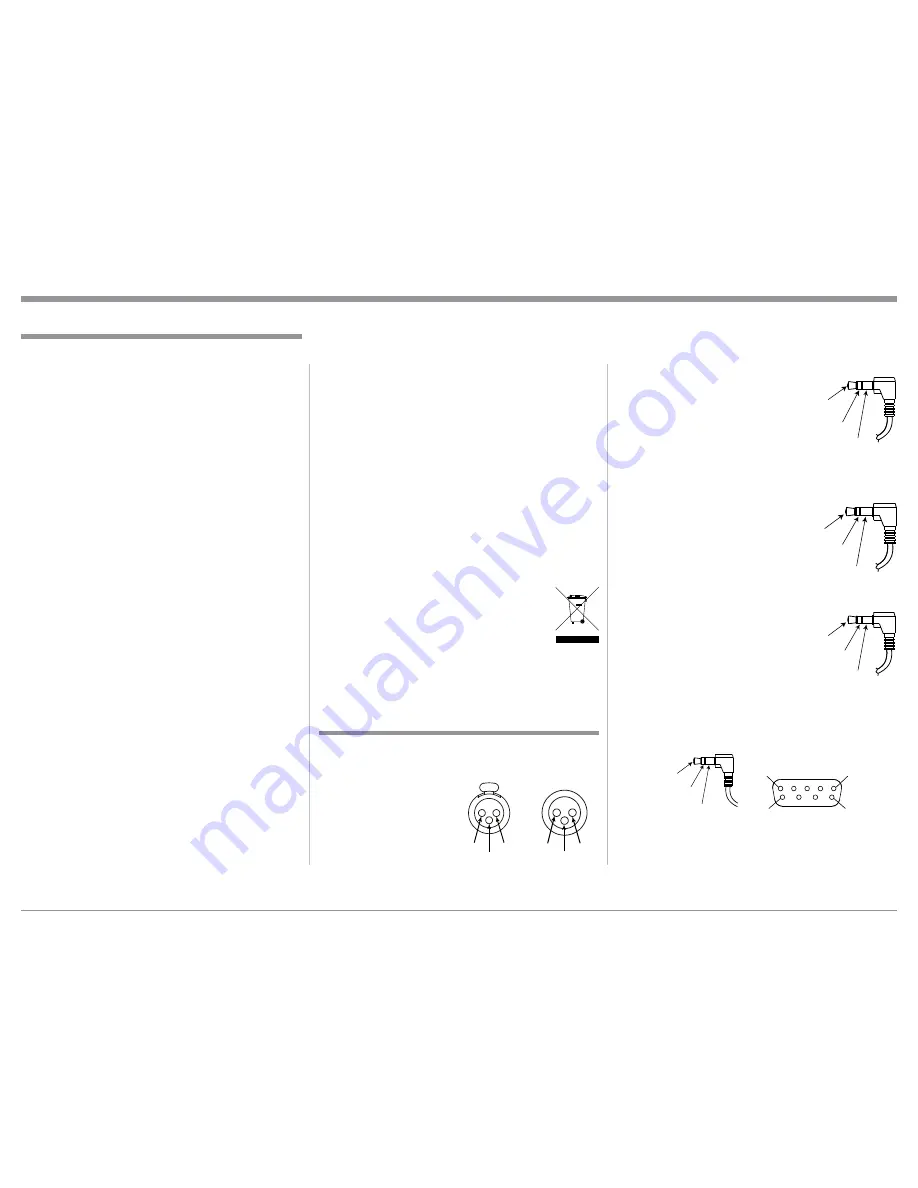
3
Power Control /Trigger Connectors
The D1100 POWER CONTROL / TRIGger Output
Jacks send Power On/Off Signals
(+12 volt/0 volt) when connected
to other McIntosh Components.
An additional connection is for
controlling the illumination of the
Power Output Meters on McIntosh
Power Amplifiers. A 3.5mm stereo mini phone plug
is used for connection to the Power Control / Trigger
Outputs on the D1100.
Data Port Connectors
The D1100 Data Out Ports send
Remote Control Signals to
Source Components. A 3.5mm
stereo mini phone plug is used for connection.
IR IN Port Connectors
The IR IN Port also uses a 3.5mm
stereo mini phone plug and allows
the connection of other brand IR
Receivers to the D1100.
RS232 Data Port Cable
The RS232 Data Cable is a 3.5mm stereo mini phone
plug to a subminiature DB 9 connector:
General Information and Connector Information
Connector and Cable Information
XLR Connectors
Below is the Pin configuration for the XLR Balanced
Input and Output Connectors on the D1100. Refer to
the diagrams for connections:
PIN 1: Shield/Ground
PIN 2: + Output
PIN 3: - Output
Data
Signal
N/C
Data
Ground
PIN 2
PIN 1
PIN 3
PIN 1
PIN 2
PIN 3
1. For additional connection information, refer to the
owner’s manual(s) for any component(s) connected
to the D1100 Digital Preamplifier.
2. The Main AC Power going to the D1100 and any
other McIntosh Component(s) should not be ap-
plied until all the system components are connect-
ed together. Failure to do so could result in mal-
functioning of some or all of the system’s normal
operations. When the D1100 and other McIntosh
Components are in their Standby Power Off Mode,
the Microprocessor’s Circuitry inside each com-
ponent is active and communication is occurring
between them.
3. The Output 1 and 2 Connections (Balanced and
Unbalanced) can be used simultaneously, connect-
ed to different Power Amplifiers.
4. The D1100 internal Digital Circuitry is designed to
decode 2-channel PCM (Pulse Code Modulation)
and DSD (Direct Stream Digital) Digital Signals.
The Coaxial, Optical and AES/EBU Digital Audio
Inputs are for PCM Digital Signals. The Digital
MCT and USB Audio Inputs are for PCM and
DSD Digital Signals. Other Digital Audio Signal
Format Types will cause the Audio Outputs of the
D1100 to be muted and the Front Panel Information
Display will indicate an error message.
5. Sound Intensity is measured in units called Deci-
bels and “dB” is the abbreviation.
6. The McIntosh D1100 is factory configured for im-
mediate use. It can also be customized to comple-
ment the components making up your system.
Refer to the D1100 “Setup Mode” starting on page
13 for additional information.
7. The Remote Control Supplied with the D1100
Preamplifier is capable of operating other com-
General Information
Power
Control
Meter
Illumination
Control Ground
ponents. For additional information go to www.
mcintoshlabs.com.
8. The IR Input, with a 3.5mm mini phone jack, is
configured for non-McIntosh IR sensors such as
a Xantech Model HL85BK Kit. Use a Connection
Block such as a Xantech Model ZC21 when two
or more IR sensors need to be connected to the
D1100. The signal from a connected External IR
Sensor will have priority over the signal from the
Front Panel IR Sensor.
9. When the D1100 is connected to an Analog only
Preamplifier via the supplied compatible External
Digital Control Cable, Remote Control Operation
via RS232 Connection should be made only to the
Analog only Preamplifier, not the D1100.
10. When discarding the unit, comply with local rules
or regulations. Batteries should never be
thrown away or incinerated but disposed
of in accordance with the local regula-
tions concerning battery disposal.
11. For additional information on the D1100
and other McIntosh Products please visit the Mc-
Intosh Web Site at www.mcintoshlabs.com.
IR Data
Control
Ground
N/C
PIN 1
PIN 6
PIN 5
PIN 9
Data In
(DB9-pin2)
Ground
(DB9-pin5)
Data Out
(DB9-pin3)
DB9
(male connector)




































