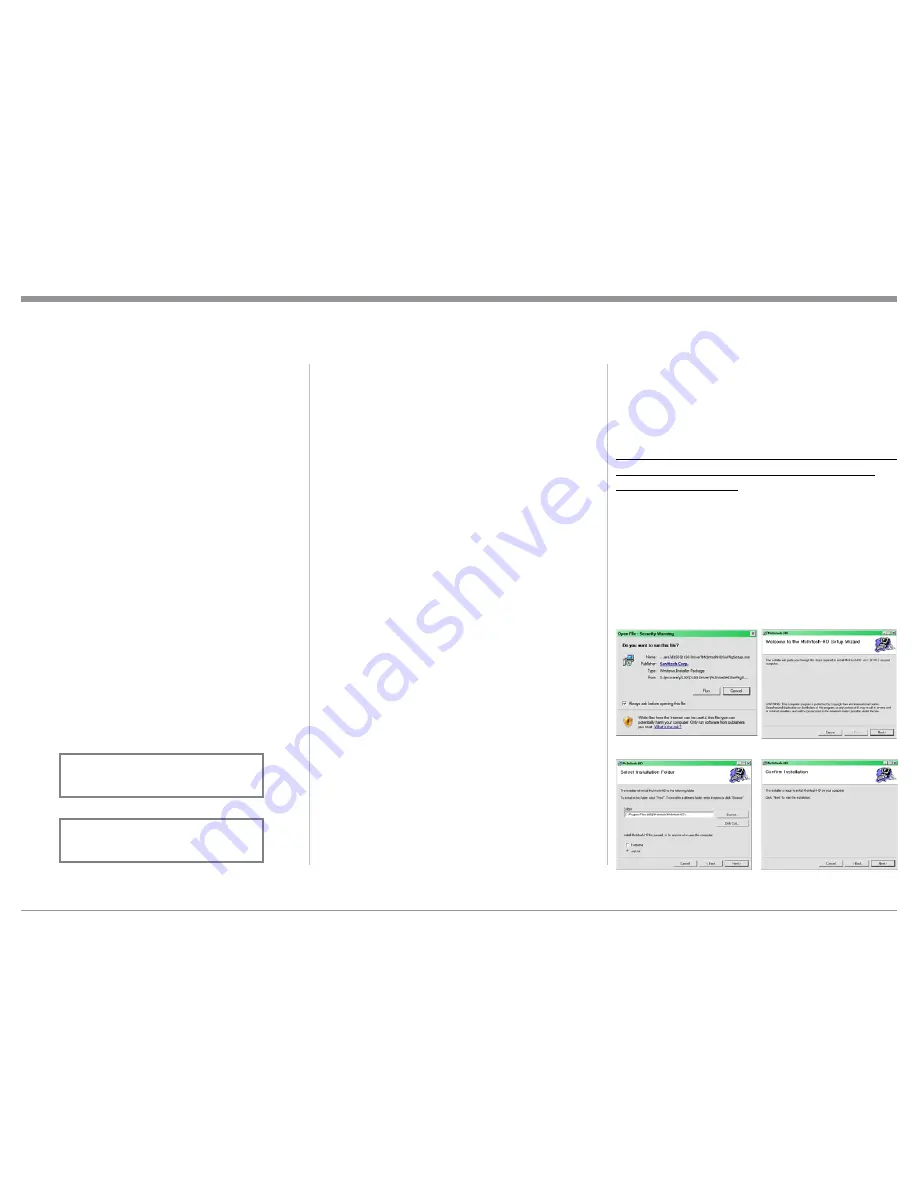
23
to automatically mute.
When headphones are connected to the D1100
Front Panel Jack, an additional TRIM function be-
comes available. McIntosh’s HXD brings the acousti-
cal depth and spatiality of music normally heard with
loudspeakers, to your headphones.
Note: The Headphone Output is optimized for imped-
ances ranging from 20 to 600 ohms.
How To Make a Recording
1. Select the desired signal source you wish to record
by using the Front Panel INPUT Control or us-
ing the INPUT UP / DOWN Push-button on the
Remote Control.
2. Adjust the record level using the recorder level con-
trol and proceed with the recording process.
3. Listen to the playback of the program source just
recorded by selecting the Input Source connected to
the recorder component output.
Digital Inputs Display
When an Input on the D1100 is selected, the Front
Panel Information Display indicates the current sam-
pling frequency (example “44.1kHz”) when a signal
is present. Refer to figure 78. During the time there
is no Digital Signal present the display will indicate
“
______
”. Refer to figure 79.
USB Input Operation and Driver Installation
The D1100 USB Input provides the capability to play-
back music from a computer, when the computer is
connected to the rear panel USB connector.
Note: The USB Input is for direct connection to a com-
puter only. To playback music from an USB Drive,
connect the USB Drive to another USB Port on
the computer and select the USB Drive with the
Media Playback Program.
The D1100 USB Input is compatible with PC Com-
puters using Microsoft®, Windows 7 (SP1), Windows
8.1 and Windows 10. It is also compatible with Ap-
ple® Macintosh® Computers using OS-10.6.8 or later.
When using a PC Computer with Windows, a spe-
cial McIntosh USB Audio Software Driver needs to
be installed on the PC Computer. The driver needs to
be installed before connecting the D1100 USB Input to
the USB Port on the computer.
Note: If an Apple Macintosh computer is used with the
D1100, no additional driver is required.
The McIntosh USB Audio Windows Driver is
available for download from the McIntosh Web Site:
http://www.mcintoshlabs.com/us/Support/Pages/
Manuals.aspx
Under “PRODUCT CATEGORY” select “Pre-
amplifiers” then under “MODEL NUMBER” select
“D1100”. Click on “SEARCH” then select “McIntosh-
HD USB Audio Windows Drive D v1.0 and download
the PC Windows Driver. Follow the instructions below
to install the McIntosh D1100 Driver:
Purpose:
To Install the McIntosh
USB Audio Windows Driver for use with
McIntosh Products with an USB-Digital
Audio Input.
Requirements:
1. A PC Computer with a
functioning
USB Port.
2. Windows 7 (SP1 or greater),
Windows 8 (8.1) or Windows 10
Operating System.
3. An USB Cable with Type A to
Type B Connectors.
Installing the Software
It is important to first install the downloaded software
on your computer before connecting the McIntosh
Product to the computer. The USB Driver is included
in the downloaded software package.
Note: Before installing this software, please check to see
if the McIntosh Product(s) with the USB-Digital
Audio Input has the latest firmware version, if not
update the firmware first.
1. Unzip the downloaded McIntosh Windows USB
Driver Software Package.
2. Run
“McIntoshHDSwPkg_20150814_v1p9p110p2.
zip”
. Refer to figures 90 thru 97.
How to Operate the D1100, con’t
Figure 78
OPTI 2 25%
44.1kHz
Figure 79
OPTI 2 25%
______
Figure 90
Figure 91
Figure 92
Figure 93




















