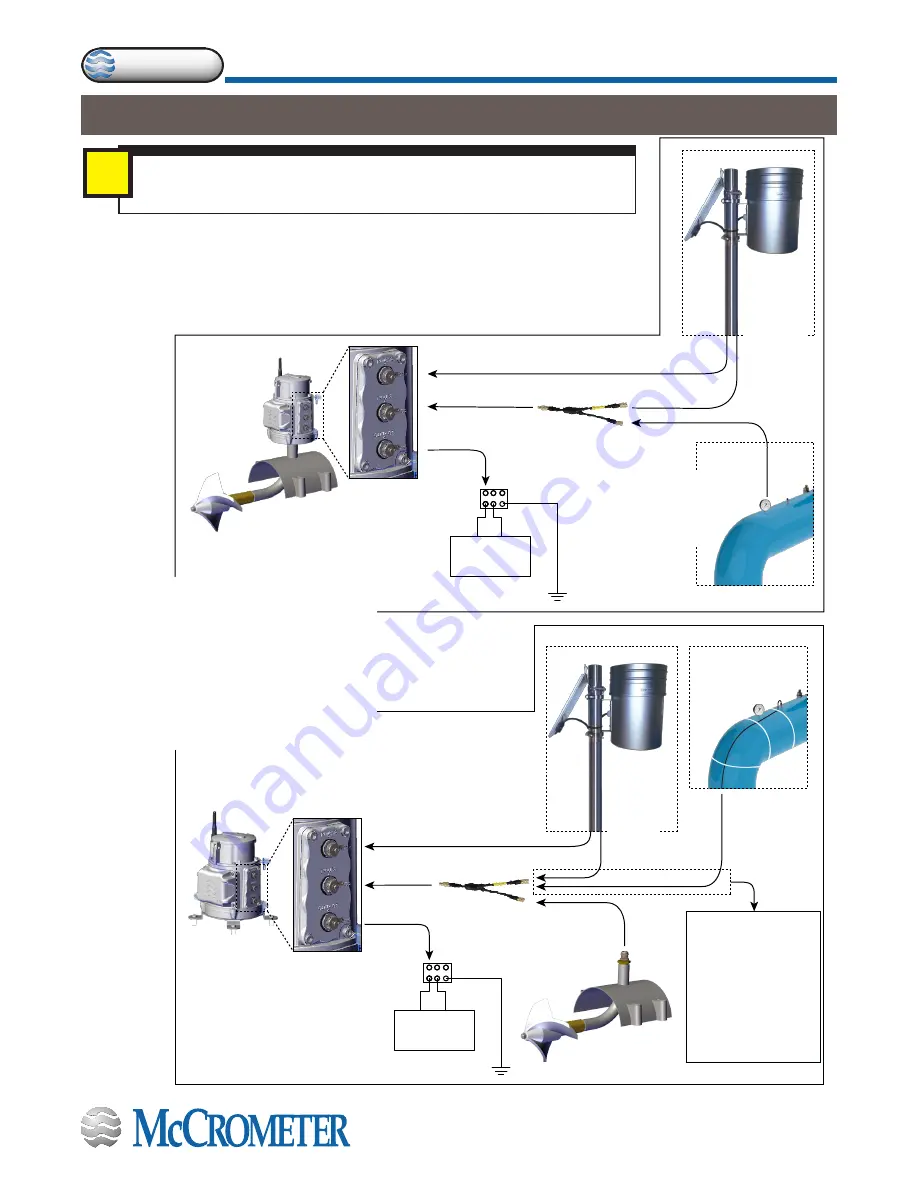
30122-37 Rev. 1.1 | 06APR2022
Page 11
FlowConnect FC500 Retrofit Instructions
™
FlowConnect
3 - Connecting Inputs and Outputs
IMPORTANT!
Before purchasing any sensors, be sure to confirm that they are compatible
with the FlowConnect system.
i
SENSOR
CABLE
* EARTH GROUND CABLES EACH HAVE
GREEN WIRE SINGLE END CRIMPED
* EARTH GROUND CABLES EACH HAVE
GREEN WIRE SINGLE END CRIMPED
Cable to a SCADA
unit connects to
OUTPUTS terminal.
If you have two sensors,
use a Y connector.
SCADA UNIT
(+)
(−)
SCADA UNIT
(+)
(−)
Cable from solar panel
connects to POWER terminal.
Cable from
rain gauge
connects to
INPUTS
terminal.
Cable from
pressure sensor
connects to
INPUTS terminal.
Cable to a SCADA
unit connects to
OUTPUTS terminal.
If you have a sensor
with a remote mount,
use a Y connector.
IMPORTANT: Although
this diagram shows two
sensors, only ONE sensor
can be connected at a
remote mount.
No more than TWO
inputs can be connected
to the FlowConnect using
a Y connector.
SCADA UNIT
(+)
(−)
SCADA UNIT
(+)
(−)
Cable from solar panel
connects to POWER terminal.
Cable from
rain gauge
connects to
INPUTS
terminal.
Cable from
pressure sensor
connects to
INPUTS terminal.
Figure 11 and Figure 12 below show possible methods of connecting inputs, outputs,
and external power to the FlowConnect system. The examples in the figures show a
FlowConnect with rechargeable batteries. If your system does not have rechargeable
batteries, the connection plate will have only two connectors, Inputs and Outputs.
See the following page for discussion of the Power, Inputs, and Outputs connectors.
Figure 11. Connecting inputs and outputs
to a
meter mounted
FlowConnect unit
Figure 12. Connecting inputs and outputs
a
remote mounted
FlowConnect unit

















