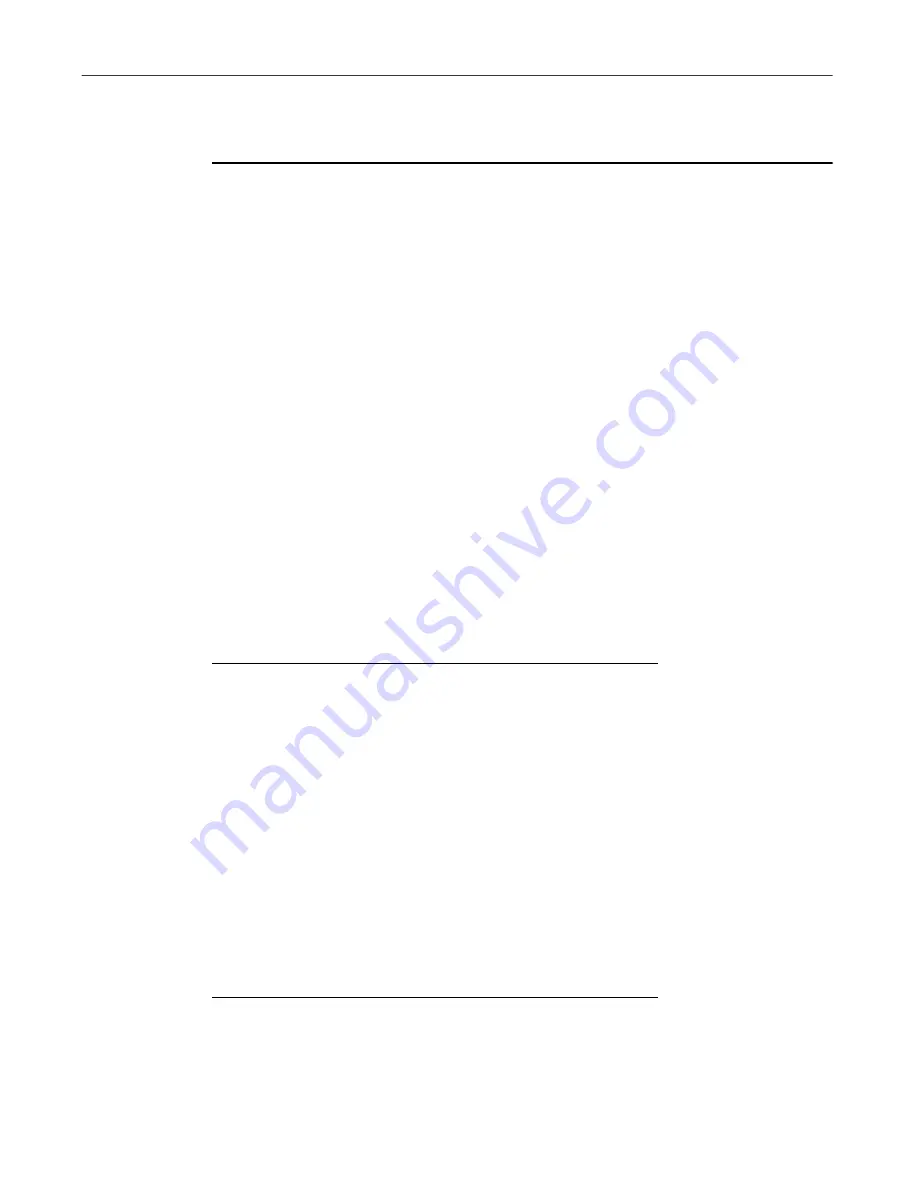
Using PowerClean
42
McAfee QuickClean
5. Click OK to save the new group.
To change the definition of a custom file group:
1. Select the file group in the Cleanup Types list.
2. Click Edit File Group from the Tools menu. The Custom Group dialog
box appears.
3. Change the information in the dialog box. You can change any
information that appears, including the name of the custom group.
4. Click OK to save the changes.
PowerClean command menus
All of the shortcut menu commands shown in Figure 6-1 on page 35, and
other, less often used commands, are available from the menus in the menu
bar.
The menu bar categories and the commands that they contain are listed in
Table 6-2.
Table 6-2. PowerClean menu commands
This menu...
Contains these commands...
File
All of the file management commands
on the popup menu as well as Print List,
View Report, and Exit.
Edit
Select all, Invert Selection, and Undo.
Tools
Archive, Connect to Start Menu, Find
Target, Refresh SmartLinks Database,
Refresh Internet Folders, Create Custom
Group, Edit Custom Group, Delete
Custom Group
View
List, Details, Arrange Icons
Options
Settings, Customize Toolbar, Toolbar,
Cleanup Tabs, Status Bar, Save
Preferences on Exit, Save Preferences
Now
Summary of Contents for QUICKCLEAN 1.0
Page 1: ...McAfee QuickClean User s Guide Version 1 0...
Page 18: ...Installing QuickClean 18 McAfee QuickClean...
Page 22: ...Freeing Disk Space 22 McAfee QuickClean...
Page 36: ...Restoring Information 36 McAfee QuickClean...
Page 46: ...Using PowerClean 46 McAfee QuickClean...
Page 52: ...Index User s Guide 52...

























