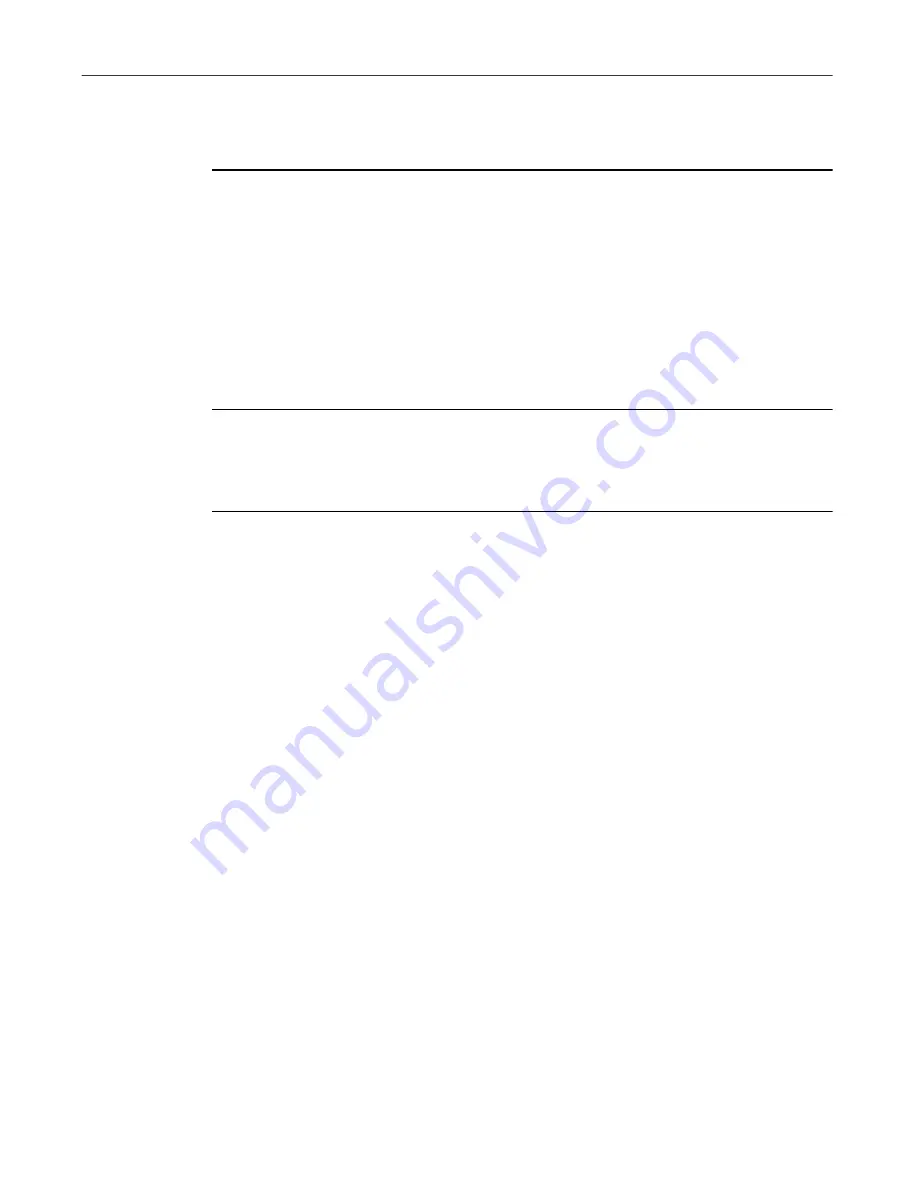
User’s Guide
29
Managing Applications
Setting BackTrack Monitor to run in the background
To keep BackTrack Monitor active while you work on your computer:
1. Click Settings on the Options menu in the main QuickClean screen.
2. Click the BackTrack button, and specify what you want to monitor.
To run Installation Monitor automatically in the background while you
work, you must select either or both of the options on the BackTrack
page. When BackTrack Monitor detects an installation program, it
displays a message box where you can choose whether to monitor the
installation.
Ð
TIP:
Many installation programs start automatically as soon as you insert
a CD disc into your CD drive. To make sure that installations from CDs
are monitored, open the Settings dialog box and set BackTrack to monitor
setup files before you insert the CD disc into the drive.
Monitoring installation of a single application
If you’d prefer to run BackTrack Monitor only when you are actually installing
applications, follow these steps:
1. In the Windows taskbar, right-click the Guardian icon, point to
QuickClean
, and click Launch Installation Monitor. (By default, the
icon is located in the lower-right corner of your screen near the clock.)
2. In the dialog box that appears, click Browse to find and select the
installation program that you want to monitor.
Installation programs are usually named Setup.exe, CDsetup.exe, and so
on.
3. Click Monitor to start installing the application.
Before installation actually starts, BackTrack Monitor saves Registry
settings and other information on your computer so that its original state
can be restored later if you choose to remove the application from your
computer.
Undoing an monitored application installation
Use the QuickClean BackTrack wizard to undo the installation of an
application that was tracked by BackTrack Monitor.
Summary of Contents for QUICKCLEAN 1.0
Page 1: ...McAfee QuickClean User s Guide Version 1 0...
Page 18: ...Installing QuickClean 18 McAfee QuickClean...
Page 22: ...Freeing Disk Space 22 McAfee QuickClean...
Page 36: ...Restoring Information 36 McAfee QuickClean...
Page 46: ...Using PowerClean 46 McAfee QuickClean...
Page 52: ...Index User s Guide 52...






























