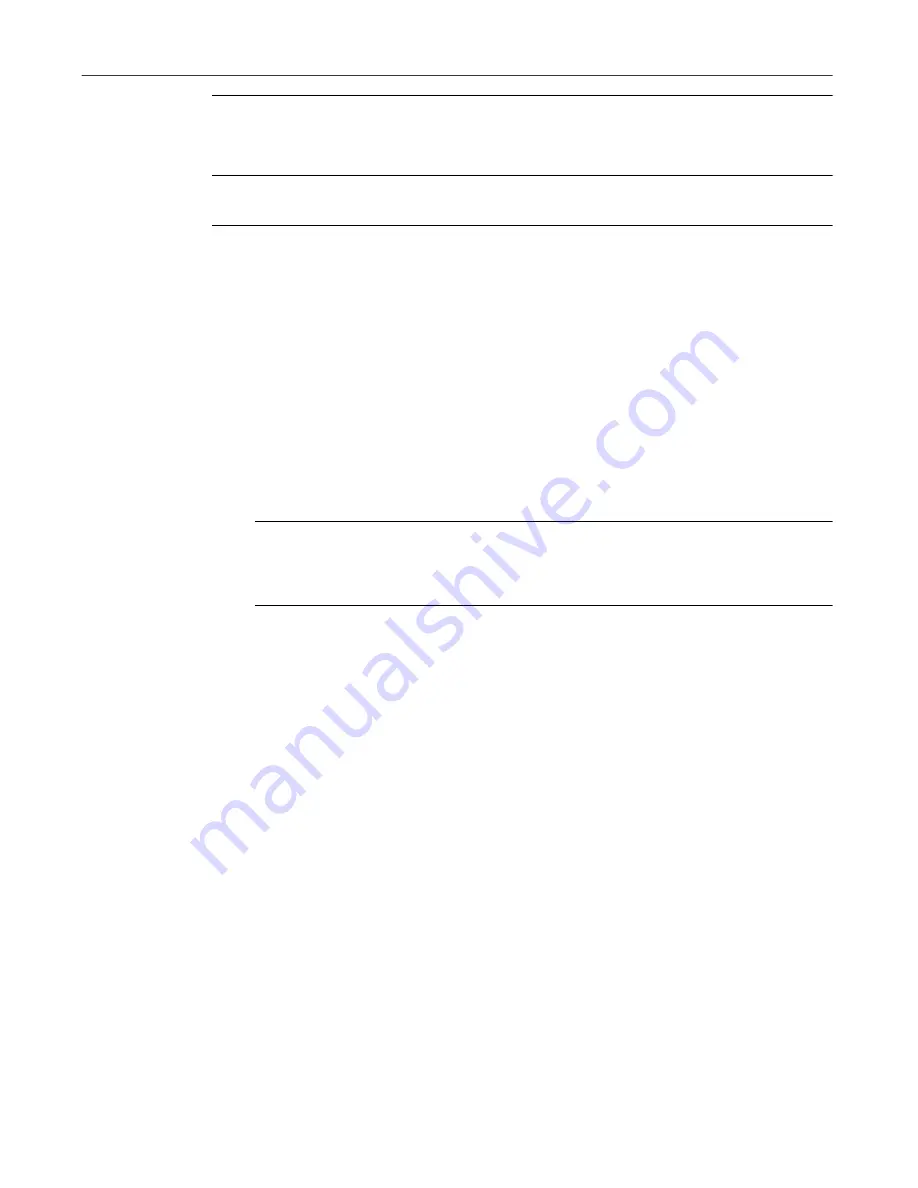
Managing Applications
30
McAfee QuickClean
+
WARNING:
You cannot use the BackTrack wizard to undo the
installation of an application that BackTrack Monitor did not monitor. In this
situation, use the Remove wizard.
To undo an application installation:
1. Click Applications from the QuickClean main window; then select
BackTrack to start the BackTrack wizard.
2. In the first BackTrack wizard screen, click Next.
3. Select the BackTrack archive from the list and click Next again.
The BackTrack wizard processes the archive to determine what it needs
to undo. At this point if you’re interested, you can click Details to see
what BackTrack will do to individual files, and when you’re finished
reviewing this information, click OK to return to the BackTrack wizard
screen.
+
WARNING:
Do not change the selection of any of the files. Let
BackTrack use its judgment to decide which files you still need and
which files should be removed or replaced.
4. Click Next.
The BackTrack wizard removes the application and returns Registry
settings to the values that were in effect before the application was
installed. The wizard displays a message telling you when it successfully
completes the job.
5. Click Close to return to the main QuickClean screen.
Summary of Contents for QUICKCLEAN 1.0
Page 1: ...McAfee QuickClean User s Guide Version 1 0...
Page 18: ...Installing QuickClean 18 McAfee QuickClean...
Page 22: ...Freeing Disk Space 22 McAfee QuickClean...
Page 36: ...Restoring Information 36 McAfee QuickClean...
Page 46: ...Using PowerClean 46 McAfee QuickClean...
Page 52: ...Index User s Guide 52...






























