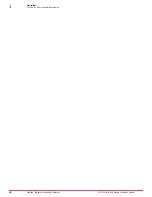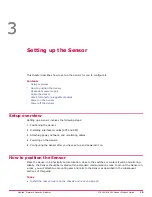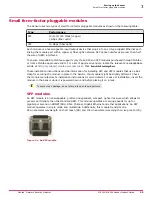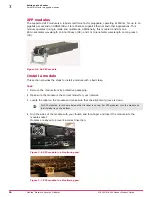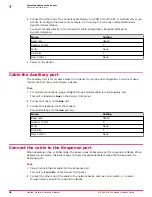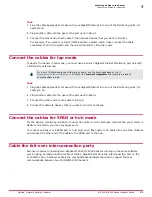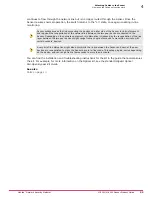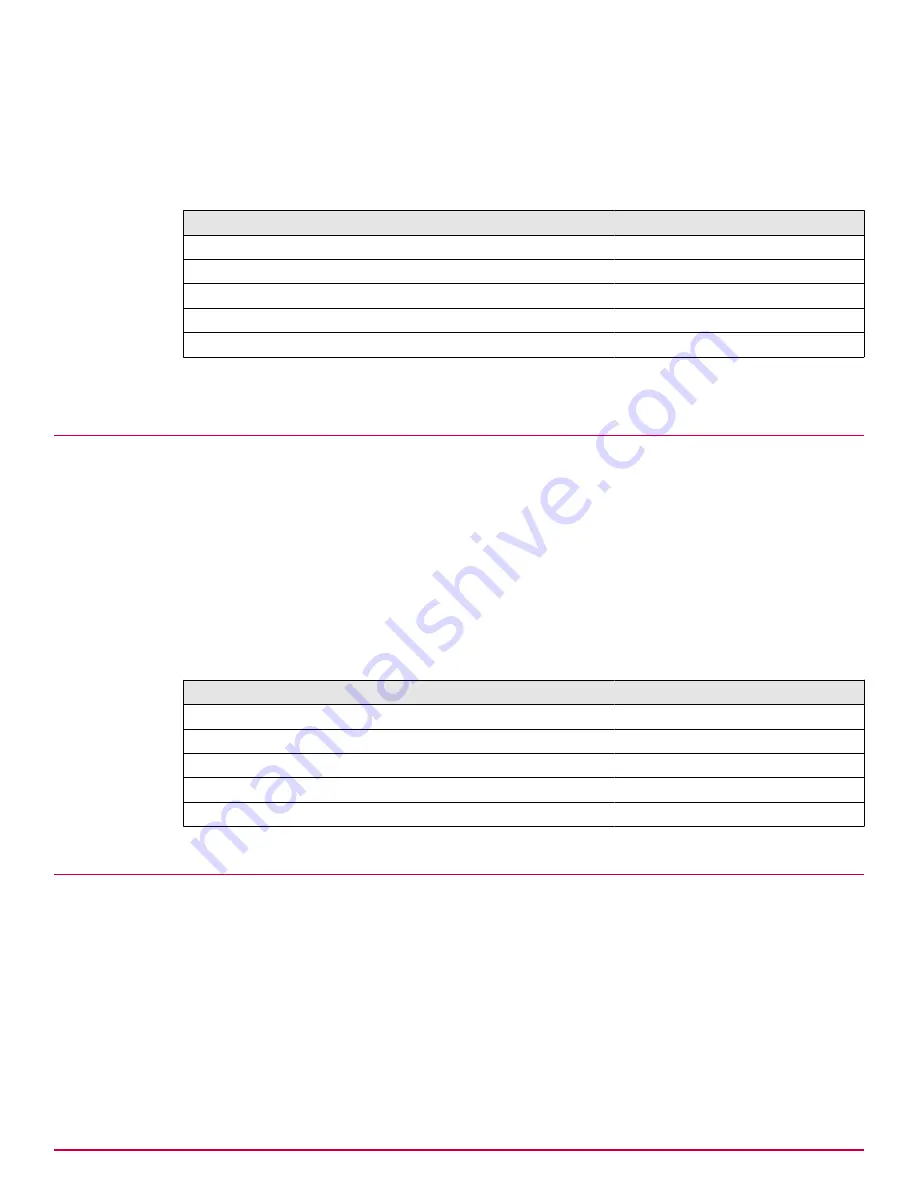
2
Connect the other end of the Console cable directly to a COM port of the PC or terminal server you
will use to configure the Sensor, for example, a PC running the correctly configured Windows
HyperTerminal software.
You must connect directly to the console for initial configuration. Required settings for
HyperTerminal are:
Name
Setting
Baud rate
38400
Number of bits
8
Parity
None
Stop bits
1
Flow Control
None
3
Power on the Sensor.
Cable the Auxiliary port
The Auxiliary port is for modem access to the Sensor for setup and configuration. You cannot use a
modem the first time you configure a Sensor.
Task
1
For modem connections, plug a straight-through modem cable into the Auxiliary port.
This port is labeled as Aux on the Sensor front panel.
2
Connect a modem to the Aux port.
3
Connect a telephone line to the modem.
Required settings for the Aux port are:
Name
Setting
Baud rate
38400
Number of bits
8
Parity
None
Stop bits
1
Flow Control
None
Connect the cable to the Response port
When operating in tap or SPAN mode, the Sensor uses its Response port to respond to attacks. When
deployed in tap mode, the Sensor does not inject response packets through the tap but uses the
Response port.
Task
1
Plug a Cat-5e Ethernet cable into the Response port.
This port is labeled Rx on the Sensor front panel.
2
Connect the other end of the cable to the network device such as a hub, switch, or a router,
through which you want to respond to attacks.
4
Attaching Cables to the Sensor
Cable the Auxiliary port
28
McAfee
®
Network Security Platform
M-3050/M-4050 Sensor Product Guide