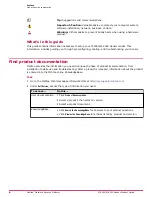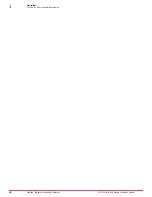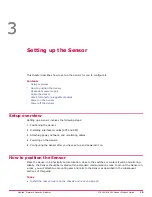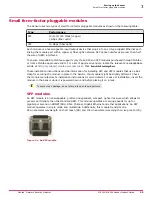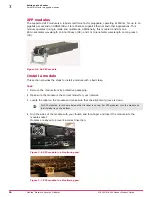M-3050
M-4050
Dual power supply
Dual power supply
3 Fan units (that are field replaceable)
3 Fan units (that are field replaceable)
It has 2 XLRs (A/B) host entries
It has 3 XLRs (A/B/C) host entries
Power slots for fail-open kit
Power slots for fail-open kit
M-3050/M-4050 physical description
The high-port density M-3050/M-4050, is designed for high bandwidth links, and is equipped to
support two 10 Gigabit full-duplex Ethernet segments or four 10 Gigabit SPAN ports transmitting
aggregated traffic. Additionally, it supports four 1 Gigabit full-duplex Ethernet segments or eight 1
Gigabit SPAN ports transmitting aggregated traffic.
Ports
The M-3050/M-4050 is a 2RU (2 rack unit) and is equipped with the following components:
Figure 1-2 An M-3050/M-4050 Sensor
Item
Description
1
Power Supply A
2
Power Supply B
3
RS-232C Console port
4
RS-232C Auxiliary port
5
RJ-11 Fail-Open Control ports
6
SFP Gigabit Ethernet Monitoring ports
7
XFP 10 Gigabit Ethernet Monitoring ports
8
Compact Flash port
9
RJ-45 Response port
1
Overview
M-3050/M-4050 physical description
10
McAfee
®
Network Security Platform
M-3050/M-4050 Sensor Product Guide