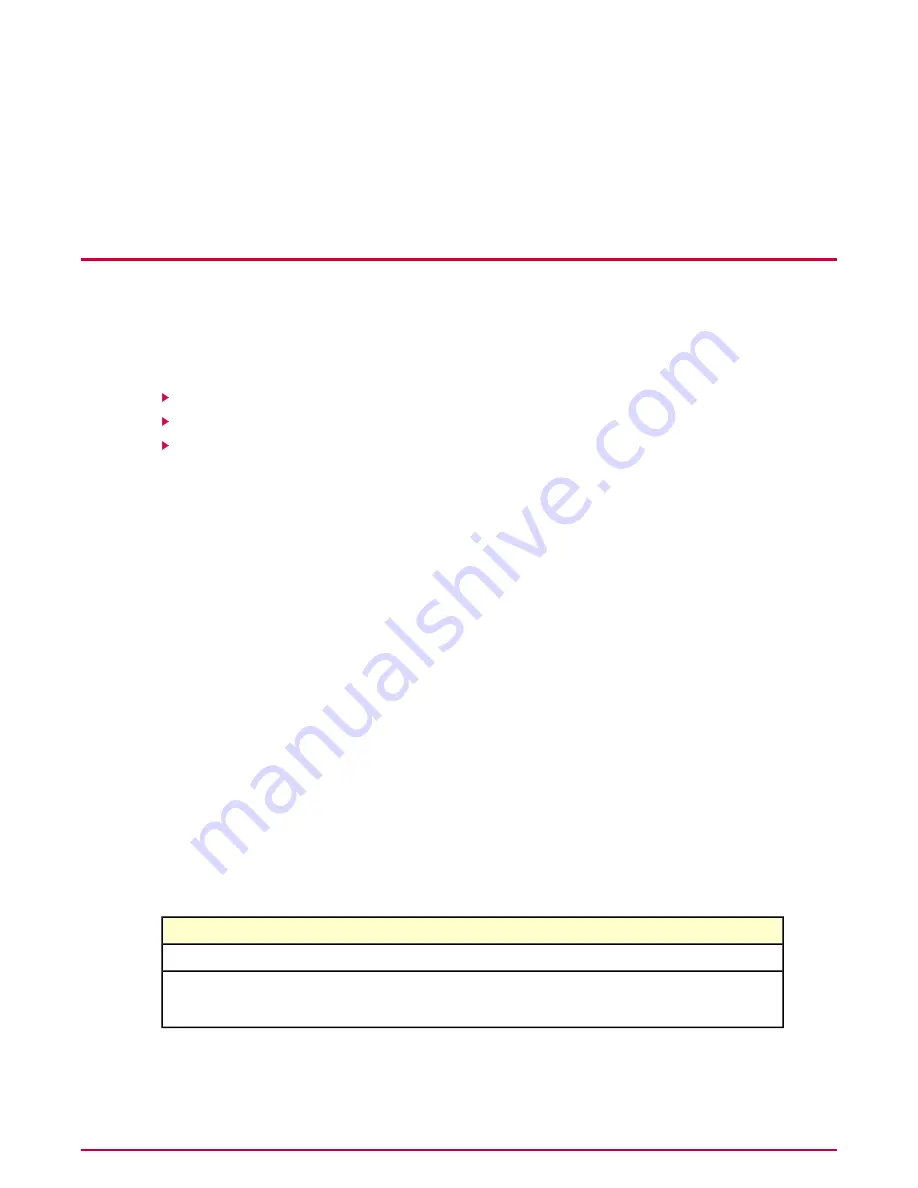
Working with Host Intrusion Prevention Clients
The Host Intrusion Prevention client can be installed on Windows, Solaris, and Linux platforms.
Only the Windows client has an interface, but all versions have troubleshooting functionality.
The basic features of each client version are described here.
Contents
Overview of the Windows client
Overview of the Solaris client
Overview of the Linux client
Overview of the Windows client
Direct client-side management of the Host Intrusion Prevention Windows client is available
through a client console. To display it, use the McAfee tray icon menu, or run McAfeeFire.exe
in C:\Program Files\McAfee\Host Intrusion Prevention.
When the client console first appears, options are locked and you can only view current settings.
For complete control of all settings in the console, unlock the interface with a password. For
details on creating and using passwords, see
Setting Client UI advanced options and passwords
under Configuring General Policies.
System tray icon menu
When the McAfee icon appears in the system tray, it provides access to the Host IPS client
console. Functionality differs depending on the version of the McAfee Agent that is installed on
the client.
With McAfee Agent 4.0
Right-click the McAfee Agent icon, then select Host Intrusion Prevention to display a shortcut
menu, from which you can open the console.
Table 9: McAfee Agent 4.0 menu
To do this...
Click...
Open the Host Intrusion Prevention client console.
Configure
Open the About Host Intrusion Prevention dialog box,
which displays the version number and other product
information.
About...
81
McAfee Host Intrusion Prevention 8.0 Product Guide for ePolicy Orchestrator 4.5






























