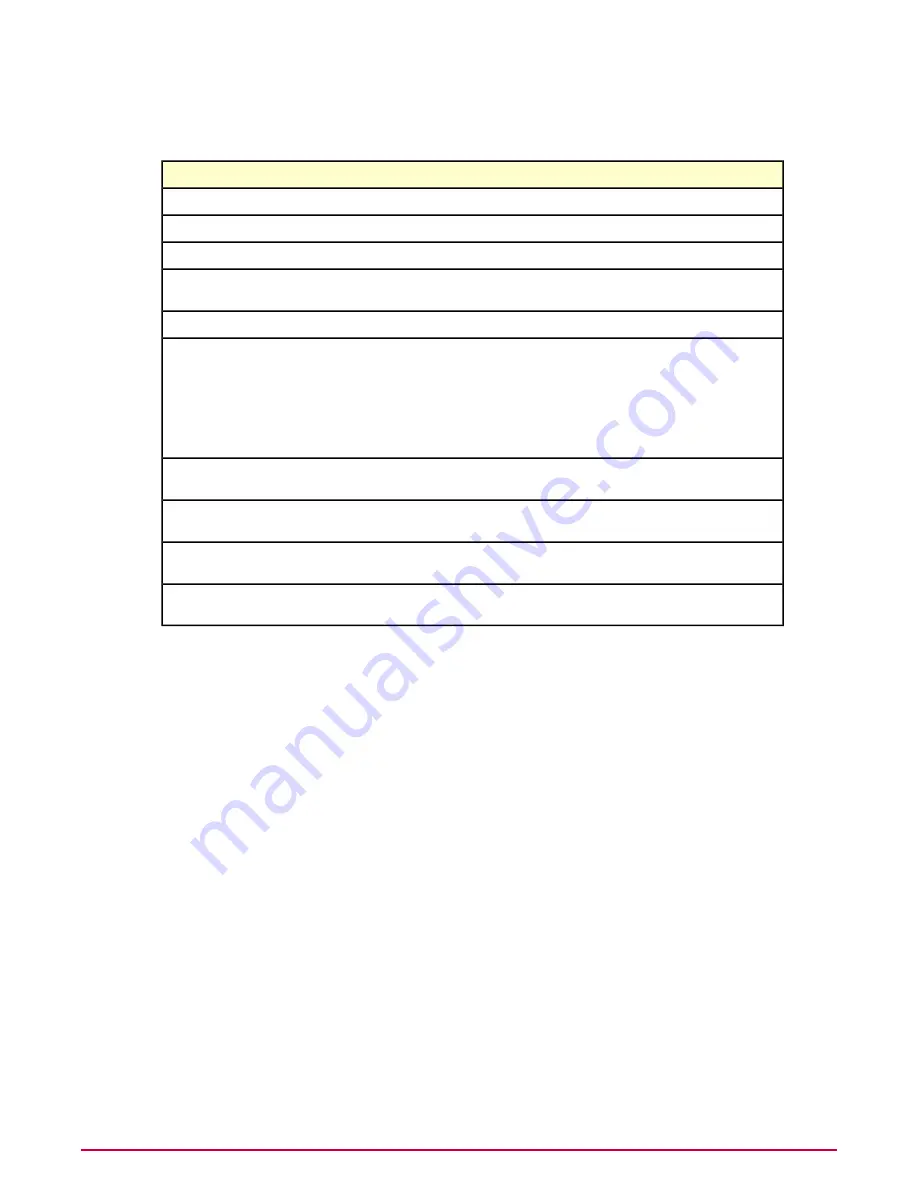
• View the settings and owner of a policy
• View assignments where policy enforcement is disabled
Do this...
To...
Click New Policy, name it, and edit the settings.
Create a policy
Click Edit (only available for My Default or custom policies).
Edit a policy
Click View (only available for McAfee Default or preconfigured policies).
View a policy
Click Rename and change the name of the policy (not available for default
or preconfigured policies).
Rename a policy
Click Duplicate, change the name of the policy, and edit the settings.
Duplicate a policy
Click Delete (not available for default or preconfigured policies).
NOTE:
When you delete a policy, all groups to which it is currently applied
inherit the policy of this category from their parent. Before deleting a policy,
Delete a policy
look at all of the systems where it is assigned, and assign a different policy
if you don’t want the policy to inherit from the parent. If you delete a policy
that is applied at the top level, the default policy of this category is applied.
Click the owner of the policy and select another owner from a list (not available
for default or preconfigured policies).
Assign a policy owner
Click Export, then name and save the policy (an XML file) to the desired
location.
Export a policy
Click Export all policies, then name and save the policy XML file to the
desired location.
Export all policies
Click Import at the top of the Policy Catalog page, select the policy XML file,
then click OK.
Import policies
For details on any of these features, see the ePolicy Orchestrator documentation.
Configuring polices
After you install the Host Intrusion Prevention software, McAfee recommends that you configure
policies to provide the greatest amount of security without conflicting with day-to-day activities.
The default policies in Host Intrusion Prevention fit the broadest set of customer environments
and might meet your needs. To tune policies to fit your particular setting, we recommend the
following:
• Carefully define your Host Intrusion Prevention security configuration. Evaluate who is
responsible for configuring particular parts of the system and grant them appropriate
permissions.
• Change the default IPS Protection or Firewall Rules policies, which provide increasing levels
of preset protection.
• Modify severity levels of specific signatures. For example, when a signature is triggered by
the day-to-day work of users, adjust the severity to a lower level.
• Configure dashboards for a quick overview of compliance and issues.
• Configure automatic responses to alert specific individuals when particular events occur. For
example, a notification can be sent when an activity that triggers a High severity event
occurs on a particular server.
Managing Your Protection
Policy management
17
McAfee Host Intrusion Prevention 8.0 Product Guide for ePolicy Orchestrator 4.5






























