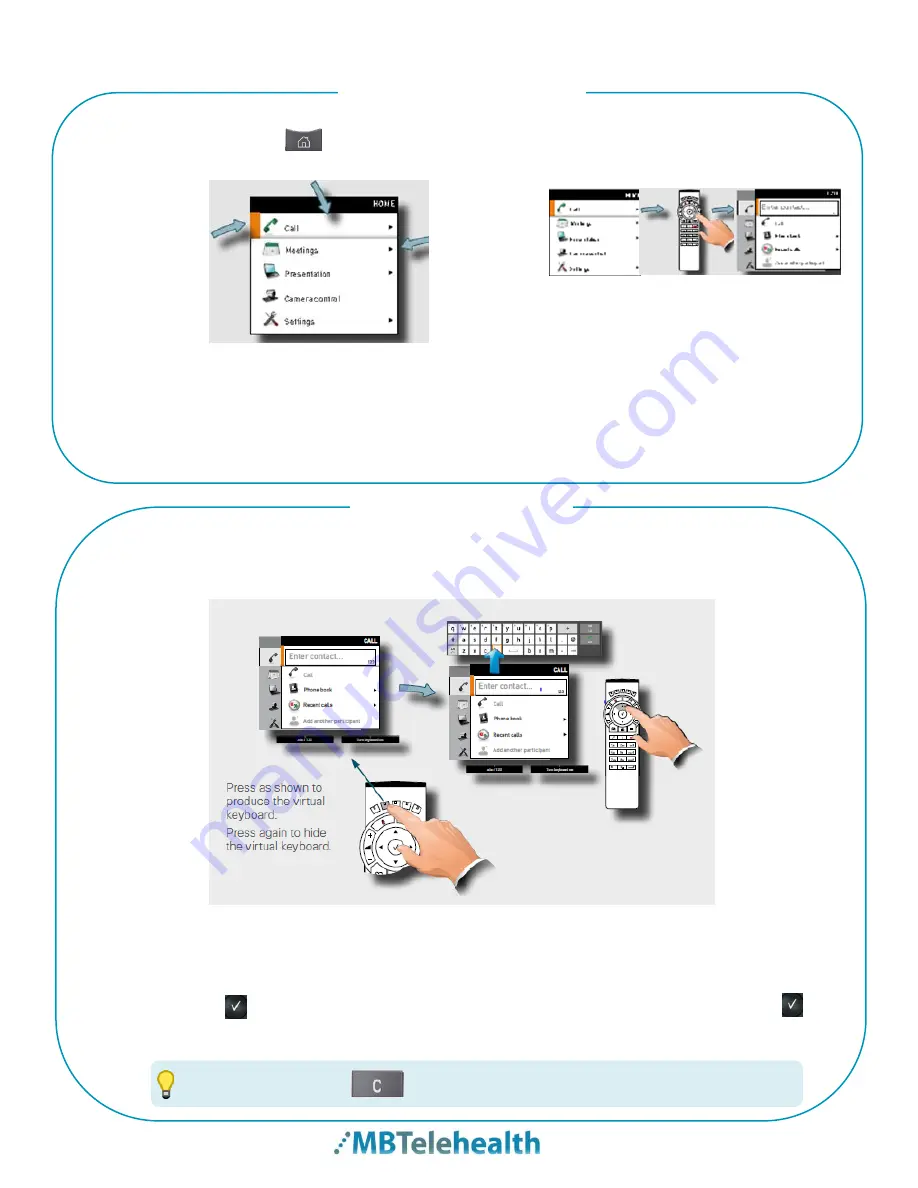
MBTelehealth
–
SX20 Quick Set with TRC5 Remote User Guide
Page 5 of 20
Softkeys
will auto hide at the bottom of the screen after approximately 5 seconds of
inactivity. Pick up the remote and press an
Arrow
or
Zoom
key to unhide.
Press an
Arrow
key or the
Zoom +/-
key to access the Camera Control softkey
options (
Far End, Camera Presets, Camera Settings, Main source, Exit.)
You can move your camera using the arrows and zoom +/- at this point. (note: the
camera control screen can also be selected from the
home
menu.
In addition to using the keypad on the remote control you can also use the virtual
keyboard. Whenever there is a field that requires entry there will be a
Turn Keyboard
On
softkey at the bottom of the screen.
1.
Press the
Turn Keyboard On
soft key and use the Up arrow to move the cursor
inside the keyboard.
2.
Use all 4 arrow keys to move about the keyboard. Select a letter using the enter
key. The list will keep filtering as you type. Highlight the site and press enter.
3.
Press the
Turn Off Keyboard
soft key when finished.
Example showing a sub menu displayed
by pressing the right arrow key.
The little
triangle
indicates
that a
submenu is
available.
The element
currently selected
is indicated by
an orange
rectangle.
Use the up/down
arrow keys to
Navigate in a
menu.
1
2
3
Press the
C
key on the remote to backspace or remove characters.
TIP
Virtual Keyboard
Navigating the Menus
and Softkeys
Press
Home
to display the
Home/Main menu on the screen.




















