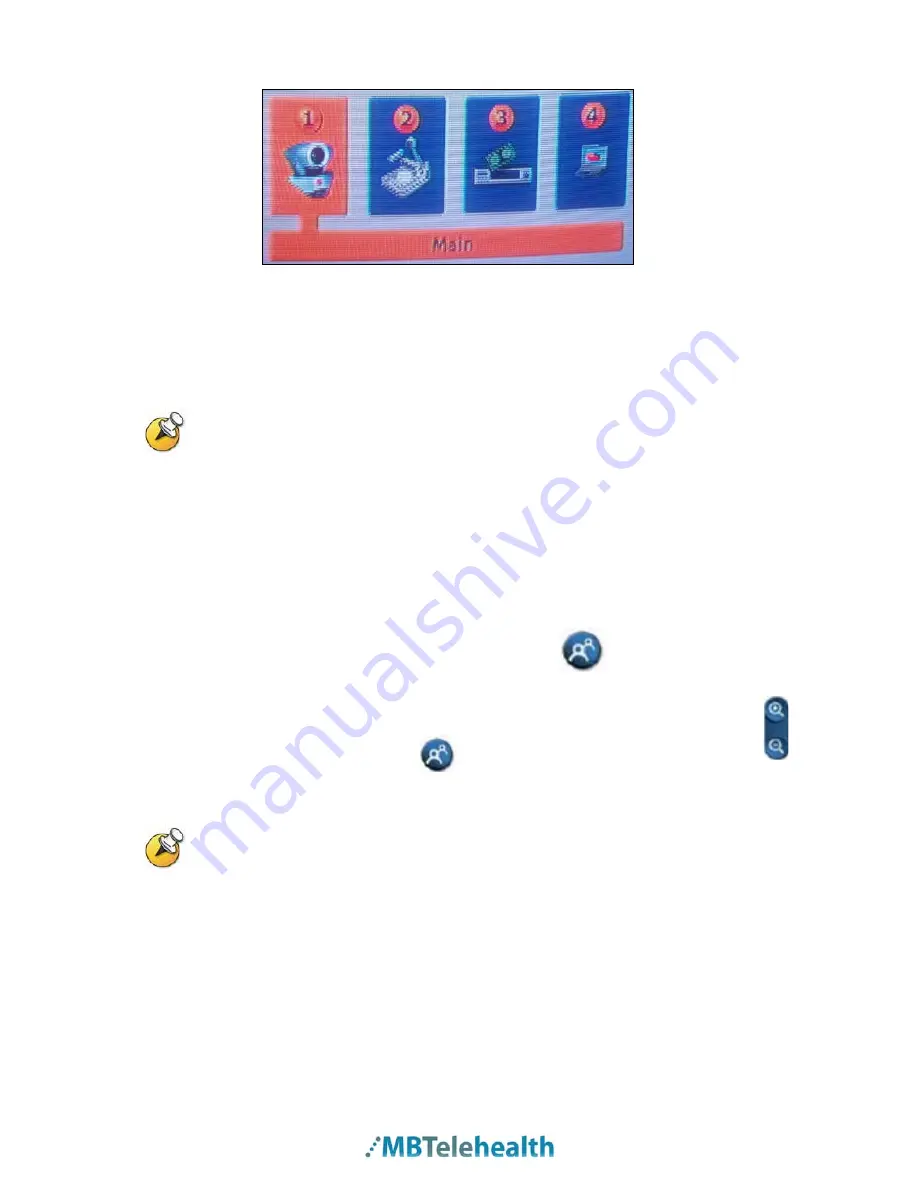
MBTelehealth – Polycom VSX 5000/7000 User Guide
2.
Using the
Arrow keys
, toggle to the desired
video source
3.
Press the
Ok
button to make your selection
4.
To return to the
Main Camera
, press the
Camera
button again and select the
same video source. (For example; if you chose the document camera,
choose it again to go back to the main camera)
Once a selection has been made, the video source can be saved as a
preset for quick access during a call.
3.4 Camera
Presets
Camera presets are useful when pictures from many different camera positions have to
be viewed by the far end. Presets are used to switch camera positions without having to
manually move the camera every time.
Presets can be established before making a call or during a call
.
The camera presets are available using the
Preset
button
on the remote control.
To store a camera preset to the remote control:
1.
Use the
Arrow Keys
and
Zoom
Button on the remote control to move the
camera to the desired position.
2.
Press the
Preset
button
3.
Press and hold a number to store the preset position.
4.
Repeat as needed.
Presets are deactivated when the camera is
moved manually.
To view your near-site camera presets:
1.
Press the
Preset
button on the remote control.
2.
Icons for presets 0-9 are shown on the screen. The colored icons indicate stored
camera positions, and the grey icons indicate available presets.
Page 7 of 14














