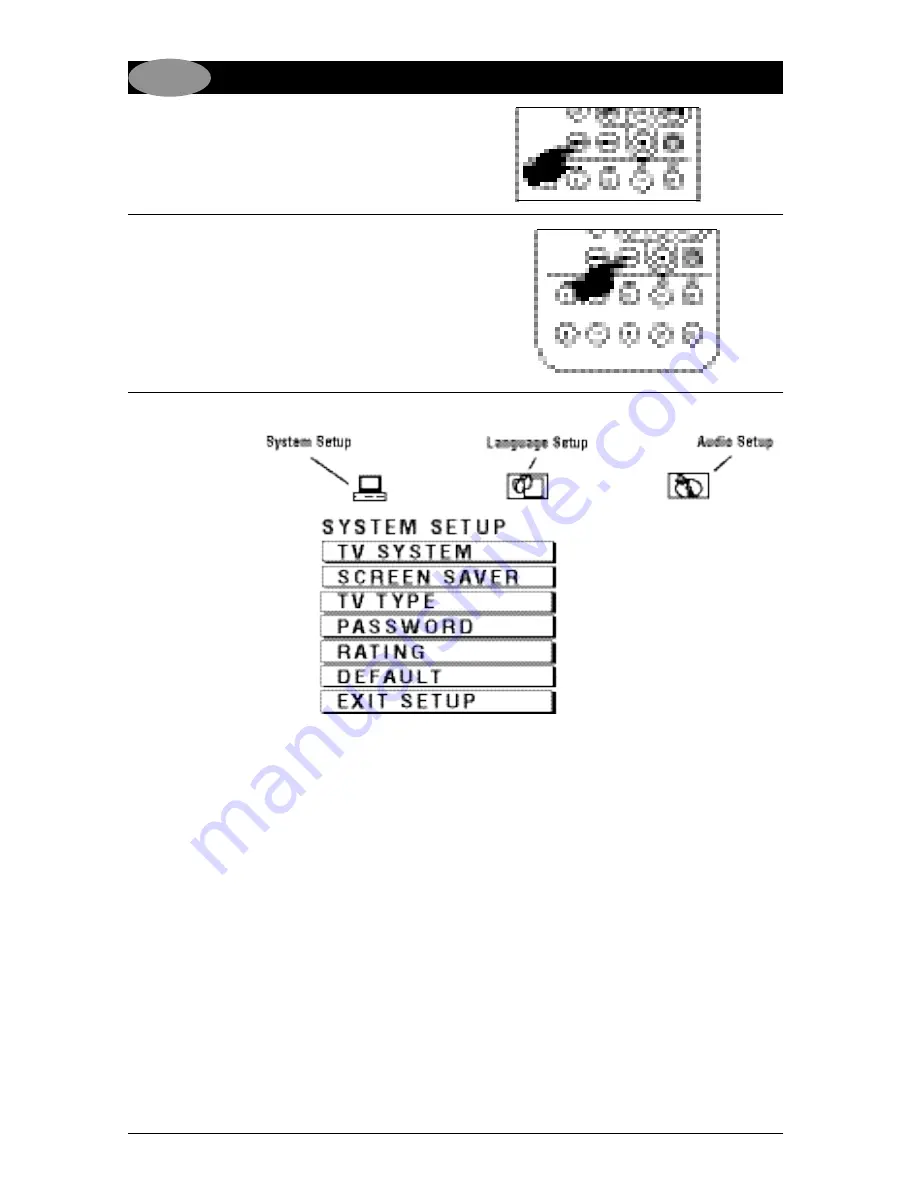
14
DVD Operation
(Continued)
Audio Language Menu:
Press the
AUDIO
button during playback to select
the desired audio/language setup.
Subtitle Language Menu:
Press the
SUB-T
button during playback. Each
time the button is pressed, the subtitle language
changes in sequential order.
• Some discs may only contain one subtitle lan-
guage.
• Depending on the disc, the number of subtitle
languages may be different.
Press the
DVD SETUP
button on the remote con-
trol to display the Setup Menu:
System Setup Page:
Use the navigation buttons to scroll between the
menu items. Make a selection by pressing the
OK
button.
• TV System: NTSC, PAL, Auto
• Screen Saver: On, Off.
• TV Type: 4:3PS, 4:3LB, 16:9
• Password: _ _ _ _
• Rating: 1 Kid Safe
2 G
3 PG
4 PG13
5 PG-R
6 R
7 NC-17
8 Adult
• Default: Restore
• Exit Setup
Language Setup Page:
Use the navigation buttons to scroll between the
menu items. Make a selection by pressing the
OK
button. Language Setup Options:
• OSD Language: English, German, Spanish,
French, Portuguese, Italian, Russian
• Audio Lang: English, German, Spanish,
French, Portuguese, Italian, Russian
• Subtitle Lang: English, German, Spanish,
French, Portuguese, Italian, Russian, Off
• Menu Lang: English, German, Spanish,
French, Portuguese, Italian, Russian, Off
• Exit Setup
Audio Setup Page:
Use the navigation buttons to scroll between the
menu items. Make a selection by pressing the
OK
button. Audio Setup Options:
• Key: #, +3, +2, 0, -2, -4, b
• Exit Setup
DVD
Note:
To access the DVD Setup Menu a DVD disc has to be inserted.















































