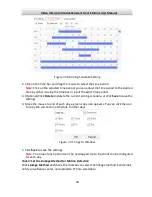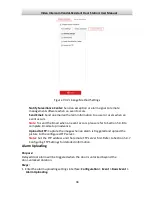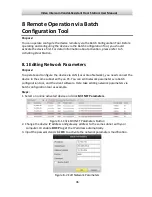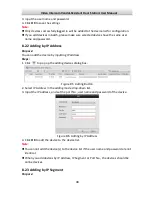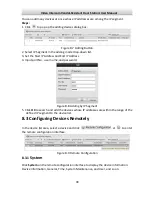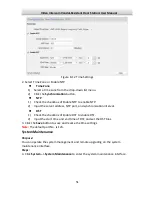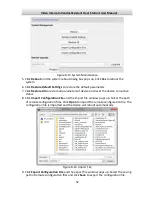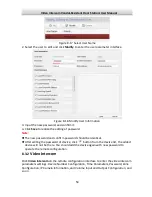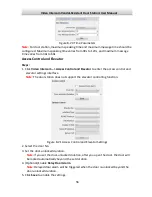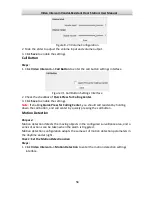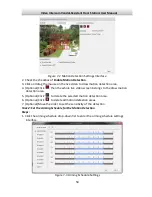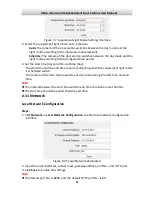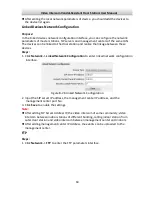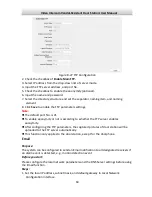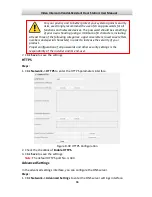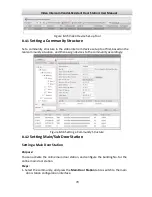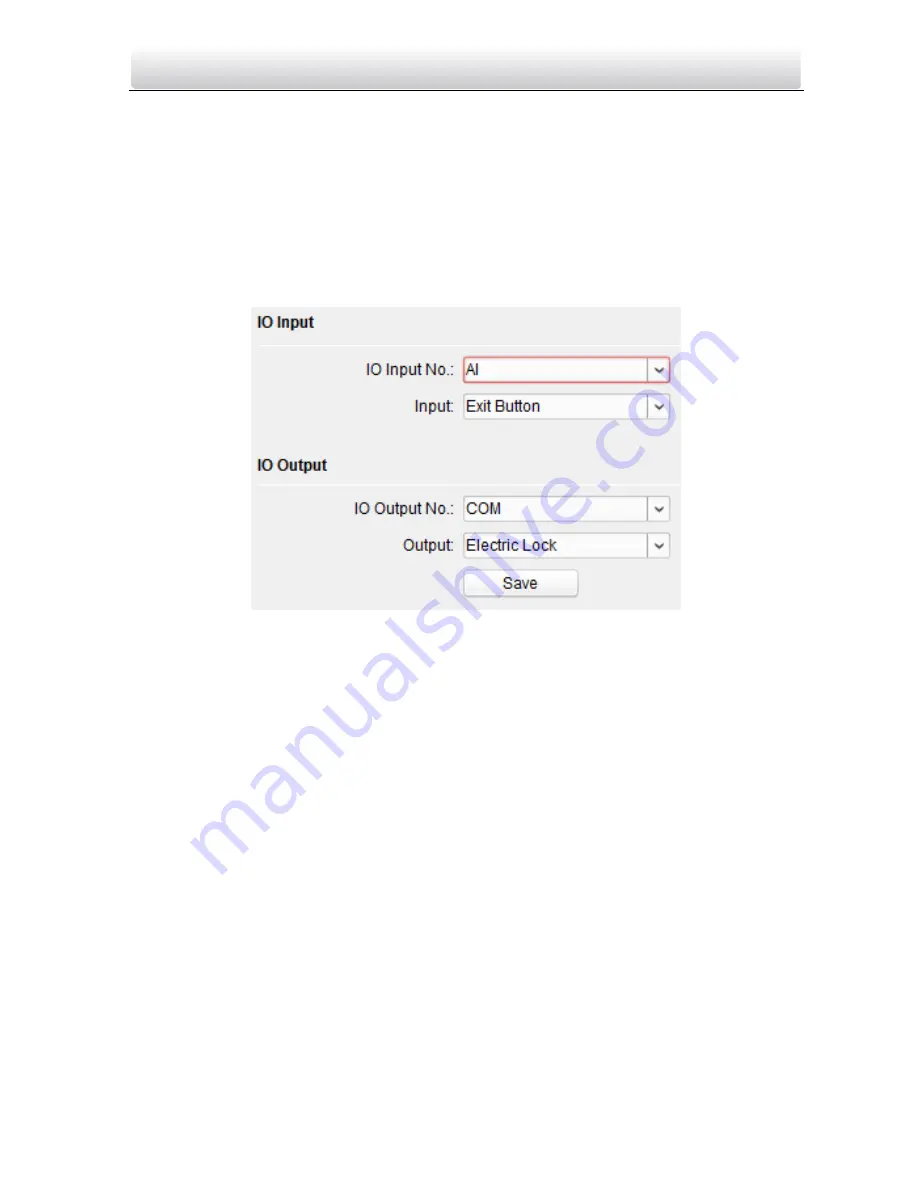
Video Intercom Vandal-Resistant Door Station
·
User Manual
57
Note:
This function only applies to door stations, except for the doorphone.
IO Input and Output
IO input/output refers to the Alarm In terminal and the Alarm Out terminal. You can
connect external devices to the door station via these terminals. The door station has 1
Alarm In terminal (AI), and 1 Alarm Out terminal (NO/COM/NC).
Step:
1.
Click
Video Intercom ->
IO Input and Output
to enter the IO input and output
interface.
Figure 8-22
IO Input/Output Configuration
2.
Set the input mode: Disabled, Exit Button, Door Status, Custom.
Disabled:
The function of the AI terminal is disabled.
Exit Button:
The AI terminal supports connecting to the exit button.
Door Status:
The AI terminal supports connecting to the door magnetic.
Custom:
It is reserved.
3.
Set the output mode: Disabled, Electric Lock, Custom.
Disabled:
The function of the NO/NC/COM terminal is disabled.
Electric Lock:
The NO/NC/COM terminal supports connecting to the electric lock
(electric strike, and magnetic lock).
Custom:
It is reserved.
4.
Click
Save
to enable the settings.
Volume Input and Output
Step:
1.
Click
Video Intercom ->
Volume Input/Output
button to enter the volume input and
output interface.