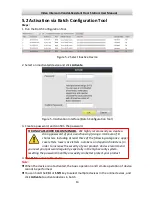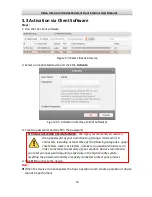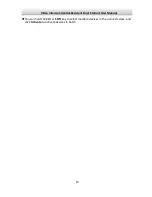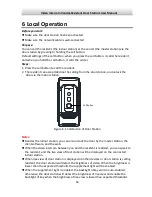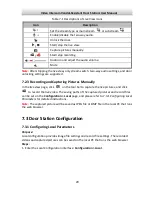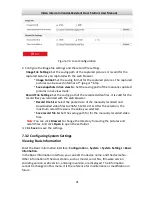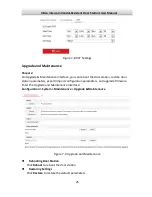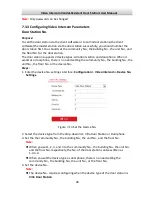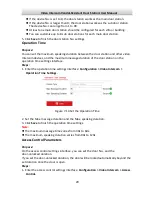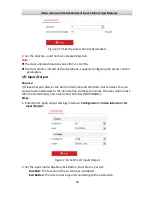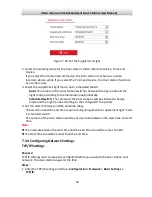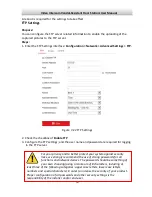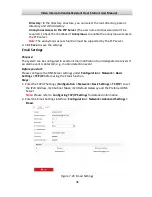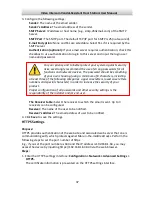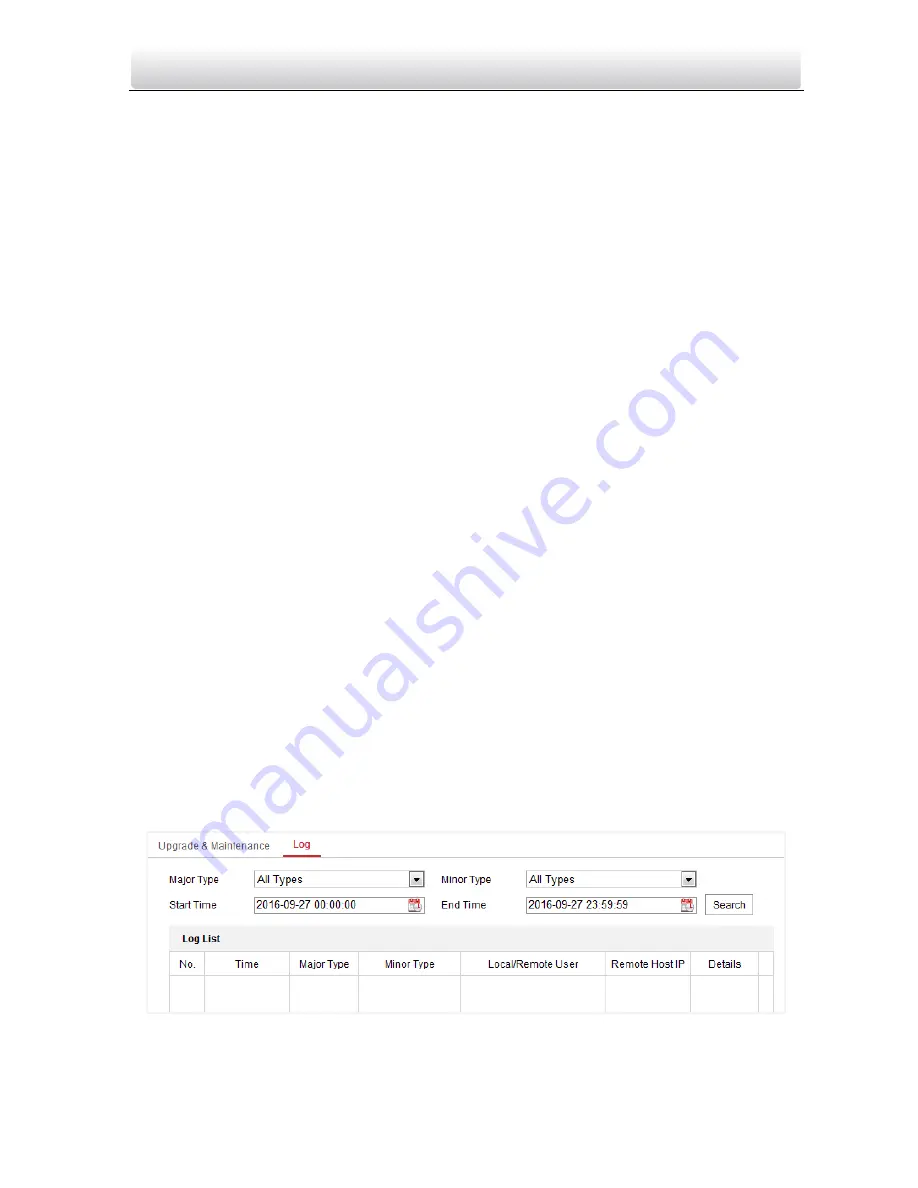
Video Intercom Vandal-Resistant Door Station
·
User Manual
26
Click
Restore All
to restore all parameters of device and reset the device to inactive
status.
Note:
By clicking
Restore
, all default settings, excluding network parameters and user
information, will be restored.
By clicking
Restore All
, all default settings, including network parameters and user
information, will be restored. The device will be reset to inactivated status.
Exporting/Importing Configuration File
Purpose:
Configuration file is used for the batch configuration of the door station, which can
simplify the configuration steps when there are a lot of door stations needing
configuring.
Steps:
1.
Click
Export
to export the current configuration file, and save it to the certain
place.
2.
Click
Browse
to select the saved configuration file and then click
Import
to start
importing configuration file.
Note:
You need to reboot the door station after importing configuration file.
Upgrading the System
Click
Browse
to select the local upgrade file and then click
Upgrade
to start remote
upgrade.
Note:
The upgrading process will take 1 to 10 minutes. Do not power off the door
station during the process. The door station will reboot automatically after
upgrading.
Log Searching
Purpose:
The operation, alarm, exception and information of the door station are stored in log
files.
Steps:
1.
Enter the log searching interface:
Configuration > System > Maintenance > Log.
Figure 7-10
Log Searching Interface