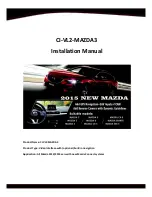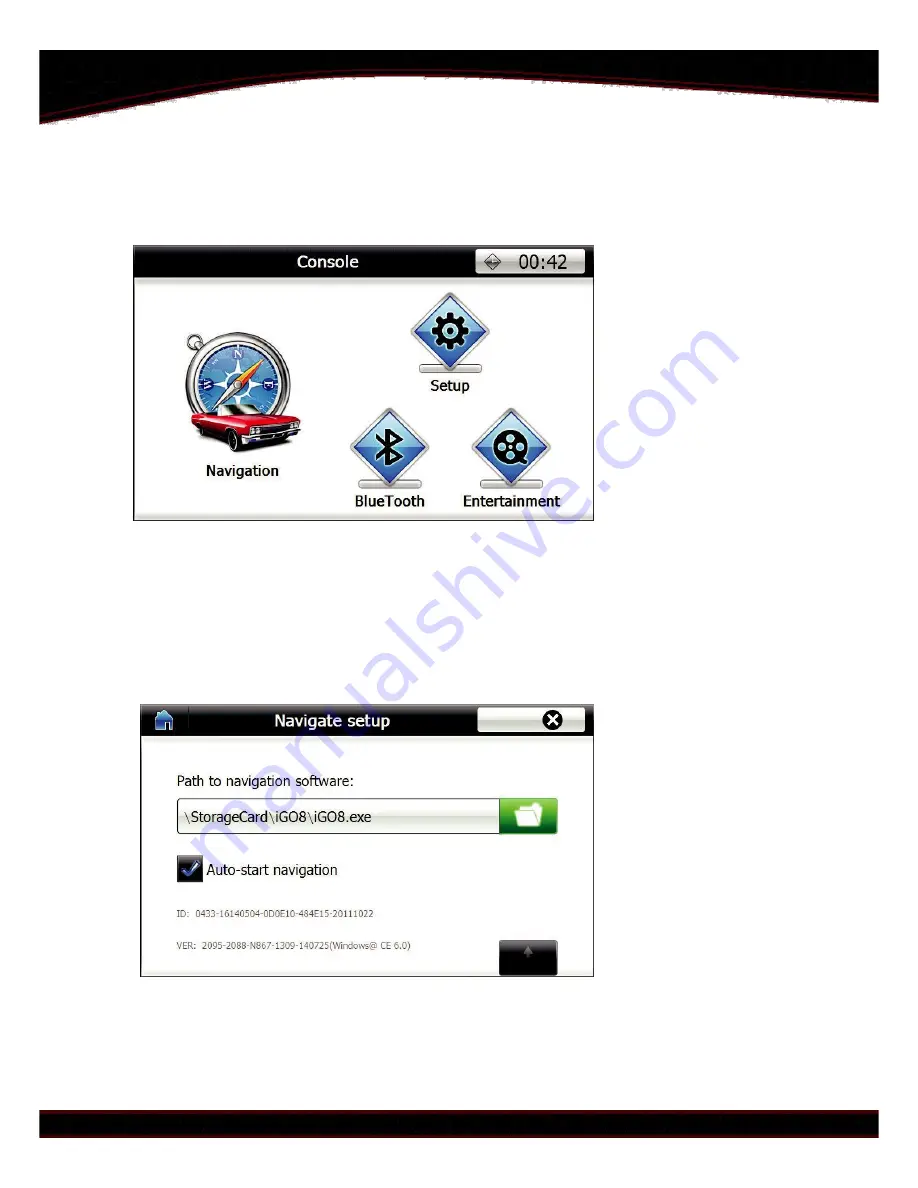
Navigation Functions (optional):
When switching to navigation the main menu will be shown.
To setup up navigation press the "Navigation" icon. If first time use it will take
you to page where user can select default path for the navigation software
through the SD card. Select the ".exe" file for the navigation software. Select
auto-start option if user do not want to set every time. This will execute the
".exe" file path on entering Navigation mode.