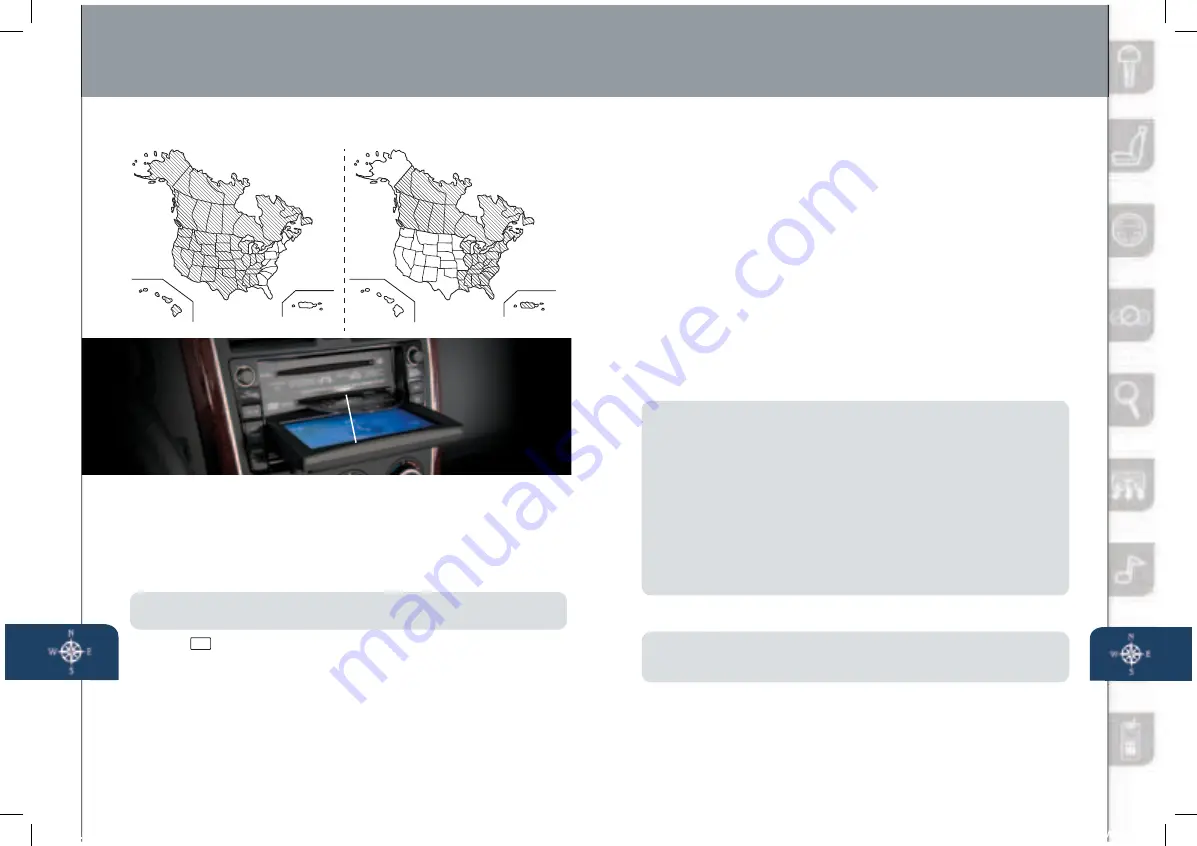
Navigation System
23
24
Your navigation system operates using the map discs supplied.
• Disc A covers most of the Midwest and Western states including
Hawaii and Alaska.
• Disc B covers some of the Midwest and all of the Eastern states
including Puerto Rico.
• Both discs cover all of Canada.
NOTE:
If the “state your address is in” is not displayed when entering a destination,
you may have the wrong disc in the navigation system.
1
Push
AD
.
2
When “Load/Eject” screen appears select “MAP”. Wait for navigation
screen to tilt open.
3
Remove current map disc (if installed) and insert the desired map disc,
with the printed side facing up, into the lower DVD MAP slot.
4
Read the Caution carefully and select the “AGREE” on-screen button.
Please refer to your Navigation System Owner’s Manual for complete
details and important safety information.
INSERTING THE MAP DISC
Insert map disc into lower DVD slot
SET HOME LOCATION
NOTE:
Home address must be stored in ADDRESS BOOK before proceeding.
Follow “SELECTING A DESTINATION” step 1-11 and on step 12 select “Memory
Pt.” instead of “Destination” to store address.
1
Push “MENU” button on navigation face.
2
Select “ADDRESS BOOK”.
3
Select “Memory Points/Home”.
4
Select “List”.
5
Select home address from list.
6
Select “Category”.
7
Select “Home”.
SELECTING A DESTINATION
You can choose setting a destination using a street address, point of
interest, emergency, memory point, home, preset destination, previous
destination, freeway on/off ramp, coordinates, or select from map.
1
Push “MENU” button on navigation face.
2
Select “Destination Entry”.
3
Select “Address”.
4
Select the “State” or “Province”.
• Scroll down past the States to find Canadian Provinces.
5
Select “City”.
6
Select “Input City Name”.
7
Use the keyboard to enter the city name.
8
Select “Street”.
9
Use the keyboard to enter the street name.
10
Select “House No”.
11
Use the keyboard to enter the house number, then select “OK”.
12
When the map appears, select “Destination”.
13
Select “Start” or just start driving.
NOTE:
•
For safety reasons, some navigation functions cannot be performed via the
Navigation screen while driving.
•
When entering numbers for a street name, (e.g., 1st Ave.), push “Sym.”
button to switch to the numeric keyboard.
•
Map Orientation:
“North Up” - Geographic north is up.
“Head Up” - The direction you are heading is up.
•
Route Preferences:
Select “Prefer” or “Avoid” for toll roads, major roads,
ferries, restricted roads and border crossing.
•
RETURN
button: Push button to return to the previous navigation screen.
•
VOICE
button: Push to replay a voice navigation assist from the
navigation system.
•
DISP
button: Push to set screen angle, brightness, contrast, day/night
screen and display on/off.
Disc A
O
C
I
R
O
T
R
E
U
P
II
A
W
A
H
Disc B
O
C
I
R
O
T
R
E
U
P
II
A
W
A
H
DISC A
DISC B
C
P
















