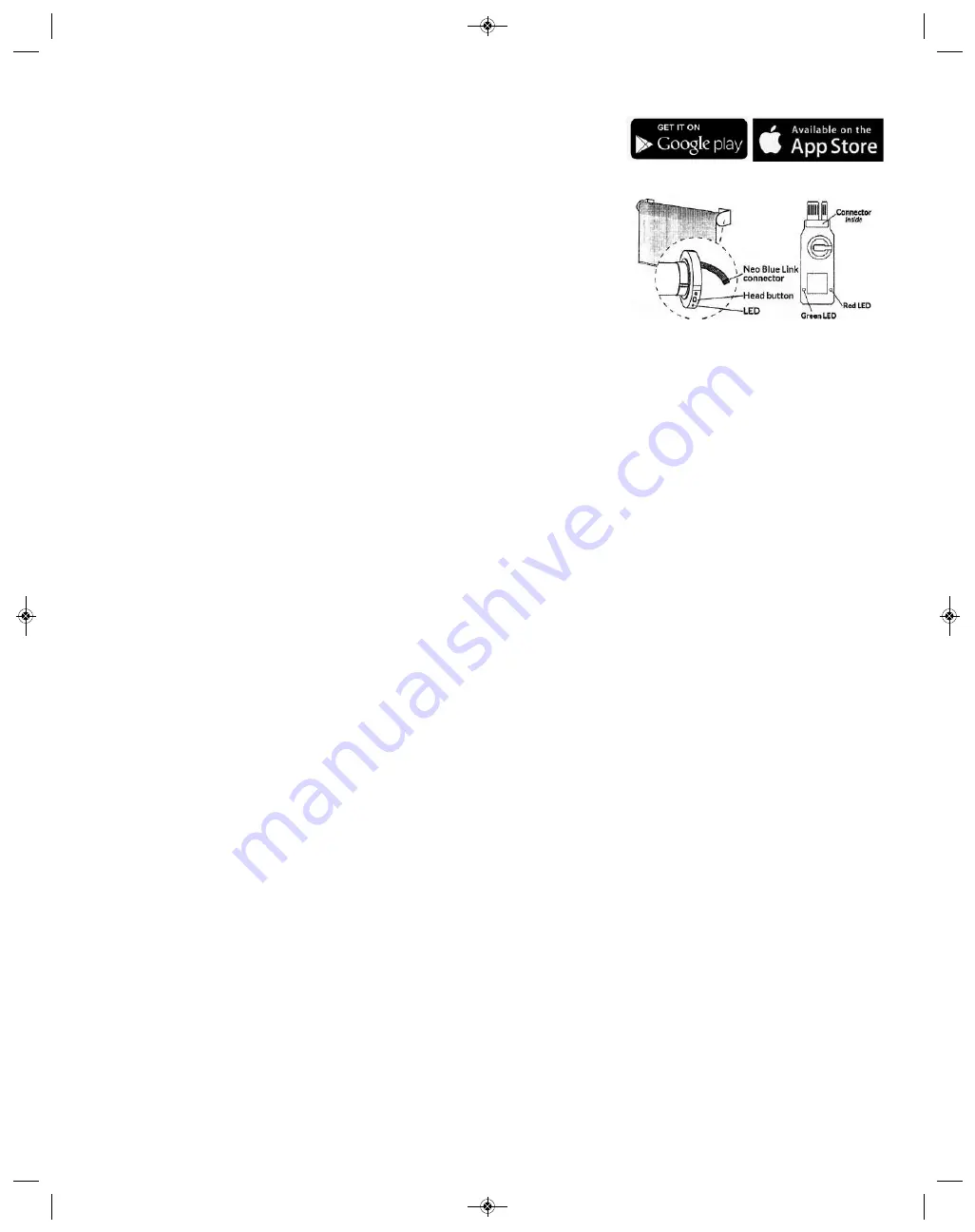
Bluetooth
How to setup a blind?
First, download the Blue Link app to your device using one of the buttons below:
For each motorized blind, add the Neo Blue Link to the motor using the Neo Blue Link
connector. You may need to use a chair or a ladder to be able to reach the connection wire.
If that is the case, you should remain on the chair/ladder until the end of the claim process.
Now, enable the Bluetooth on your device, then, open the Neo Smart Blinds Blue app. Tap
on
“Tap to Claim”
of the unclaimed blind and follow the steps. Once your blind is claimed,
you are ready to go to the next motorized blind and repeat the same process.
How do I enable the Bluetooth in an Android device?
Each Android device may vary, below is the general guide to enable the Bluetooth.
If this doesn't work, please see your phone's manual or support site.
Enabling the Bluetooth via home screen:
1. Swipe down from the top of your screen to fully expand your notification tray.
2. Tap on the
Bluetooth symbol
.
3. Tap or swipe the switch so it will be in the
"on"
position
.
Enabling the Bluetooth via settings:
1. Tap on Settings.
2. Look for Bluetooth or the
Bluetooth symbol
in your settings and tap it.
3. Tap or swipe the switch so it will be in the
"on"
position.
One or more blinds are “not found”. What should I do?
There are 3 possible causes for this:
1. You may not be in range of the blinds. In this case you just need to move towards to the blinds until you are in range and
the app shows the option
“Tap to Connect”.
2. The blind may be in use by another person in the house. In this case, the blind will be available to you as soon as nobody
else is using it.
3. The Bluetooth in your device may be turned off: you just need to turn it on. If you need help to enable the Bluetooth in your
device, please check the links below:
ENABLE THE BLUETOOTH IN AN ANDROID DEVICE
ENABLE THE BLUETOOTH IN AN APPLE DEVICE
Do I need m internet connection (Wi-Fi or cellular data) to use the Blue Link app?
You will only need a Wi-Fi or a mobile data connection to download or update the Neo Smart Blinds Blue app (available for both Android
and iOS devices). Otherwise in everyday use you will only need your Bluetooth enabled.
I have a smart home system at home. Is Blue Link compatible with major smart home systems?
Blue Link is not currently compatible with any smart home system. We are currently exploring the possibility of adding major smart home
systems. Check back with us for progress and updates.
Whatʼs the range for the Blue Link? How many do I need for my house?
Up to 10m indoors and up to 30m for open areas, but please note that it depends largely on the smart device used to connect, the
construction and layout of your home, and where you are while you are using the app to control the blinds. It is necessary to use one
Blue Link per blind.
The app doesn't show any blind to pair even though the Blue Link is connected to my blind. What do I do?
Make sure that you are close enough to the blind and that the Bluetooth in your device is not turned off.If Bluetooth is turned off: just
turn it on. If you need help to enable the Bluetooth in your device, please check the links below:
ENABLE THE BLUETOOTH IN AN ANDROID DEVICE
ENABLE THE BLUETOOTH IN AN APPLE DEVICE
What mobile devices are compatible with the Blue Link?
Smart devices with Bluetooth 4.0 or newer, both iOS and Android.
Neo Smart Blinds Blue app is currently compatible with:
• Android 5 .1 and newer
• iPhone 4S and newer (iOS 8 and newer), iPad 2 and newer (iOS 8 and newer)
MaxxMotor NEW GEN Solo-A1-Instructions_Layout 1 20-02-06 2:59 PM Page 6

























