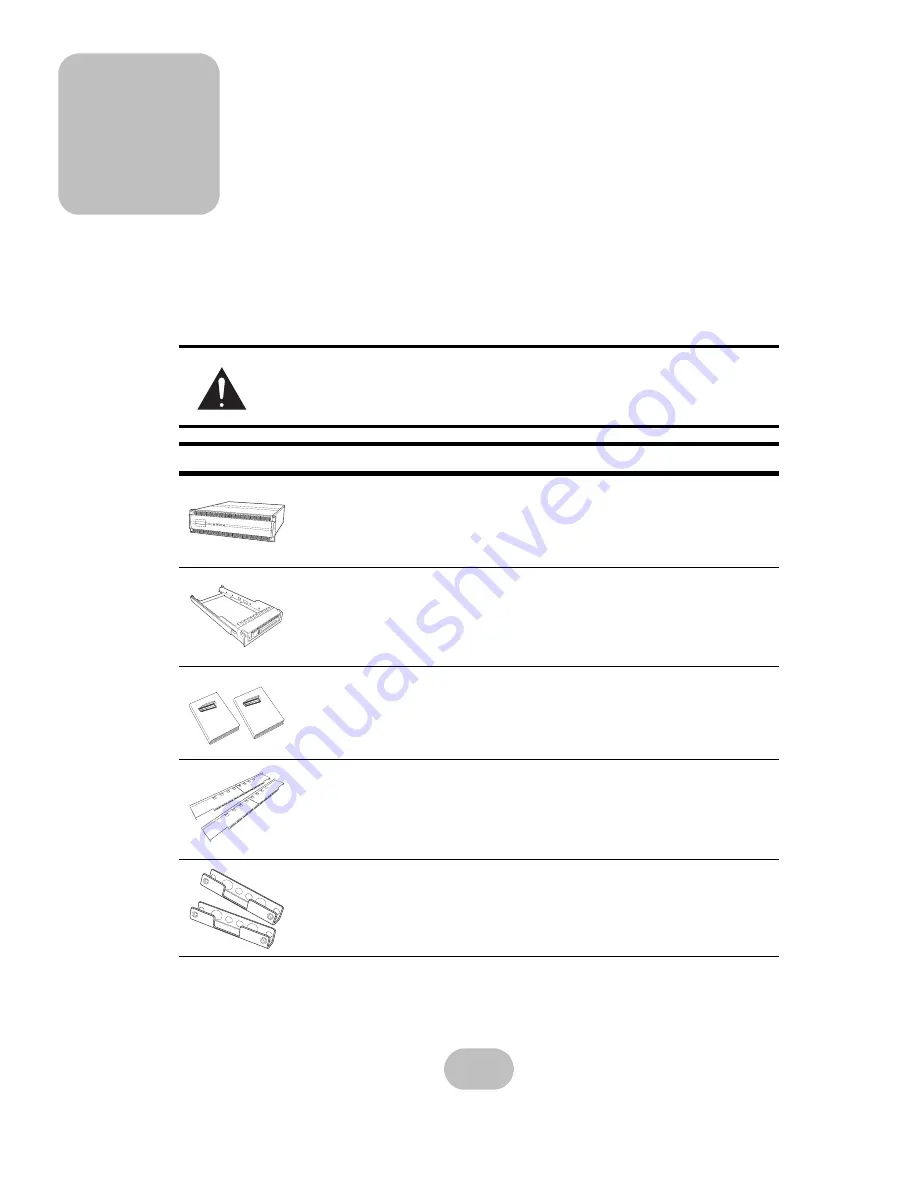
3
2 Basic Configuration
This chapter describes disk array system connections and disk installation.
Unpacking
Contact your supplier if any of the following items are missing or damaged
.
Caution
The disk array system is heavy. Be careful when lifting and moving it.
Item
qty
Disk Array System
1 pcs
Hard Disk Tray
16 pcs
Hardware and Software User Manual
1 set
Rail
1 set
Rail Extender
1 set
Power P/S Fail Access
Enter
ESC
SS-6601E
& SS-6
601R
4G Fibre Channel to SAS
Disk Array Systems
Hardware User Manual
Power P/S Fail
Access
Enter ESC Pri/Sec
SS-6601E
& SS-6
601R
4G Fibre Channel to SAS
Disk Array Systems
Software User Manual
Power P/S Fail
Access
Enter ESC Pri/Sec
Summary of Contents for SS-6601E
Page 2: ......
Page 3: ...SS 6601E SS 6601R 4G Fibre Channel to SAS Disk Array Systems Hardware User Manual...
Page 4: ......
Page 6: ......














































