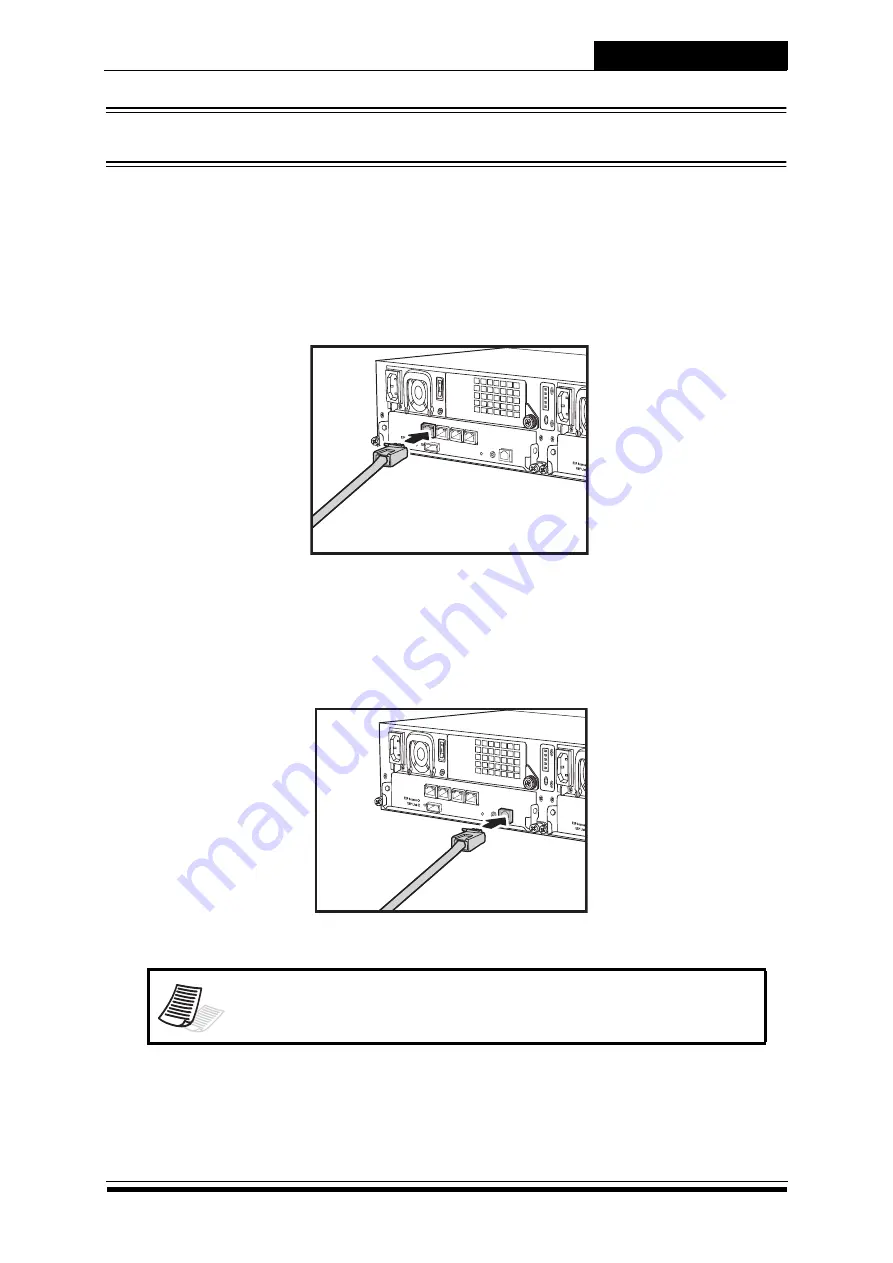
System Connections
14
Chapter 3: System Connections
This chapter outlines the procedures in connecting the RAID system to the host computer, and to the GUI and CLI
management ports. Setting up JBOD expansions is also covered. The procedures in powering on and off the RAID
system is mentioned in this chapter.
3.1 Connecting to the Host
SS-4503E/SS-4503R has four 1Gigabit iSCSI channel interfaces on each controller. Each channel interface can be
connected using an standard CAT-5/6 ethernet cables.
To connect a cable, simply insert the cable to the CH1 port.
Connect the other end of the cable to the iSCSI HBA connector of the host server or Gigabit ethernet switch.
3.2 Connecting the GUI Management Port
To easily monitor and configure the RAID system, SS-4503E / SS-4503R can be managed using Graphical User
Interface (GUI). To manage the GUI, a LAN/WAN connection is required. Follow the procedures below:
1. Insert the ethernet cable to the LAN port of the controller.
2. Connect the other end to the LAN switch.
Note
• Please refer to the software user manual to configure IP address to access the GUI.
LAN
COM
ON
DIP
U
P
S
1
2
3
4
5
1
LAN
COM
ON
DIP
U
P
S
1
2
3
4
5
1











































