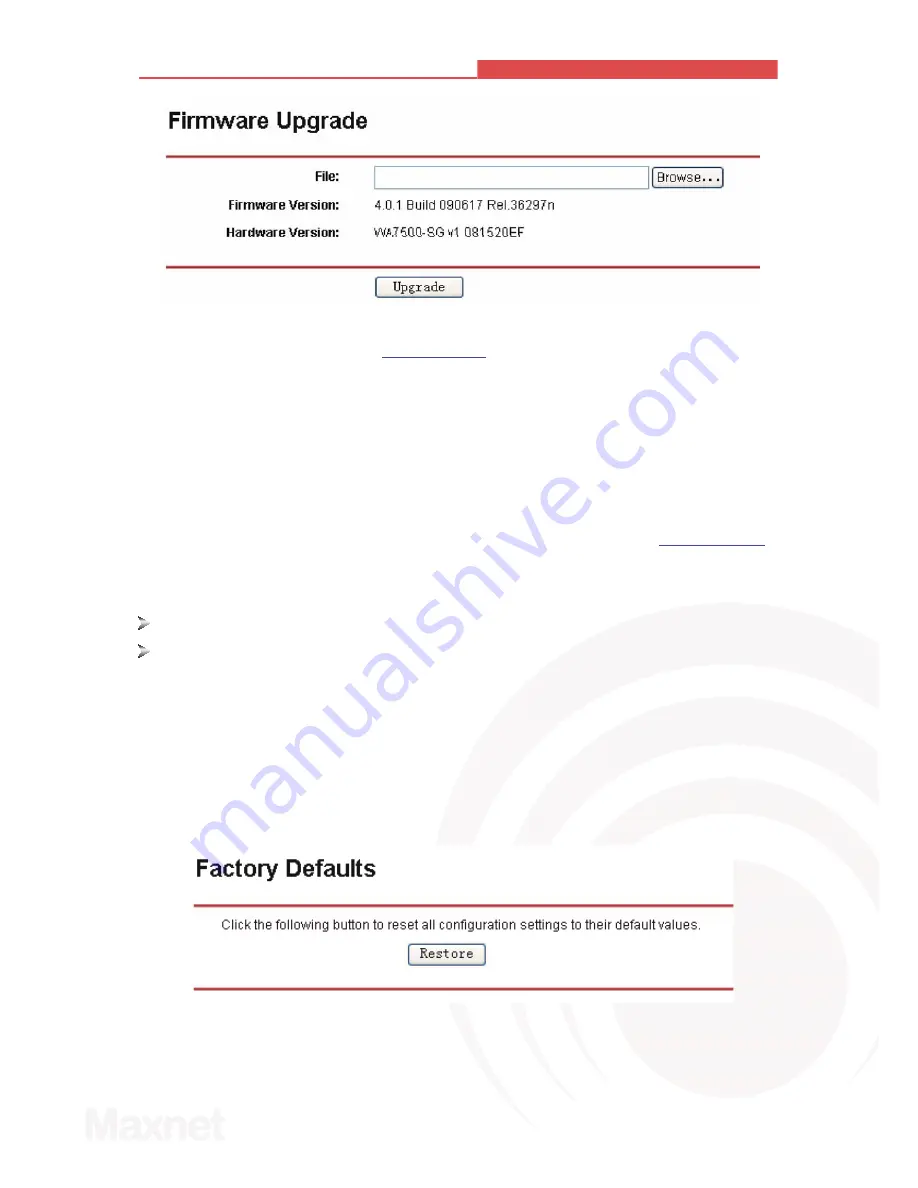
Figure 3-22 Firmware Upgrade
New firmware versions are posted at
www.maxnet.pe
and can be downloaded for free. If the
AP is not experiencing difficulties, there is no need to download a more recent firmware version,
unless that version has a new feature that you want to use.
Note:
When you upgrade the AP's firmware, you may lose its configuration settings, so make sure you
write down the AP settings before you upgrade its firmware.
To upgrade the AP's firmware, follow these instructions:
1. Downlo
a
d a more recent firmware upgrade file from the MAXNET website (
www.maxnet.pe
).
2. Click
Browse
to view the folders and select the downloaded file.
3. Click
the
Upgrade
button.
Firmware Version -
displays the current firmware version.
Hardware Version -
displays the current hardware version. The hardware version of the
upgrade file must accord with the current hardware version.
Note:
Do not turn off the AP or press the Reset button while the firmware is being upgraded.
The AP will reboot after the Upgrading has been finished.
3.7.2 Factory Defaults
This page (shown in Figure 3-23) allows you to restore the factory default settings for the AP.
Figure 3-23 Restore Factory Default
Click the
Restore
button to reset all configuration settings to their default values.
•
The default
User Name
: admin
29
108M Wireless Access Point User Guide
MAXNET WA7500-SG






















